Lesson#87: How to make month wise auto-updating program schedule

Previously I have discussed in a post
Lesson#39: Cool tricks to make automatically updating Gantt chart without using an excel chart
It was a day-wise scheduling format. Here I will show how to make a month-wise scheduling format.
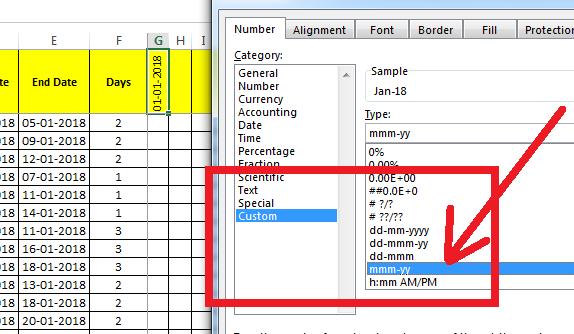
First I will make the date format above the Gantt chart area by “mmm-yy” from Format Cells>Custom and drag them up to the requirement.
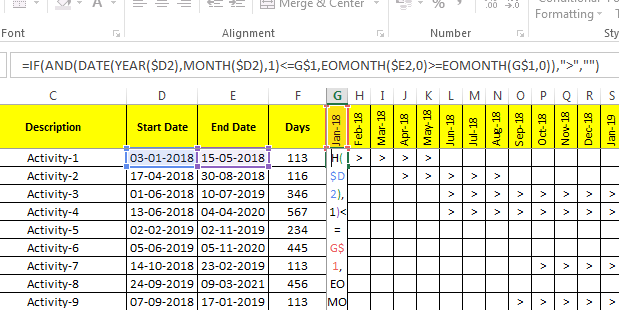
I will add this formula to show the automatic updating Gantt chart bar
=IF(AND(DATE(YEAR($D2),MONTH($D2),1)<=G$1,EOMONTH($E2,0)>=EOMONTH(G$1,0)),”>”,””)
and I will drag it up to the last.
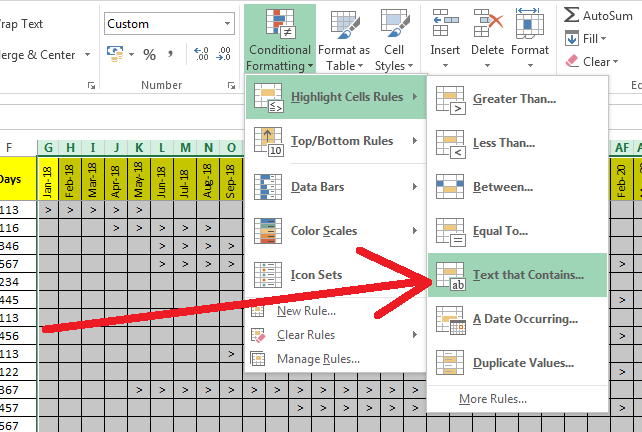
Now I will select the area of the Gantt chart and put this Formatting from Conditional Formatting>Highlight Cells Rules>Text that Contains
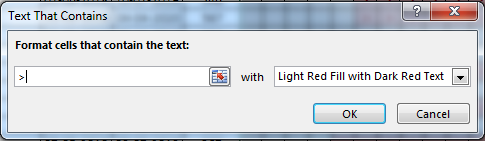
I will format the area for “>” this character and I will choose the Fill color and text color the same.
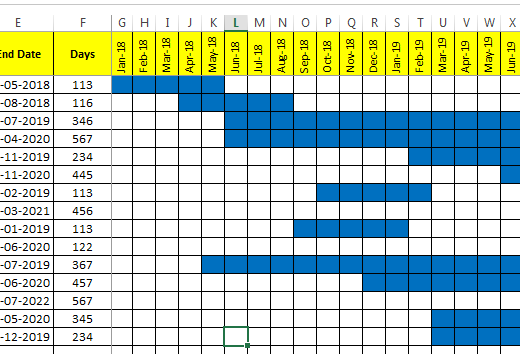
See your month-wise Gantt chart is ready.
0 Comments on “Lesson#87: How to make month wise auto-updating program schedule”