Lesson#88: How to make a Salary slip format from Employee Database
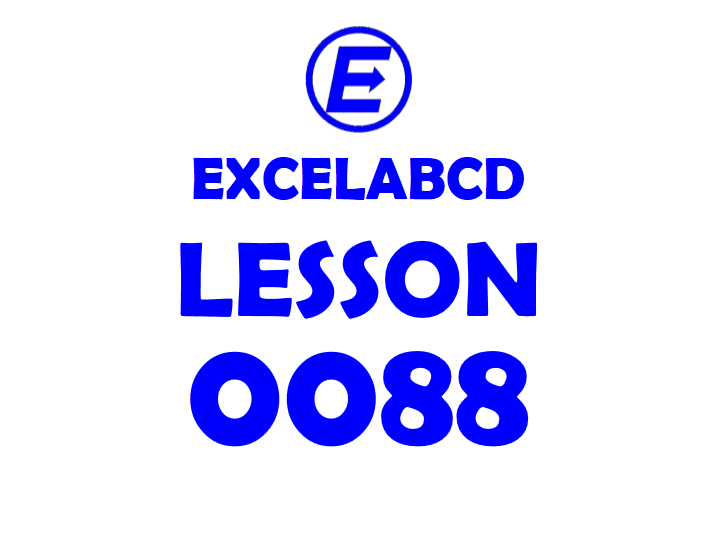
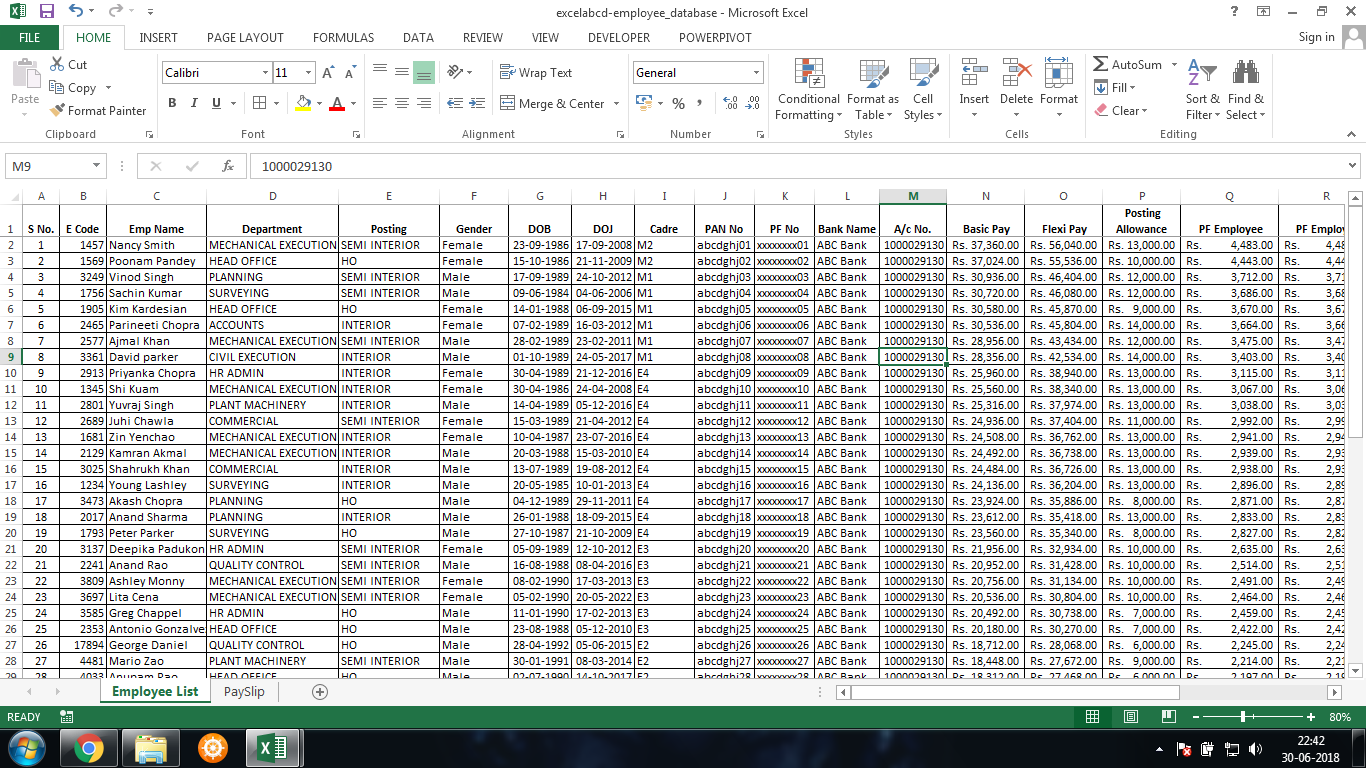
So, my friend, I will here discuss an important lesson which is really required for office people. That is how to make a salary slip from an employee database. This is not about salary slips only, we can make many similar types of formats using this method.
I am having an employee database in excel format which I have shown in the above picture. Now in another sheet, I will make a salary slip format and I link these two sheets.
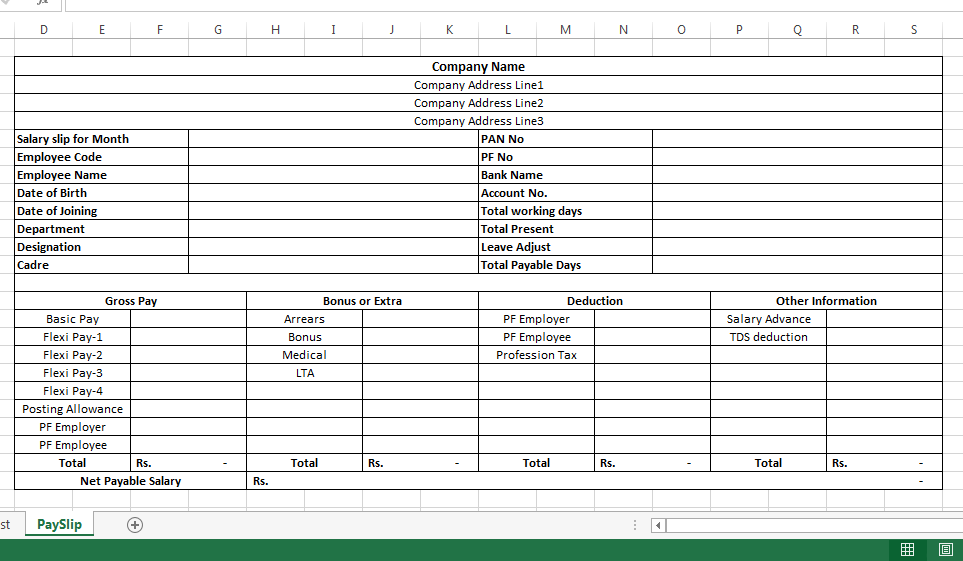
Here is another sheet I have made in a salary slip format just like the above picture.
There I will VLOOKUP all the other fields from a unique value. That unique value in my example is the employee code. So I will make a dropdown list of employee codes by Data Validation (List).
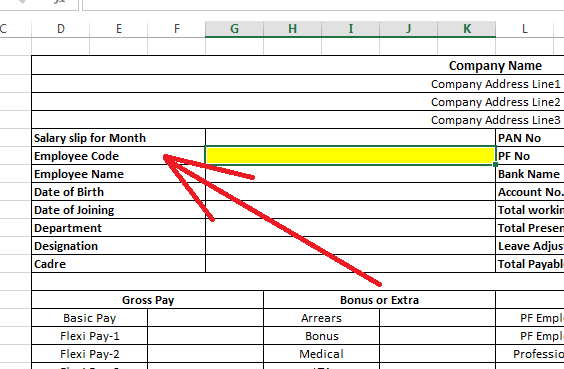
So selected the cell beside employee code then I have to go to Data>Data Validation

There I have to choose List and select the source.
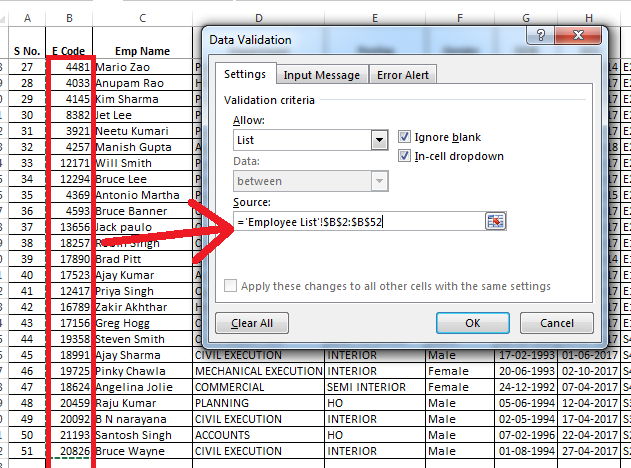
See in the above image, I have selected the source and clicked OK.
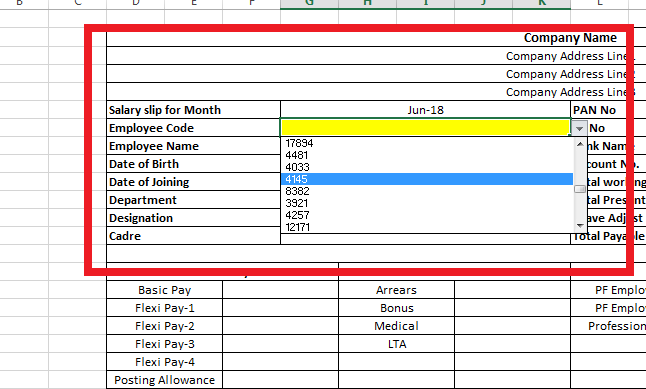
Now my dropdown list of Employee Code is ready.
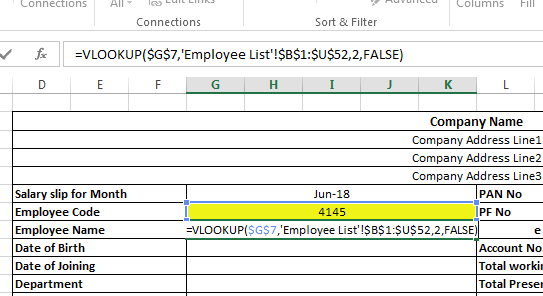
Now from the Lookup Value (Employee Code), I will VLOOKUP all the other fields. Copied and pasted in the other cells and just changed the column number for ease of work.
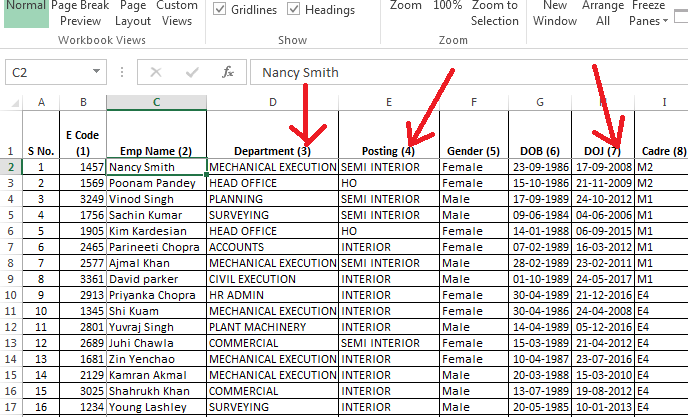
If you are fetching some difficulties in finding the column number then you should number all headers as I did in the above picture.
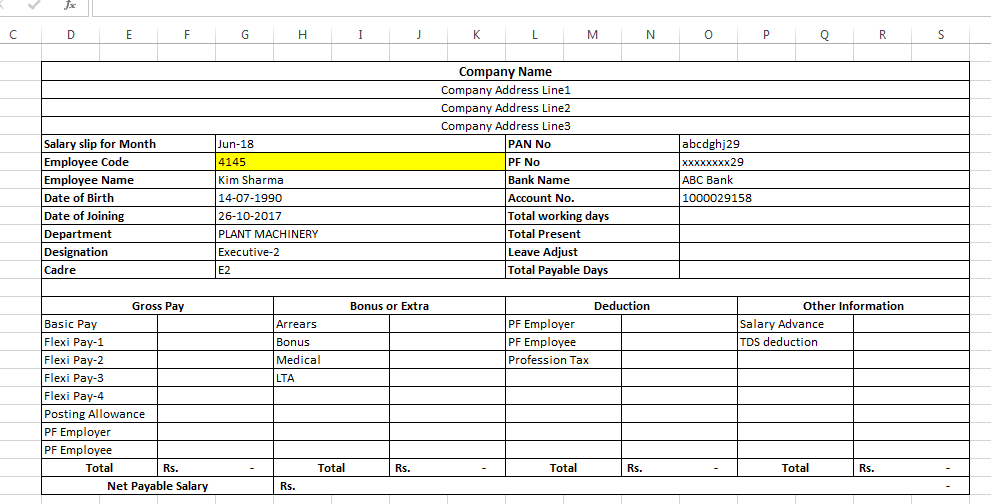
Just see the above picture, I have looked up values for every necessary field.
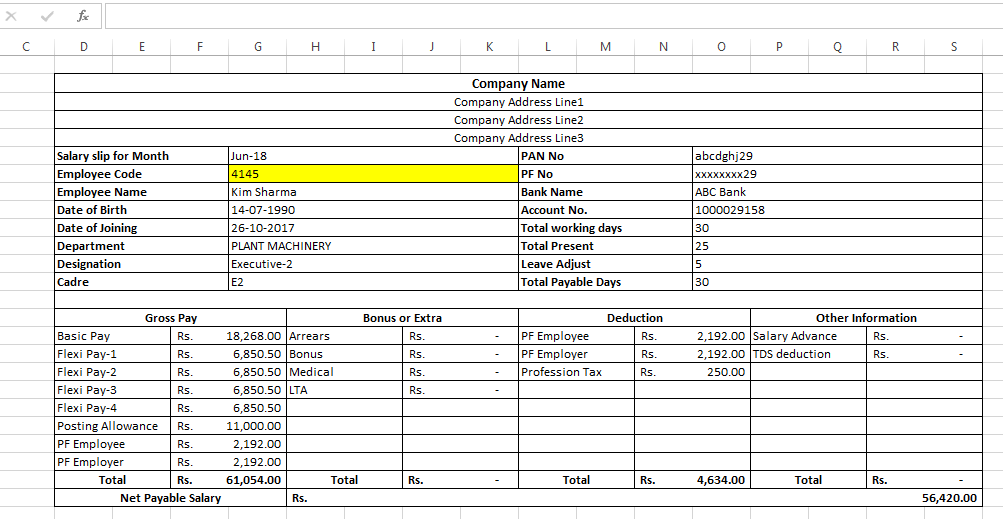
And I did look up the value for salary breakup amount also using VLOOKUP. So the primary role plays the VLOOKUP function.
If your unique id column is in the middle of the table then you can’t use VLOOKUP, then you have to use the INDEX+MATCH combination to look up the value.
then you should go through this post
Leave a Reply