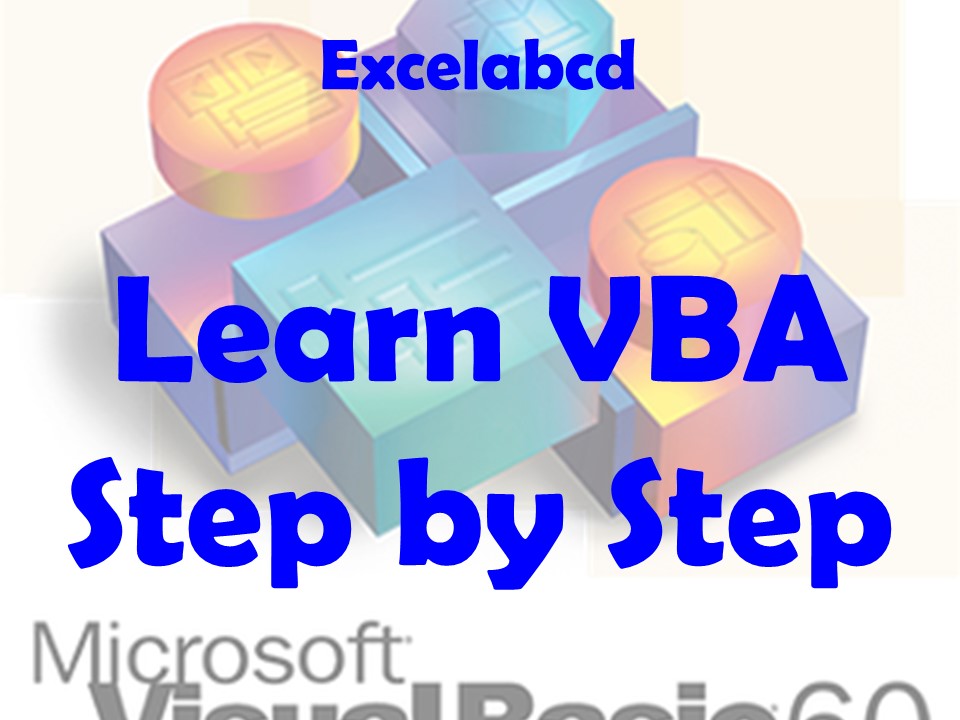Learn VBA step by step
Let’s give you an Introduction to VBA then you can learn VBA step by step on this page.
What is VBA in Microsoft Excel?
Visual Basic for Applications (VBA) is a programming language that is used to create custom programs and automate tasks in Microsoft Excel and other Microsoft Office applications. VBA is built into Microsoft Excel and is available in other Office applications such as Word, PowerPoint, and Outlook.
Using VBA in Excel, you can create custom functions, write code to automate tasks, and create interactive user interfaces. VBA allows you to do things in Excel that are not possible with the built-in features and functions. For example, you can use VBA to create custom data validation rules, create pivot tables and charts on the fly, and automate repetitive tasks.
To use VBA in Excel, you will need to open the Visual Basic Editor (VBE) by pressing Alt + F11. From the VBE, you can create new modules and write VBA code to automate tasks in Excel. You can also use the VBE to debug your code, set breakpoints, and inspect the values of variables as the code is executed.
How to learn VBA in Excel?
Visual Basic for Applications (VBA) is a programming language that is used to automate tasks and add custom functionality to applications, such as Microsoft Excel or Word. Here are some basic concepts and elements of VBA that you can learn:
- Variables: Variables are used to store data in a program. In VBA, you can declare variables using the
Dimkeyword, followed by the variable name and type. For example, you can declare a string variable calledstrNameusing the following code:Dim strName As String. - Operators: Operators are used to perform operations on data in a program. In VBA, you can use operators such as
+for addition,-for subtraction,*for multiplication, and/for division. You can also use comparison operators such as=for equality,<for less than, and>for greater than. - Conditional statements: Conditional statements are used to perform different actions based on certain conditions. In VBA, you can use the
Ifstatement to execute a block of code if a condition is met, or theSelect Casestatement to execute different blocks of code based on multiple conditions. - Loops: Loops are used to repeat a block of code multiple times. In VBA, you can use the
Forloop to execute a block of code a specific number of times, or theDoloop to execute a block of code until a condition is met. - Functions: Functions are blocks of code that can be called from other parts of a program to perform a specific task. In VBA, you can create custom functions using the
Functionkeyword, followed by the function name and arguments. You can then use theReturnstatement to specify a value that the function should return.
By learning these basic concepts and elements of VBA, you can begin to write simple programs and automate tasks in applications such as Excel or Word. As you become more familiar with VBA, you can learn additional concepts and techniques to create more complex programs and add custom functionality to your applications.
What are the Variables in VBA?
In Visual Basic for Applications (VBA), you can use a wide range of variables to store data in your programs. Here is a list of some of the most common VBA variables and their types:
Boolean: ABooleanvariable can store a value ofTrueorFalse.Byte: ABytevariable can store an integer value between 0 and 255.Integer: AnIntegervariable can store an integer value between -32,768 and 32,767.Long: ALongvariable can store an integer value between -2,147,483,648 and 2,147,483,647.Single: ASinglevariable can store a single-precision floating-point value.Double: ADoublevariable can store a double-precision floating-point value.Currency: ACurrencyvariable can store a currency value with up to four decimal places.Date: ADatevariable can store a date and time value.String: AStringvariable can store a text value.Object: AnObjectvariable can store a reference to an object.Variant: AVariantvariable can store any type of value, including numbers, text, and objects.
You can declare a variable in VBA using the Dim keyword, followed by the variable name and type. For example, you can declare a String variable called strName using the following code: Dim strName As String. You can then assign a value to the variable using the assignment operator =, like this: strName = "John".
It’s important to choose the appropriate variable type for the data that you are storing, as this can affect the performance and accuracy of your program. For example, if you are storing a large number, you should use a Long or Double variable rather than an Integer or Single variable to avoid overflow errors. Similarly, if you are storing a date or time value, you should use a Date variable rather than a String variable to ensure that the value is formatted correctly and can be used for calculations.
What are the Constants in VBA?
In Visual Basic for Applications (VBA), constants are named values that are used in your code and cannot be changed during the execution of the program. Constants are often used to represent fixed values that are used frequently in your code, such as the value of pi or the maximum value of an integer.
To declare a constant in VBA, you can use the Const keyword followed by the name of the constant and its value. The name of the constant must begin with a letter and can contain letters, numbers, and underscores, but it cannot contain spaces or special characters. The value of the constant can be a number, a string, a Boolean value (True or False), or a date.
Here is an example of how to declare a constant in VBA:
Const PI As Double = 3.14159265358979323846
Const MAX_VALUE As Long = 2147483647
Const MESSAGE As String = "Hello, World!"
In this example, three constants are declared: PI, which is a double-precision floating-point number representing the value of pi; MAX_VALUE, which is a long integer representing the maximum value of an integer; and MESSAGE, which is a string containing the message “Hello, World!”.
Once a constant has been declared, it cannot be changed during the execution of the program. If you try to assign a new value to a constant, you will get a compile-time error. Constants are often used to represent values that do not change, such as physical constants or default values.
What are the Operators in VBA?
In Visual Basic for Applications (VBA), you can use a range of operators to perform operations on data in your programs. Here is a list of some of the most common VBA operators and their functions:
+: The+operator is used for addition. For example,3 + 5would evaluate to 8.-: The-operator is used for subtraction. For example,7 - 3would evaluate to 4.*: The*operator is used for multiplication. For example,4 * 2would evaluate to 8./: The/operator is used for division. For example,10 / 5would evaluate to 2.^: The^operator is used for exponentiation. For example,3 ^ 2would evaluate to 9.Mod: TheModoperator is used to calculate the remainder of a division operation. For example,10 Mod 3would evaluate to 1.&: The&operator is used to concatenate (join) two strings. For example,"Hello" & " world"would evaluate to “Hello world”.=: The=operator is used to test for equality. For example,3 = 3would evaluate toTrue, while3 = 4would evaluate toFalse.<: The<operator is used to test for less than. For example,3 < 4would evaluate toTrue, while4 < 3would evaluate toFalse.>: The>operator is used to test for greater than. For example,4 > 3would evaluate toTrue, while3 > 4would evaluate toFalse.
These are just a few of the operators that you can use in VBA. There are many others available, including logical operators such as And and Or, as well as bitwise operators for working with binary data. By using these operators and combining them with variables, conditional statements, and loops, you can create powerful programs that can perform a wide range of tasks and operations.
How to use Conditional Statements in VBA?
In Visual Basic for Applications (VBA), you can use conditional statements to execute different blocks of code based on certain conditions. Here are some of the most common conditional statements in VBA and how they work:
Ifstatement: TheIfstatement is used to execute a block of code if a condition is met. For example:
If x > 5 Then
'code to execute if x is greater than 5
Else
'code to execute if x is not greater than 5
End If
If...Then...ElseIfstatement: TheIf...Then...ElseIfstatement is similar to theIfstatement, but it allows you to specify multiple conditions and execute different blocks of code based on those conditions. For example:
If x > 5 Then
'code to execute if x is greater than 5
ElseIf x < 3 Then
'code to execute if x is less than 3
Else
'code to execute if x is not greater than 5 or less than 3
End If
Select Casestatement: TheSelect Casestatement is another way to execute different blocks of code based on multiple conditions. It is often used when you have many conditions to test for and theIf...Then...ElseIfstatement becomes too long and difficult to read. For example:
Select Case x
Case 1
'code to execute if x is 1
Case 2
'code to execute if x is 2
Case Else
'code to execute if x is not 1 or 2
End Select
By using these conditional statements, you can create programs that can make decisions and respond to different conditions. You can use them in combination with variables, operators, and loops to create powerful programs that can perform a wide range of tasks and operations.
How to use Loops in VBA?
Loops are an important concept in Visual Basic for Applications (VBA) and are used to repeat a block of code multiple times. Here are some of the most common looping constructs in VBA and how they work:
Forloop: TheForloop is used to execute a block of code a specific number of times. For example:
For i = 1 To 10
'code to execute 10 times
Next
For Eachloop: TheFor Eachloop is used to iterate over a collection of objects, such as an array or a range of cells in an Excel worksheet. For example:
For Each cell In Range("A1:A10")
'code to execute for each cell in the range
Next
Do Whileloop: TheDo Whileloop is used to execute a block of code as long as a condition is met. For example:
Do While x < 10
'code to execute while x is less than 10
Loop
Do Untilloop: TheDo Untilloop is similar to theDo Whileloop, but it executes a block of code until a condition is met. For example:
Do Until x > 10
'code to execute until x is greater than 10
Loop
By using these looping constructs, you can create programs that can repeat a task or process multiple times. You can use them in combination with variables, operators, and conditional statements to create powerful programs that can perform a wide range of tasks and operations.
What are the functions of VBA?
Functions are an important concept in Visual Basic for Applications (VBA) and are used to perform specific tasks or calculations. There are many built-in functions in VBA, as well as the ability to create your own custom functions. Here are some examples of common functions in VBA:
- Mathematical functions: VBA has a range of built-in mathematical functions that can be used to perform calculations such as addition, subtraction, multiplication, and division. For example:
Sqr(x): Returns the square root of xAbs(x): Returns the absolute value of xInt(x): Returns the integer part of xRound(x, y): Rounds x to y decimal places
- String functions: VBA has a range of built-in string functions that can be used to manipulate text strings. For example:
Len(x): Returns the length of xLeft(x, y): Returns the leftmost y characters of xRight(x, y): Returns the rightmost y characters of xUCase(x): Converts x to uppercaseLCase(x): Converts x to lowercase
- Date and time functions: VBA has a range of built-in date and time functions that can be used to manipulate date and time values. For example:
Now(): Returns the current date and timeDate(): Returns the current dateTime(): Returns the current timeDateAdd(interval, number, date): Adds a specified number of intervals to a date
- Custom functions: In addition to the built-in functions, you can also create your own custom functions in VBA. These functions can be used to perform a specific task or calculation that you define. For example:
Function CalculateSum(x As Integer, y As Integer) As Integer
CalculateSum = x + y
End Function
By using these functions, you can create programs that can perform specific tasks or calculations more efficiently. You can use them in combination with variables, operators, conditional statements, and loops to create powerful programs that can perform a wide range of tasks and operations.
How to use Strings in VBA?
Strings in Visual Basic for Applications (VBA) are used to represent text data. A string is a sequence of characters, such as letters, numbers, and symbols, that is enclosed in quotation marks. VBA provides several functions and operators for working with strings, such as concatenating strings, searching for substrings, and manipulating the case of strings.
To declare a string variable in VBA, you can use the Dim statement followed by the name of the variable and the As String keyword. You can then assign a string value to the variable using the assignment operator (=).
Here is an example of how to declare and assign a string variable in VBA:
Dim greeting As String
greeting = "Hello, World!"
In this example, a string variable called greeting is declared and initialized with the value “Hello, World!”.
You can also use the String function to convert a value to a string. The String function takes a numeric or boolean value as an argument and returns a string representation of the value.
Here is an example of how to use the String function in VBA:
Dim value As Integer
value = 123
Dim valueAsString As String
valueAsString = String(value)
In this example, the valueAsString variable is initialized with the string “123”, which is the string representation of the value variable.
VBA provides several functions for working with strings, such as Len, Left, Right, Mid, InStr, and Replace. You can use these functions to perform tasks such as finding the length of a string, extracting substrings, searching for substrings, and replacing substrings.
How to use Array in VBA?
Arrays in Visual Basic for Applications (VBA) are used to store a collection of values of the same data type. An array is a contiguous block of memory that is used to store a set of values. You can use arrays to store a list of values, such as a list of names or a list of numbers.
To declare an array in VBA, you can use the Dim statement followed by the name of the array and the () operator. You can specify the size of the array by providing a list of dimensions inside the () operator.
Here is an example of how to declare an array in VBA:
Dim names(10) As String
In this example, an array called names is declared that can hold up to 10 elements of type String.
You can also specify the lower and upper bounds of an array by using the () operator with two arguments separated by a comma.
Here is an example of how to declare an array with lower and upper bounds in VBA:
Dim numbers(-10 to 10) As Integer
In this example, an array called numbers is declared that can hold 21 elements of type Integer, ranging from -10 to 10.
To access an element of an array in VBA, you can use the array name followed by the index of the element inside square brackets ([]). The index of an element is the position of the element in the array, starting at 0 for the first element.
Here is an example of how to access an element of an array in VBA:
names(0) = "John"
names(1) = "Paul"
names(2) = "George"
names(3) = "Ringo"
Debug.Print names(0) ' Outputs "John"
Debug.Print names(1) ' Outputs "Paul"
Debug.Print names(2) ' Outputs "George"
Debug.Print names(3) ' Outputs "Ringo"
In this example, four elements are assigned to the names array, and the Debug.Print statement is used to print the values of the elements.
VBA provides several functions and operators for working with arrays, such as LBound, UBound, Join, and Split. You can use these functions and operators to perform tasks such as finding the lower and upper bounds of an array, concatenating arrays, and splitting a string into an array.
How to use Date and Time in VBA?
The Date data type in Visual Basic for Applications (VBA) is used to represent a specific point in time, including the date and the time. The Time data type is used to represent a time of day, without the date.
To declare a Date or Time variable in VBA, you can use the Dim statement followed by the name of the variable and the As Date or As Time keyword. You can then assign a Date or Time value to the variable using the assignment operator (=) and a literal value or the Now function.
Here is an example of how to declare and assign a Date and Time variable in VBA:
Dim currentDate As Date
currentDate = Now
Dim currentTime As Time
currentTime = Now
In this example, the currentDate variable is initialized with the current date and time, and the currentTime variable is initialized with the current time only.
You can also use the Date function to convert a string to a Date value, or the Time function to convert a string to a Time value. The Date and Time functions take a string representation of a date or time as an argument and return a Date or Time value.
Here is an example of how to use the Date and Time functions in VBA:
Dim birthday As Date
birthday = Date("January 1, 1900")
Dim wakeUpTime As Time
wakeUpTime = Time("7:00 AM")
In this example, the birthday variable is initialized with the Date value of January 1, 1900, and the wakeUpTime variable is initialized with the Time value of 7:00 AM.
VBA provides several functions and operators for working with Date and Time values, such as DateAdd, DateDiff, DatePart, and Format. You can use these functions and operators to perform tasks such as adding or subtracting intervals of time, finding the difference between two dates, extracting parts of a date or time, and formatting a date or time as a string.
Overall, Date and Time are useful data types in VBA, and you can use them to represent and manipulate date and time values in your VBA programs.
What is Messagebox in VBA?
The MsgBox function is a built-in function in Visual Basic for Applications (VBA) that displays a message box. A message box is a pop-up window that displays a message to the user and provides a set of buttons for the user to respond to.
The MsgBox function takes a message as an argument and displays it in the message box. It also allows you to specify the buttons and icons to display in the message box, as well as the default button and the title of the message box.
Here is an example of how to use the MsgBox function in VBA:
Sub ShowMessageBox()
MsgBox "This is a message box."
End Sub
This will display a message box with the message “This is a message box.” and an OK button.
You can also customize the appearance of the message box by using the optional arguments of the MsgBox function. For example, to display a message box with a warning icon and Yes and No buttons, you can use the following code:
Sub ShowMessageBox()
MsgBox "Do you want to continue?", vbYesNo + vbExclamation, "Warning"
End Sub
The MsgBox function is a useful tool for communicating with the user and allowing them to make decisions in your VBA programs. You can use it to display messages, prompt the user for input, and provide feedback based on the user’s response.
What is InputBox in VBA?
The InputBox function in Visual Basic for Applications (VBA) is a function that displays a dialog box for the user to enter information. The InputBox function returns the value entered by the user as a string.
The syntax of the InputBox function is as follows:
InputBox(prompt[, title][, default][, xpos][, ypos][, helpfile, context])
The prompt argument is a string that specifies the message to be displayed in the dialog box. The title argument is a string that specifies the title of the dialog box. The default argument is a string that specifies the default value to be displayed in the input box. The xpos and ypos arguments are optional and specify the position of the dialog box on the screen. The helpfile and context arguments are optional and specify a help file and context number to be displayed when the user clicks the Help button.
Here is an example of how to use the InputBox function in VBA:
Dim inputValue As String
inputValue = InputBox("Enter a value:", "Input Box Example")
This code will display a dialog box with the message “Enter a value:” and a title of “Input Box Example”. The user can enter a value in the input box and click OK to return the value as a string. If the user clicks Cancel, the InputBox function will return an empty string.
What is Error Handling in VBA?
Error handling in Visual Basic for Applications (VBA) is the process of anticipating and handling errors that may occur when your code is executed. Error handling is an important aspect of programming, as it allows you to anticipate and handle potential problems that may arise when your code is running.
There are several ways to handle errors in VBA. One common method is to use the On Error statement to specify what action should be taken when an error occurs. The On Error statement can be used to specify whether the error should be ignored, whether the error should be handled with a specific error-handling routine, or whether the error should cause the macro to stop running.
Here is an example of how to use the On Error statement to handle errors in VBA:
On Error GoTo ErrorHandler
' Your code goes here
Exit Sub
ErrorHandler:
' Error-handling code goes here
MsgBox "An error has occurred: " & Err.Description
In this example, the On Error statement specifies that if an error occurs, the code should jump to the ErrorHandler label and execute the error-handling code. The Err object provides information about the error, such as the error number and a description of the error.
Other methods of error handling in VBA include using the Try...Catch block and the Resume statement. The Try...Catch block allows you to specify a block of code to be executed, and a separate block of code to be executed if an error occurs. The Resume statement can be used to resume execution of the code after an error has been handled.
Overall, error handling is an important aspect of programming in VBA, as it helps you to anticipate and handle potential problems that may arise when your code is running.
Here is a simple program in VBA
Here is a simple program in Visual Basic for Applications (VBA) that calculates the area of a circle based on its radius:
Sub CalculateArea()
' Declare variables
Dim radius As Double
Dim area As Double
Const PI As Double = 3.14159265358979323846 ' Declare a constant value for PI
' Prompt the user to enter the radius of the circle
radius = InputBox("Enter the radius of the circle:")
' Calculate the area of the circle
area = PI * radius * radius
' Display the result in a message box
MsgBox "The area of the circle is: " & area
End Sub
This program defines a Sub procedure called CalculateArea that calculates the area of a circle when it is executed. The CalculateArea procedure declares two variables: radius to store the radius of the circle, and area to store the calculated area. It also declares a constant value for PI using the Const statement.
The program then prompts the user to enter the radius of the circle using the InputBox function and assigns the entered value to the radius variable. It then calculates the area of the circle using the formula area = PI * radius * radius and assigns the result to the area variable.
Finally, the program displays the result in a message box using the MsgBox function.
To run this program in Excel, you can create a new worksheet and enter the code in a module. Then, you can call the CalculateArea procedure by clicking on the “Run” button or by pressing the F5 key.
This is a very basic example of a VBA program, but it illustrates the structure and syntax of a VBA program and how to use variables, constants, and functions in VBA.