What is Hyperlink?
What is Hyperlink?
Hyperlink feature creates link to any cell of current sheet or cell of other sheet. It can also create link to file, folder in the computer drive or in local network. Hyperlink creates link to any web page also.
Right click on the cell where you want to create a hyperlink. You can see the Hyperlink.
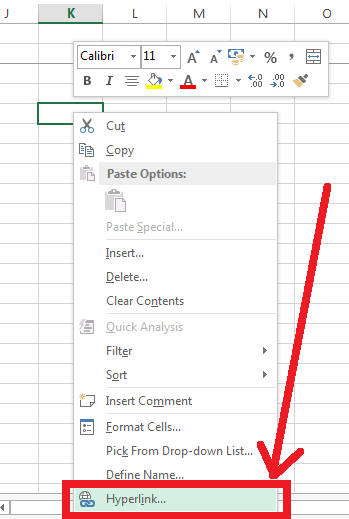
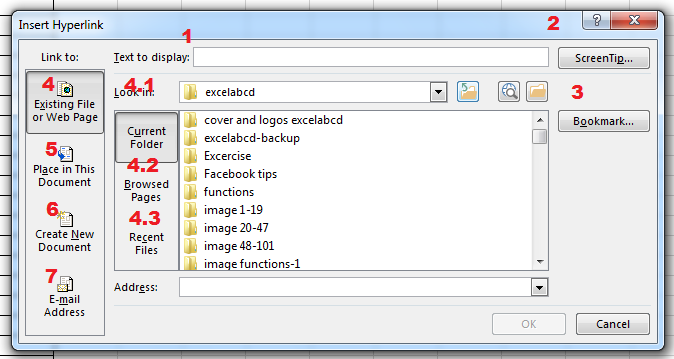
These are the first things we see when we open the Hyperlink window.
- Text to display
- ScreenTip
- Bookmark
- Existing File or Web Page
- 4.1. Current Folder
- 4.2. Browsed Pages
- 4.3. Recent Files
- Place in This Document
- Create New Document
- E-mail address
1. Text to display: This is the friendly name which we can display as the link.
2. ScreenTip: This is a tips-note which appears when mouse cursor hovers on the link.
3. Bookmark: Directly enter a link to any cell form current workbook.
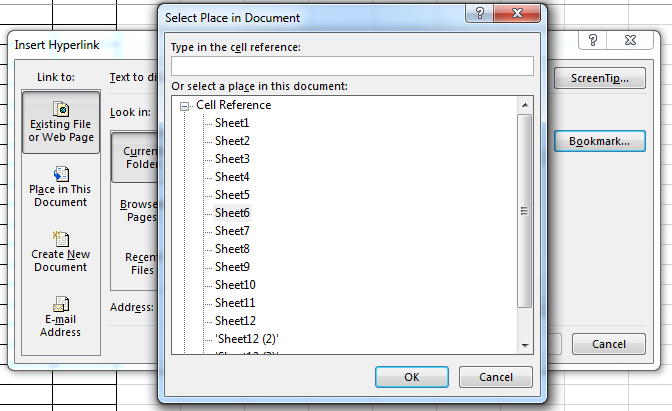
4. Existing File or Web Page
- 4.1. Current Folder: This option allows you to link any folder or file within the directory in the computer drive or local area network.
- 4.2. Browsed Pages: This allows you to link any pages within local area network which were browsed previously.
- 4.3. Recent Files: This option is for linking any files which was recently opened.
You can add an web page address in the address bar (below) to make a hyperlink. Add a friendly name in Text to display bar.
5. Place in This Document: Click here to link any cell to anywhere in the current workbook. When you click the link it diverts you to link destination.
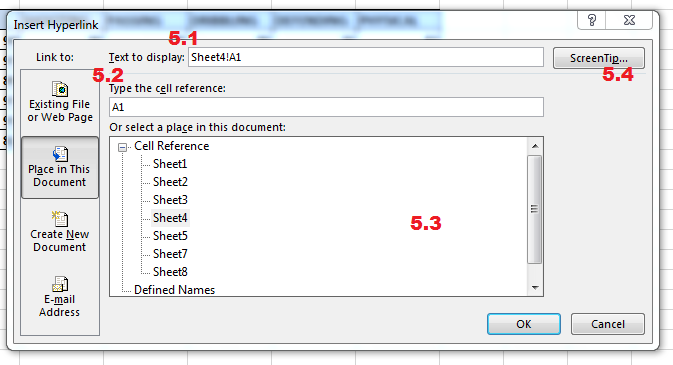
- 5.1. Text to display: This is the friendly name which we can display as the link.
- 5.2. Type the cell reference: The cell reference of the selected sheet.
- 5.3. Or select a place in this document: Here you have to select the sheet from where you need to link a cell.
6. Create New Document: Here you have to create a new document and you can link cells from there.
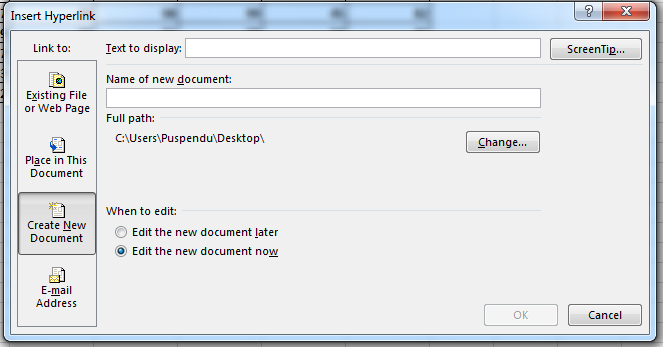
7. E-mail address: Link an email address from here.

Know about the Excel HYPERLINK function.
