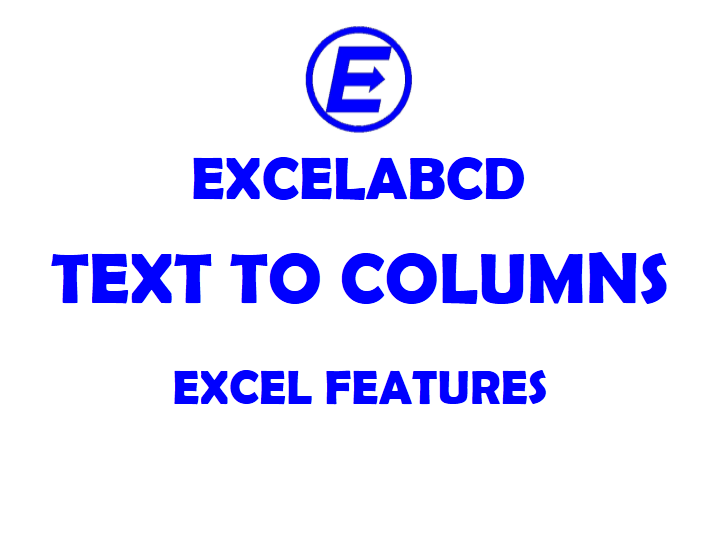What is Text to Columns?
Text to Columns allows you to split a single text into multiple columns. You can split from comma, space, semicolon etc. or with fixed width.
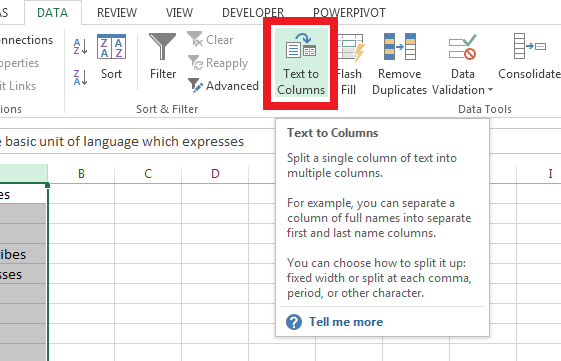
To work with this feature you have to select the column which is containing text values then go to DATA>Text to Columns. Shortcut keys are Alt A E
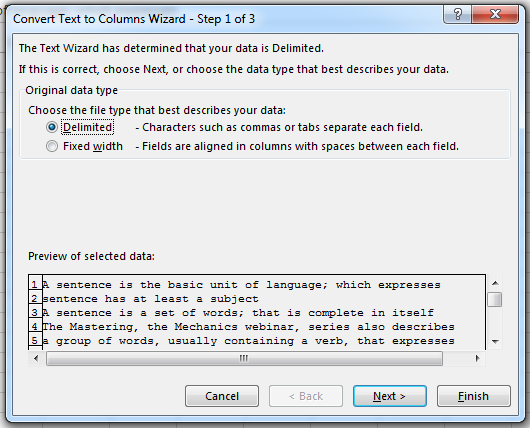
In the first step it shows to options.
1. Delimited – Characters such as commas or tabs separate each field.
2. Fixed width – Fields are aligned in columns with spaces between each field.
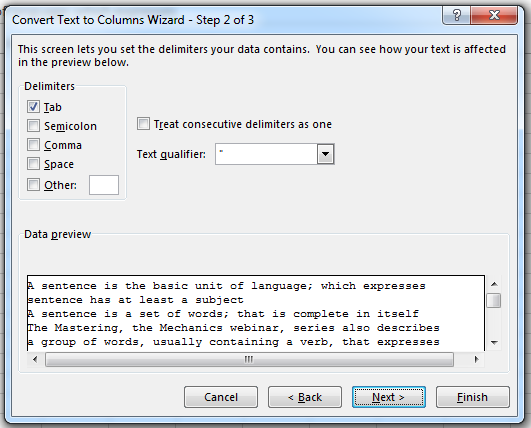
Now let me show the Delimited first. You can select any delimiter like Tab, Comma, Space, Semicolon or any other.
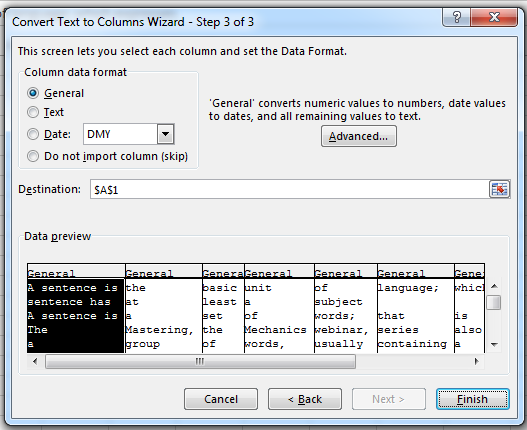
I selected space in the above example and it separates each words from a single text.
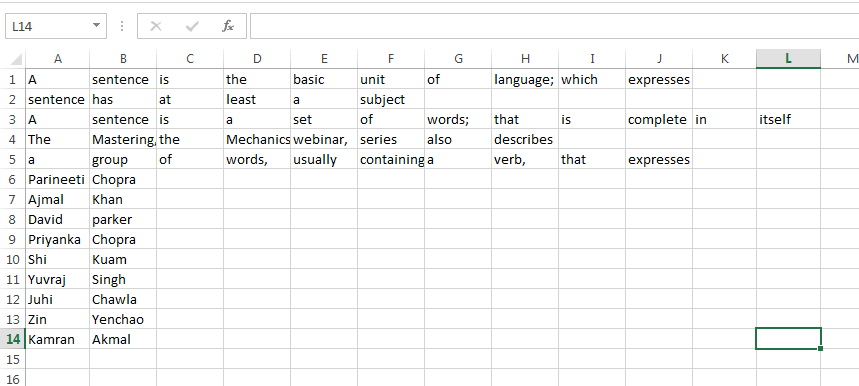
Here is the result in above picture.
Now I will show the Fixed width option of Text to Columns.
I am having text values in a column and it has to separated from fixed width. In that case you can use the Fixed width option.
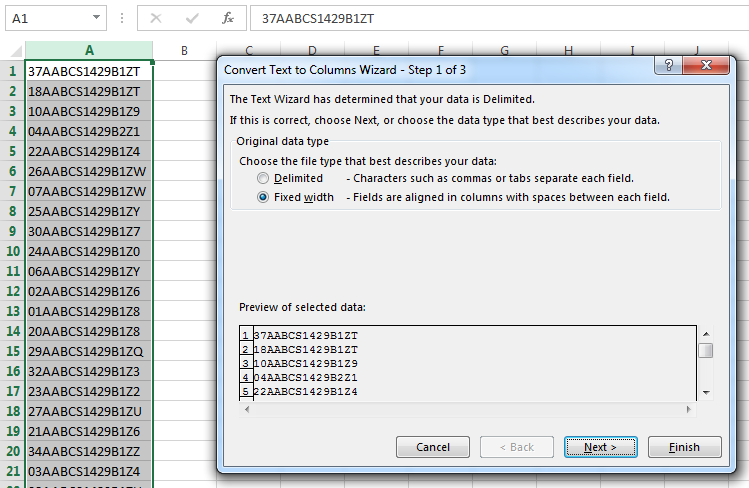
For an example I am having a list of GST nos. I will separate the PAN no. from it.
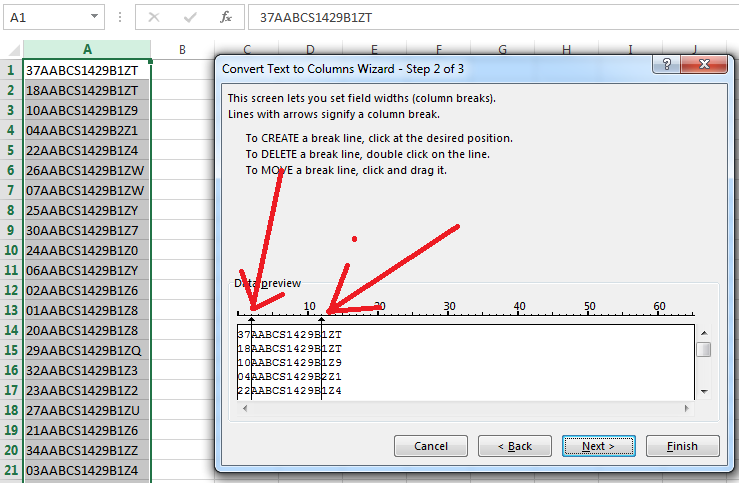
For this I have selected Fixed Width option and in the 2nd step I have selected the separator line.
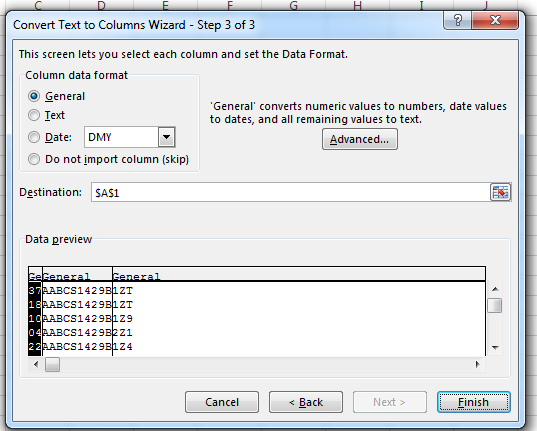
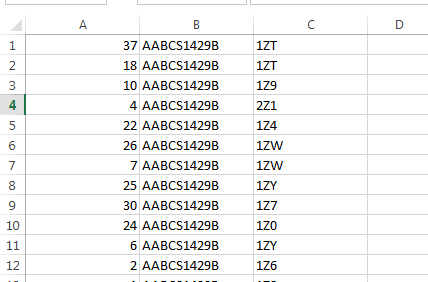 See in the result how it is done and in a nice way.
See in the result how it is done and in a nice way.
For more Text to Columns examples and posts related to it Click Here.