What is Format Cells?
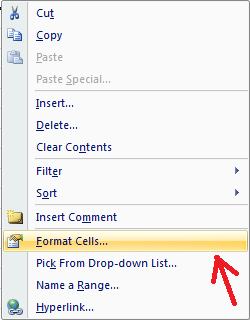
Format Cells opens a window having many features for formatting cells differently. Formatting may be done by changing colors of text or fill color, cell border, text alignment, changing the default pattern of cell values etc.
Right click on the cell which you want to format, click on Format Cells…
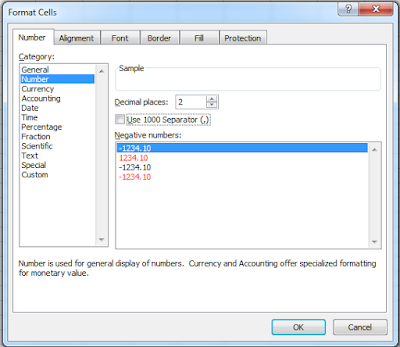
Number Tab> Number
Here you can change the format if the input value is in number format.
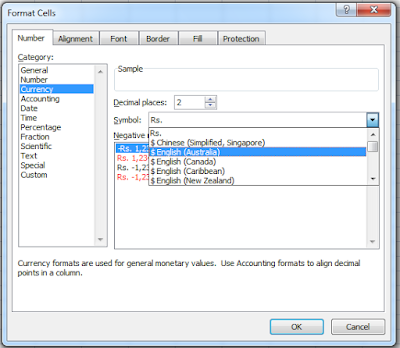
Number Tab> Currency
Here you can set the cell format to show as currency.
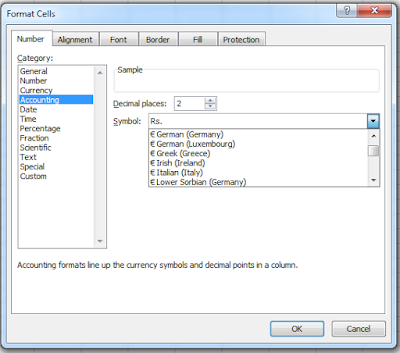
Number Tab> Accounting
You can set your cell value as accounting format.
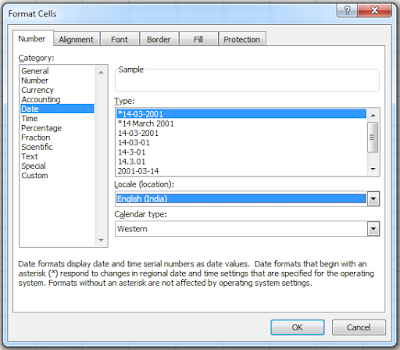
Number Tab> Date
Set your input value as Date format and change the format as you want.
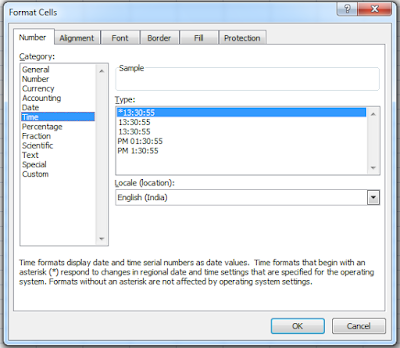
Number Tab> Time
Set your input values as Time format and change the format as you want.
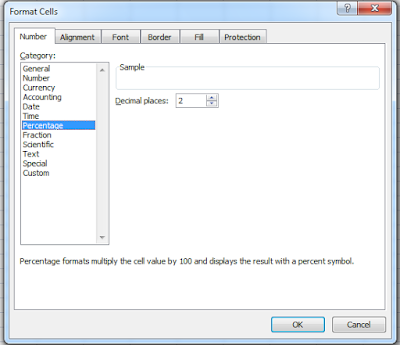
Number Tab> Percentage
You can change the number of decimal places of percentage format.
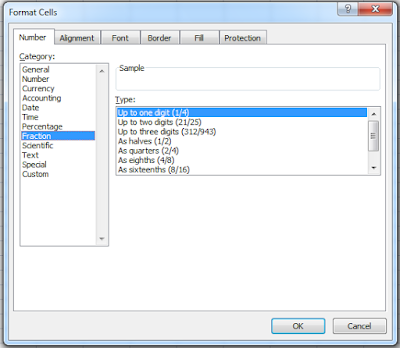
Number Tab> Fraction
Set your input value as fraction and change the format of fraction.
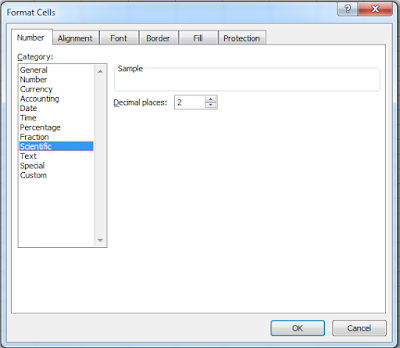
Number Tab> Scientific
Change the format of number as scientific and change the number of decimal places here.
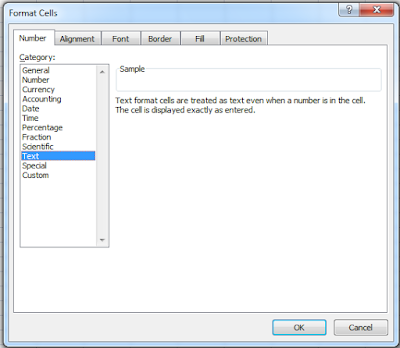
Number Tab> Text
Select it for changing the input values as text.
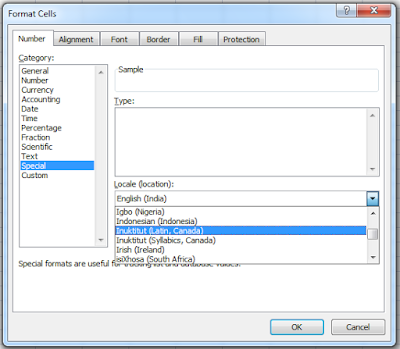
Number Tab> Special
Special format is useful for tracking lists and database values.
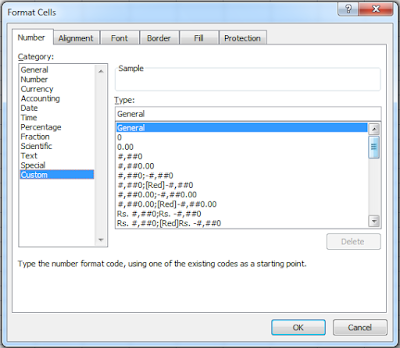
Number Tab> Custom
Here you can customize the input format. You can change or add any prefix, suffix, or any text or number with your default input.
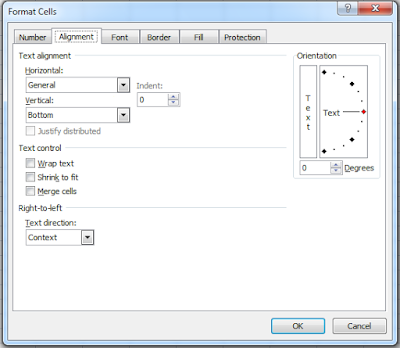
Alignment Tab>
You can change the alignment of cell text or values here.
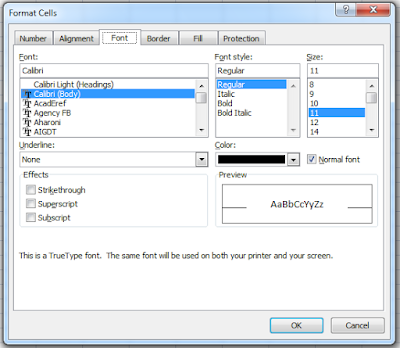
Font Tab>
Change the size, font, font color from here.
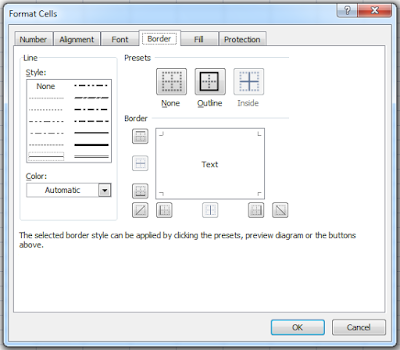
Border Tab>
You can add or change or customize the cell border.
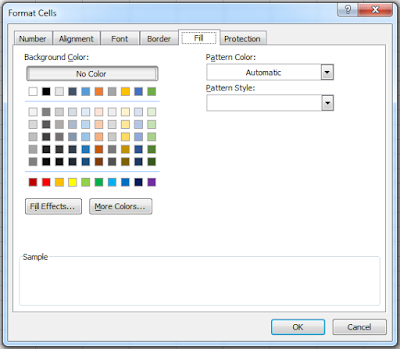
Fill Tab>
Change or add the fill color of cells.
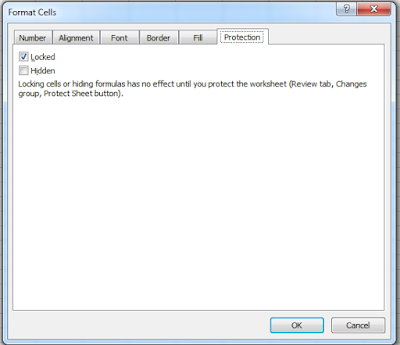
Protection Tab>
Select those cells and set the options Locked, Hidden.
Click here to see posts related to Format Cells.
