Lesson#86: Logic Gates in Excel
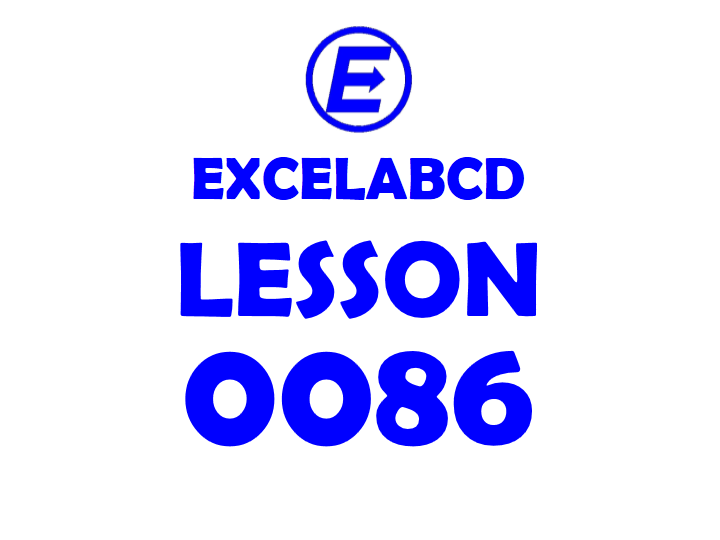
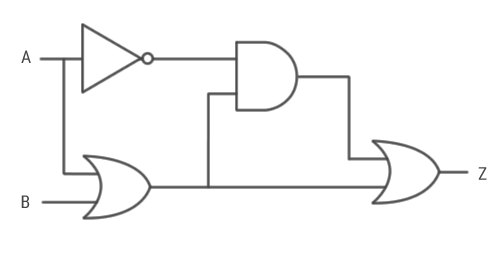
So I show you here how the logic gates can be configured in Excel.
AND gate
Q = A AND B
So here the formula for getting AND result will be =IF(AND(J20=1,K20=1),1,0)
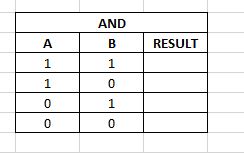
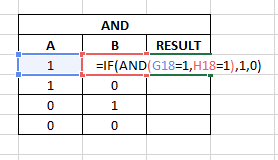
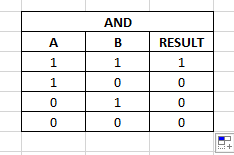
NAND gate
Q = A NAND B
So here the formula for getting NAND result will be =IF(NOT(AND(K4=1,L4=1)),1,0)
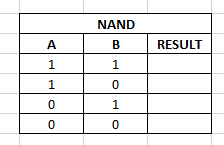
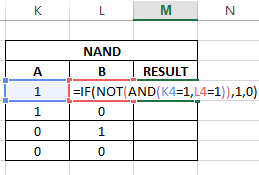

OR gate
Q = A OR B
So here the formula for getting OR result will be =IF(OR(G11=1,H11=1),1,0)
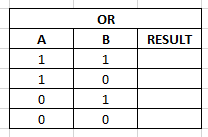
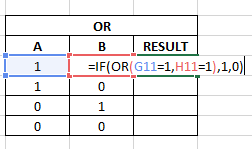
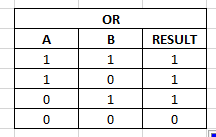
NOR gate
Q = A NOR B
So here the formula for getting NOR result will be =IF(NOT(OR(K11=1,L11=1)),1,0)
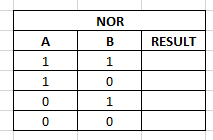
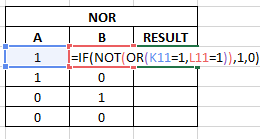
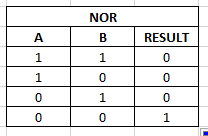
XOR gate (option 1)
Q = A XOR B
So here the formula for getting XOR result will be =IF(XOR(O11=1,P11=1),1,0)
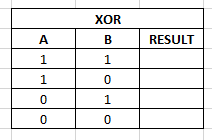
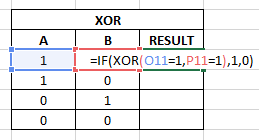
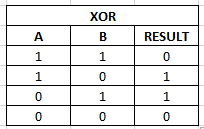
XOR gate (option 2)
Q = (A AND NOT(B)) OR (NOT(B) AND A)
So here the formula for getting XOR result will be =IF(OR(AND(O4=1,NOT(P4=1)),AND(NOT(O4=1),P4=1)),1,0)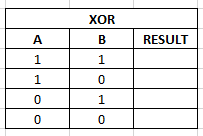
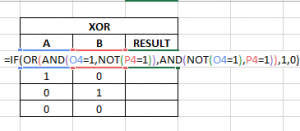
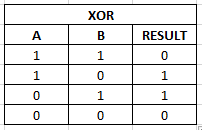
XNOR gate
Q = (A OR NOT(B)) AND (NOT(B) OR A)
So here the formula for getting XNOR result will be =IF(AND(OR(O18=1,NOT(P18=1)),OR(NOT(O18=1),P18=1)),1,0)
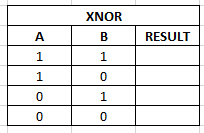
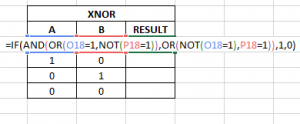

Leave a Reply