How Learning Only Excel Can Change People’s Life
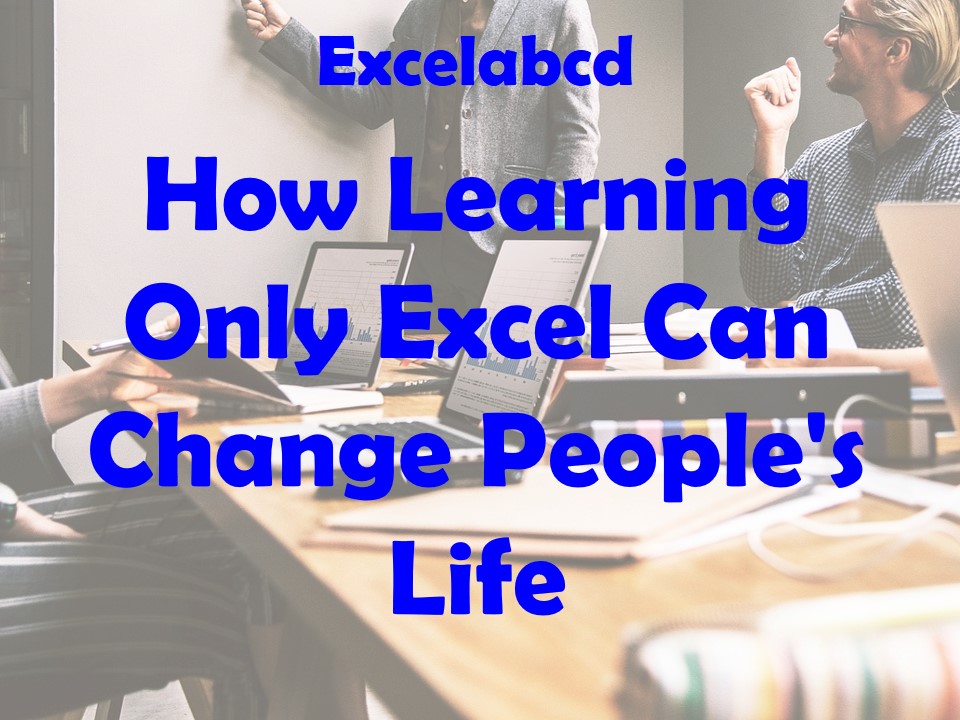
Introduction
In a world dominated by technology and data, proficiency in Microsoft Excel is no longer a mere skill; it’s a transformative tool that can significantly change people’s lives. Whether you are a student, a professional, a stay-at-home parent, or someone pursuing a hobby, mastering Excel opens up a world of possibilities. In this blog post, we will explore how learning Excel can bring about life-changing benefits. We’ll dive into essential formulas, and powerful features, and provide detailed insights into creating Excel templates for various life aspects.
The Power of Formulas
1. SUM and AVERAGE Functions
Excel’s SUM and AVERAGE functions are the building blocks of data analysis. Learning to use these formulas can revolutionize how you manage your finances, track expenses, and even calculate your GPA as a student.
Excel Template Idea: To create a personal finance tracker, follow these steps:
- Open Excel: Launch Microsoft Excel and open a new worksheet.
- Data Entry: Create columns for the date, description, income, and expenses.
- Formulas: In the ‘Total’ column, use the SUM function to calculate the total income and expenses for each month.
=SUM(C2:C13) - SUM(D2:D13)- Cell Formatting: Use conditional formatting to highlight negative amounts (expenses).
- Charts: Create charts to visualize your monthly financial trends.
2. IF Function
The IF function allows you to make decisions based on specific criteria. This formula is invaluable for professionals who need to analyze data and generate reports.
Excel Template Idea: To build a project management tool that automatically updates task statuses, follow these steps:
- Data Setup: Create a table with columns for tasks, deadlines, and statuses (e.g., ‘Not Started,’ ‘In Progress,’ ‘Completed’).
- IF Statements: Use the IF function to automatically update the task status based on deadlines.
=IF(B2>TODAY(),"Not Started",IF(B2=TODAY(),"Due Today","Completed"))- Conditional Formatting: Apply conditional formatting to highlight overdue tasks in red.
- Automation: Use Excel’s AutoFilter or pivot tables to analyze project progress.
Empowering Features
4. PivotTables
PivotTables are Excel’s secret weapon for data analysis. They allow you to summarize, analyze, and visualize large datasets effortlessly. Mastering PivotTables can be a game-changer for business professionals and analysts.
Excel Template Idea: To create a sales analysis dashboard, follow these steps:
- Data Import: Import your sales data into Excel.
- PivotTable Creation: Select your data and create a PivotTable.
- PivotTable Fields: Drag and drop fields like ‘Product,’ ‘Sales Amount,’ and ‘Date’ into the Rows and Values areas.
- Chart Creation: Insert a chart (e.g., a bar chart) based on the PivotTable to visualize sales trends.
5. Conditional Formatting
Conditional Formatting lets you highlight important data based on specific criteria. It’s a must-know feature for students, professionals, and even parents who want to organize information visually.
Excel Template Idea: To develop a school grade tracker, follow these steps:
- Data Entry: Create a table with columns for student names, subjects, and grades.
- Conditional Formatting: Apply conditional formatting to color-code grades (e.g., A, B, C, D, F).
- Summary Analysis: Use Excel formulas to calculate average grades and overall performance.
- Chart Visualization: Create a bar chart to visualize each student’s progress.
6. Data Validation
Data Validation ensures data accuracy by setting constraints on what can be entered into a cell. This feature is invaluable for maintaining clean and error-free datasets.
Excel Template Idea: To build a grocery list, follow these steps:
- List Setup: Create a list of valid grocery items in a separate worksheet.
- Data Validation: Use Data Validation to create a dropdown menu for selecting items from the list.
- Quantity Entry: Add a column for quantity and set validation rules for positive numbers only.
- Total Calculation: Use Excel formulas to calculate the total cost of items based on quantity and prices.
Excel in Real Life
7. Personal Finance Management
Learning Excel can revolutionize your financial life. By creating budget trackers, expense logs, and investment calculators, you can gain better control over your finances and plan for a secure future.
Excel Template Idea: To develop a retirement savings calculator, follow these steps:
- Data Input: Set up input fields for your current age, desired retirement age, current savings, and monthly contributions.
- Formulas: Use Excel formulas to calculate the future value of your investments based on expected returns.
- Graphical Representation: Create a line chart to visualize your retirement savings progress over time.
8. Education and Academics
Excel can be a student’s best friend. From GPA calculators to study planners, Excel can help students stay organized, track their progress, and excel academically.
Excel Template Idea: To create a study schedule that adapts based on upcoming exams and assignment deadlines, follow these steps:
- Data Entry: Create a table with columns for subjects, study hours, and due dates for exams and assignments.
- Formulas: Use Excel formulas to calculate the remaining study hours and prioritize tasks.
- Conditional Formatting: Apply conditional formatting to highlight urgent tasks.
- Automatic Reminders: Set up reminders using Excel’s built-in features or integrate with your calendar app.
9. Home and Family Management
For parents and homemakers, Excel can simplify daily tasks. Grocery lists, meal planners, and chore schedules can all be managed efficiently using Excel.
Excel Template Idea: To design a family chore chart with rewards for completed tasks, follow these steps:
- List of Chores: Create a list of chores that need to be done regularly.
- Assign Chores: Assign chores to family members and set deadlines.
- Points System: Assign points to each chore, and create a formula to calculate each member’s points.
- Reward System: Design a reward system based on points earned.
- Progress Tracking: Use conditional formatting to visualize chore completion.
10. Hobbies and Interests
Excel isn’t just for work; it can enhance your hobbies too. From tracking your book collection to managing your wine cellar, Excel can be a valuable tool for enthusiasts.
Excel Template Idea: To develop a wine inventory tracker with details like year, type, and tasting notes, follow these steps:
- Data Entry: Create a table with columns for wine name, year, type, region, and tasting notes.
- Data Validation: Use Data Validation to ensure consistency in wine types and regions.
- Sorting and Filtering: Utilize Excel’s sorting and filtering functions to quickly find specific bottles.
- Wine Recommendations: Use Excel formulas to suggest wine pairings based on the types you have in stock.
Conclusion
Learning Excel isn’t limited to office tasks or number-crunching. It’s a versatile tool that can change lives by improving financial stability, academic success, family management, and personal hobbies. From essential formulas to powerful features, Excel empowers individuals to take control of their data and make informed decisions.
By harnessing its potential and exploring creative Excel templates tailored to various aspects of life, anyone can experience the transformative power of mastering this essential software. So, why wait? Start your Excel journey today and unlock a world of possibilities that can change your life for the better. With the right Excel templates, you can simplify and enhance every aspect of your life, from personal finance to hobbies and beyond.
Stay updated with Excelabcd. Join our WhatsApp channel.
Leave a Reply