Lesson#139: How to get rid of GETPIVOTDATA in PivotTable
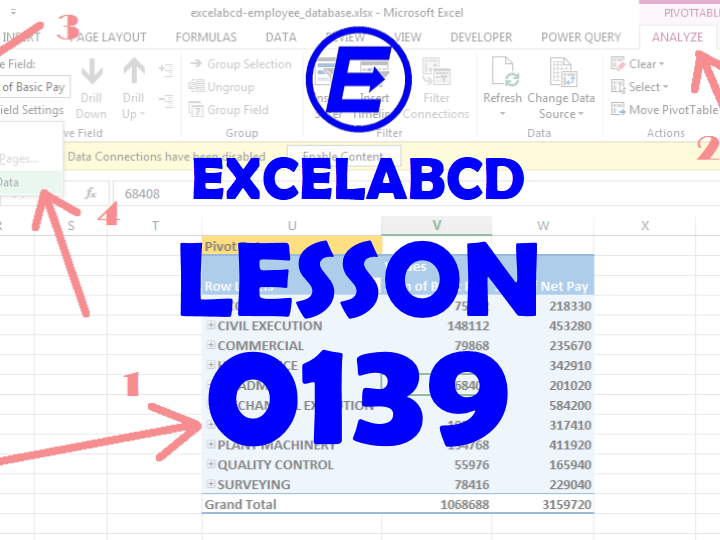
We have discussed working with PivotTable in previous lessons. Here I am going to share a small tip about GETPIVOTDATA in PivotTable. How to get rid of GETPIVOTDATA in PivotTable.
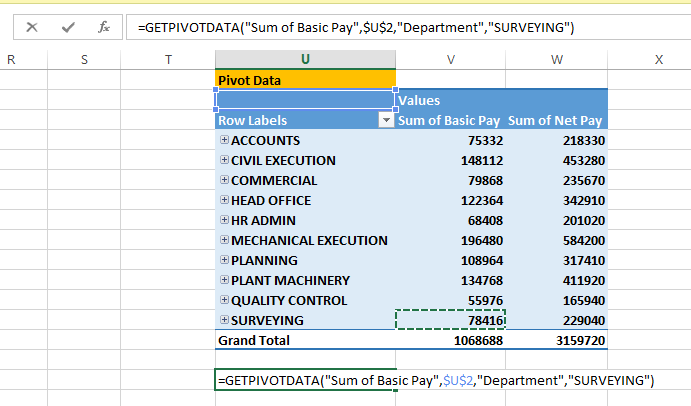
When we are making some calculations on the Pivot data field that complex GETPIVOTDATA confuses us a lot. I will show the easiest way to get rid of GETPIVOTDATA in PivotTable.
You need to follow these simple steps.
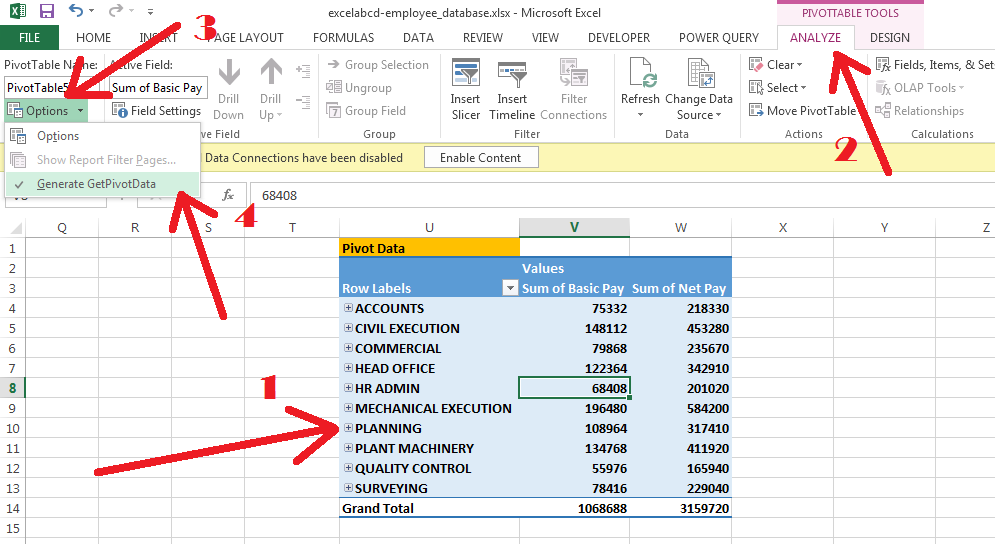
- Click on the PivotTable 2. Click on the ANALYZE tab of PivotTable TOOLS 3. Click on the Options 4. Click on Generate GetPivotData
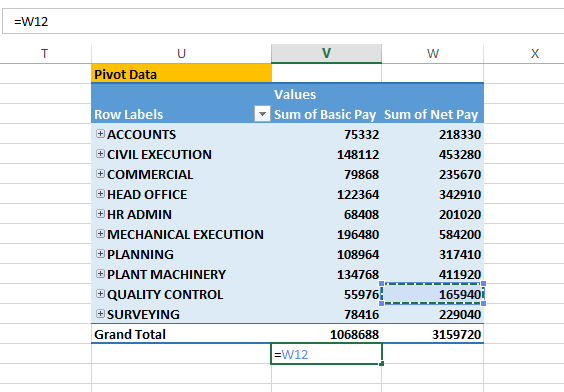
Make your PivotTable so simple and presentable by using this small solution.
Leave a Reply