Lesson#138: How to recover unsaved files in Excel
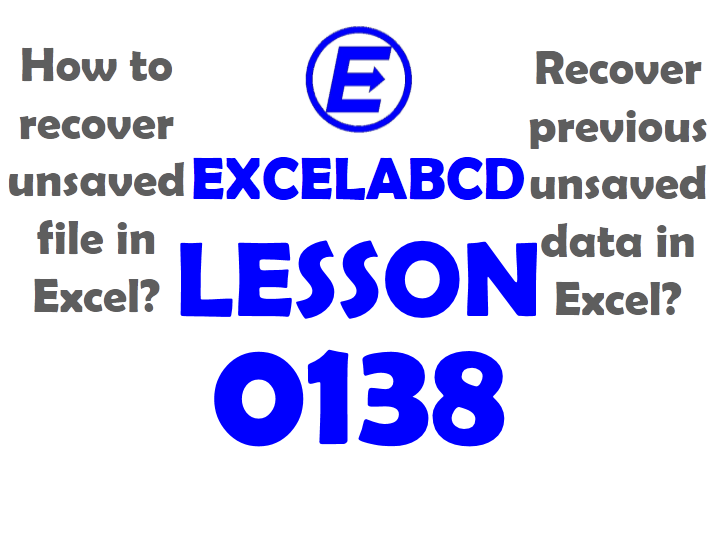
Sometimes when we work in excel we forget to save the file and we exit excel. But it is possible to recover the last unsaved file very easily if needed. Here I will show you the way. How to recover unsaved files in Excel.
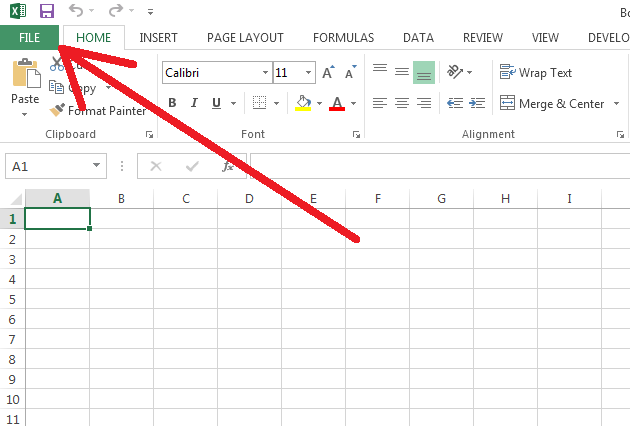
- Open Excel and click on the File tab.
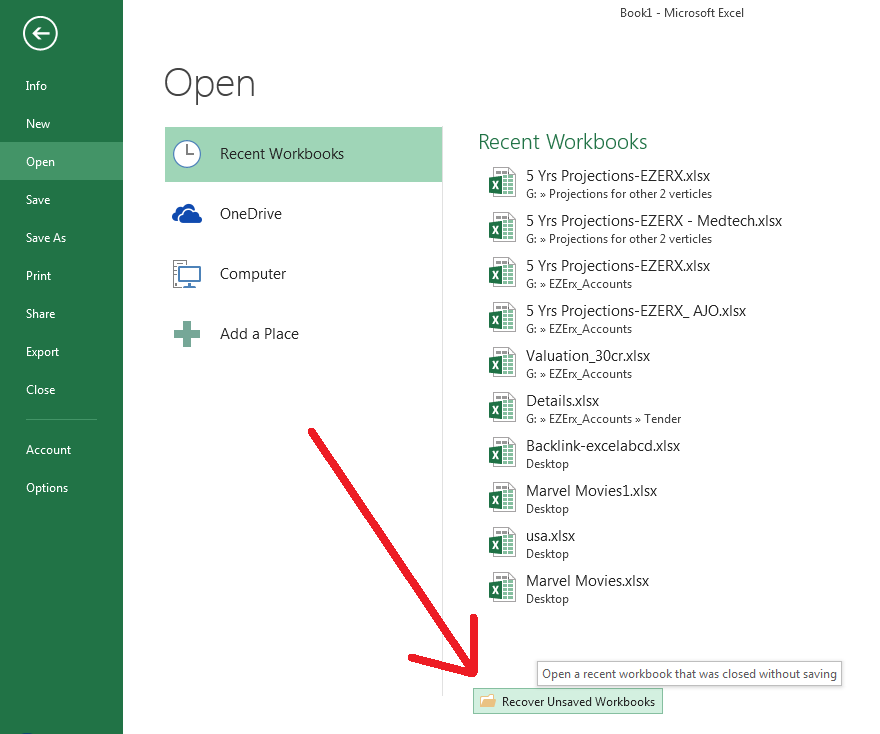
2. Now click on the Recover Unsaved Workbooks button.
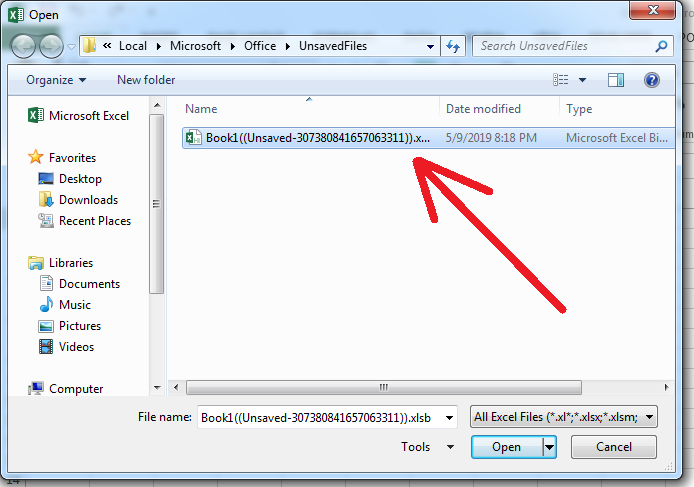
3. Click on the unsaved file and then click on the Open button.
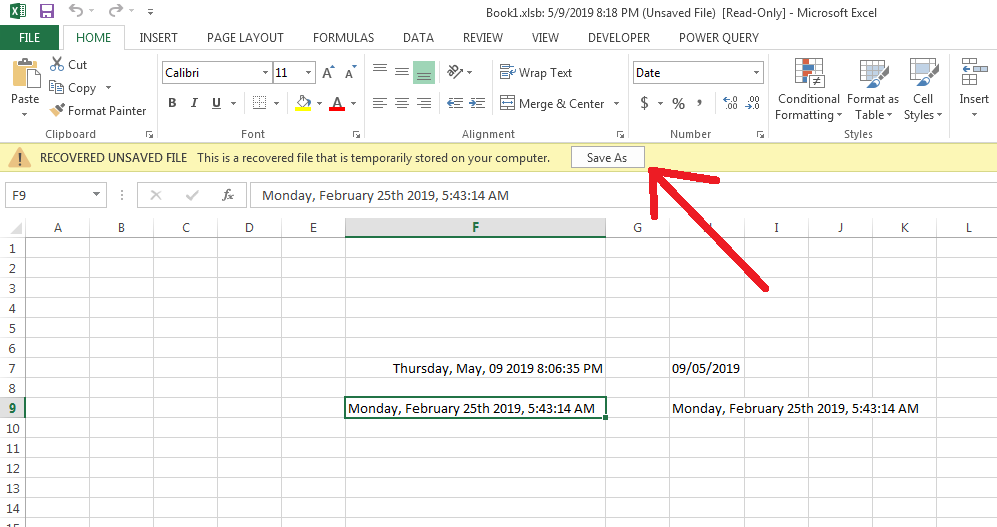
4. Now you will be shown a notification This is a recovered file that is temporarily stored on your computer. There you will be shown a Save As button.
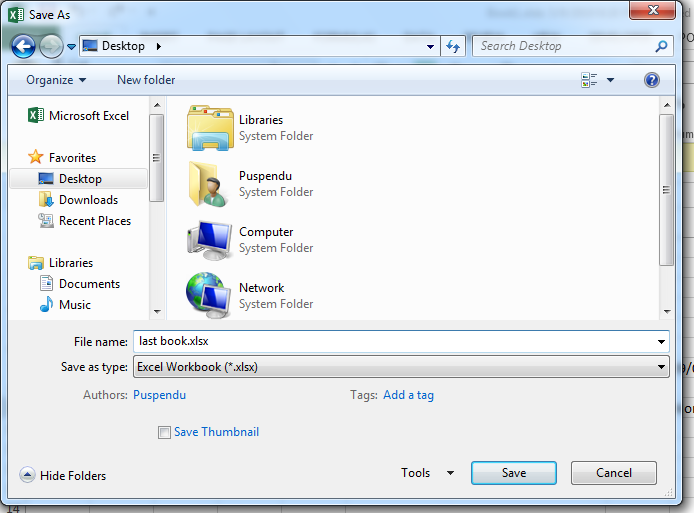
5. There you give a name and save this file.
Stellar Repair for Excel is good to recover corrupted Excel files
0 Comments on “Lesson#138: How to recover unsaved files in Excel”