Lesson#170: What are the Financial Functions of Microsoft Excel?
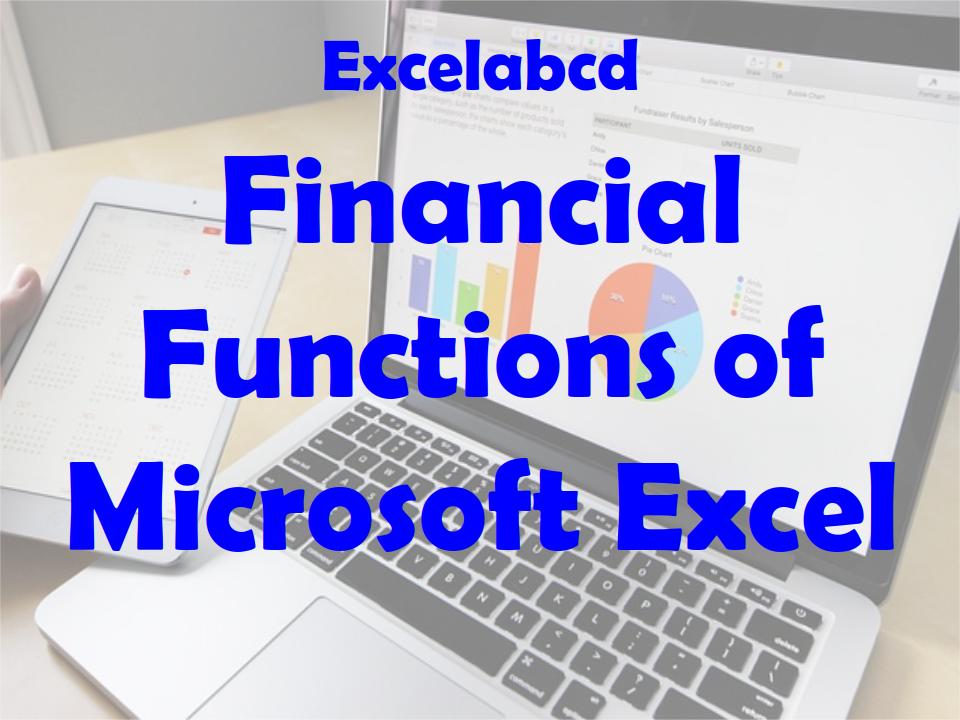
Microsoft Excel includes a range of financial functions that can be used to perform financial calculations in a spreadsheet. Some common financial functions in Excel include:
- PV (Present Value): Calculates the present value of an investment, taking into account the amount of the investment, the interest rate, and the number of periods over which the investment is made.
- FV (Future Value): Calculates the future value of an investment, taking into account the amount of the investment, the interest rate, and the number of periods over which the investment is made.
- PMT (Payment): Calculates the periodic payment required to pay off a loan or other debt, taking into account the loan amount, the interest rate, and the number of periods over which the debt is to be repaid.
- RATE: Calculates the interest rate required to pay off a loan or other debt over a specified number of periods, taking into account the loan amount, the periodic payment, and the number of periods over which the debt is to be repaid.
- NPER: Calculates the number of periods required to pay off a loan or other debt, taking into account the loan amount, the periodic payment, and the interest rate.
- NPV (Net Present Value): Calculates the net present value of an investment, taking into account the investment’s cash flows and the discount rate.
- IRR (Internal Rate of Return): Calculates the internal rate of return of an investment, taking into account the investment’s cash flows and the length of time over which the investment is made.
These financial functions can be useful for a wide range of financial analyses and decision-making, such as evaluating the profitability of investments, analyzing loan options, and comparing different financial scenarios. Let’s discuss these functions in detail.
Excel PV function
The PV (Present Value) function in Microsoft Excel is used to calculate the present value of an investment, taking into account the amount of the investment, the interest rate, and the number of periods over which the investment is made. The present value represents the current worth of a future sum of money or stream of cash flows given a specified rate of return.
The syntax for the PV function is as follows:
PV(rate, nper, pmt, [fv], [type])
Where:
- rate: The interest rate per period.
- nper: The total number of periods over which the investment is made.
- pmt: The periodic payment made each period. This value can be negative or positive, depending on whether the payment is an inflow or outflow of cash.
- [fv]: Optional. The future value, or the balance remaining after the final payment is made. If this value is not specified, it is assumed to be 0 (zero).
- [type]: Optional. A logical value that indicates when the payments are due. If this value is omitted or set to 0 (zero), payments are due at the end of the period. If this value is set to 1, payments are due at the beginning of the period.
Examples:
To calculate the present value of an investment that will pay $100 per year for 10 years at an annual interest rate of 6%, you can use the following formula:
=PV(6%/1, 10, -100, 0, 0)
Excel FV function
The FV (Future Value) function in Microsoft Excel is used to calculate the future value of an investment, taking into account the amount of the investment, the interest rate, and the number of periods over which the investment is made. The future value represents the amount of money that an investment is expected to be worth at a future date, given a specified rate of return.
The syntax for the FV function is as follows:
FV(rate, nper, pmt, [pv], [type])
Where:
- rate: The interest rate per period.
- nper: The total number of periods over which the investment is made.
- pmt: The periodic payment made each period. This value can be negative or positive, depending on whether the payment is an inflow or outflow of cash.
- [pv]: Optional. The present value, or the lump-sum amount that is being invested. If this value is not specified, it is assumed to be 0 (zero).
- [type]: Optional. A logical value that indicates when the payments are due. If this value is omitted or set to 0 (zero), payments are due at the end of the period. If this value is set to 1, payments are due at the beginning of the period.
Examples:
To calculate the future value of an investment of $1,000 that will receive annual payments of $100 for 10 years at an annual interest rate of 6%, you can use the following formula:
=FV(6%/1, 10, 100, 1000, 0)
Excel PMT function
The PMT (Payment) is one of the financial functions in Microsoft Excel that is used to calculate the periodic payment required to pay off a loan or other debt, taking into account the loan amount, the interest rate, and the number of periods over which the debt is to be repaid. The payment function can be used to calculate the monthly payment required to pay off a mortgage, car loan, or other types of debt.
The syntax for the PMT function is as follows:
PMT(rate, nper, pv, [fv], [type])
Where:
- rate: The interest rate per period.
- nper: The total number of periods over which the debt is to be repaid.
- pv: The present value, or the total amount of the loan.
- [fv]: Optional. The future value, or the balance remaining after the final payment is made. If this value is not specified, it is assumed to be 0 (zero).
- [type]: Optional. A logical value that indicates when the payments are due. If this value is omitted or set to 0 (zero), payments are due at the end of the period. If this value is set to 1, payments are due at the beginning of the period.
Examples:
To calculate the monthly payment required to pay off a loan of $20,000 over 5 years at an annual interest rate of 6%, you can use the following formula:
=PMT(6%/12, 5*12, 20000, 0, 0)
Excel RATE function
The RATE function is one of the financial functions in Microsoft Excel that is used to calculate the interest rate required to pay off a loan or other debt over a specified number of periods, taking into account the loan amount, the periodic payment, and the number of periods over which the debt is to be repaid. The RATE function can be used to compare different loan options or to determine the interest rate required to achieve a specific payment amount.
The syntax for the RATE function is as follows:
RATE(nper, pmt, pv, [fv], [type], [guess])
Where:
- nper: The total number of periods over which the debt is to be repaid.
- pmt: The periodic payment made each period. This value can be negative or positive, depending on whether the payment is an inflow or outflow of cash.
- pv: The present value, or the total amount of the loan.
- [fv]: Optional. The future value, or the balance remaining after the final payment is made. If this value is not specified, it is assumed to be 0 (zero).
- [type]: Optional. A logical value that indicates when the payments are due. If this value is omitted or set to 0 (zero), payments are due at the end of the period. If this value is set to 1, payments are due at the beginning of the period.
- [guess]: Optional. An initial guess at the interest rate. If this value is not specified, it is assumed to be 10%.
Examples:
To calculate the annual interest rate required to pay off a loan of $20,000 over 5 years with monthly payments of $400, you can use the following formula:
=RATE(5*12, -400, 20000, 0, 0)
Excel NPER function
The NPER function is one of the financial functions in Microsoft Excel that is used to calculate the number of periods required to pay off a loan or other debt, taking into account the loan amount, the periodic payment, and the interest rate. The NPER function can be used to compare different loan options or to determine the length of time required to pay off a debt at a specific payment amount and interest rate.
The syntax for the NPER function is as follows:
NPER(rate, pmt, pv, [fv], [type])
Where:
- rate: The interest rate per period.
- pmt: The periodic payment made each period. This value can be negative or positive, depending on whether the payment is an inflow or outflow of cash.
- pv: The present value, or the total amount of the loan.
- [fv]: Optional. The future value, or the balance remaining after the final payment is made. If this value is not specified, it is assumed to be 0 (zero).
- [type]: Optional. A logical value that indicates when the payments are due. If this value is omitted or set to 0 (zero), payments are due at the end of the period. If this value is set to 1, payments are due at the beginning of the period.
Examples:
To calculate the number of months required to pay off a loan of $20,000 with monthly payments of $400 at an annual interest rate of 6%, you can use the following formula:
=NPER(6%/12, -400, 20000, 0, 0)
Excel NPV function
The NPV (Net Present Value) is one of the financial functions in Microsoft Excel that is used to calculate the net present value of an investment, taking into account the investment’s cash flows and the discount rate. The net present value represents the current worth of a series of future cash flows, taking into account the time value of money. A positive net present value indicates that the investment is expected to generate a positive return, while a negative net present value indicates that the investment is expected to generate a negative return.
The syntax for the NPV function is as follows:
NPV(rate, value1, [value2], …)
Where:
- rate: The discount rate, or the required rate of return on the investment.
- value1: The first cash flow.
- [value2]: Optional. Additional cash flows.
Examples:
To calculate the net present value of an investment that will receive cash flows of $1,000 in year 1, $2,000 in year 2, and $3,000 in year 3 at a discount rate of 10%, you can use the following formula:
=NPV(10%, 1000, 2000, 3000)
Excel IRR function
Excel IRR function (Internal Rate of Return) Returns the internal rate of return for a series of cash flows represented by the numbers in values. These cash flows do not have to be even, as they would be for an annuity. However, the cash flows must occur at regular intervals, such as monthly or annually. The internal rate of return is the interest rate received for an investment consisting of payments (negative values) and income (positive values) that occur at regular periods.
The syntax for the IRR function is as follows:
IRR(values, [guess])
Where:
- values: An array or a reference to a range of cells that contains the investment’s cash flows. The first value in the array represents the initial investment.
- [guess]: Optional. An initial guess at the internal rate of return. If this value is not specified, it is assumed to be 10%.
Examples:
To calculate the internal rate of return of an investment that receives cash flows of -$1,000 in year 0, $500 in year 1, $1,000 in year 2, and $1,500 in year 3, you can use the following formula:
=IRR({-1000, 500, 1000, 1500})
Visit the Youtube channel Excelabcd and don’t forget to subscribe.
Leave a Reply