Lesson#172: How to analyze stock market data in Google Sheets?
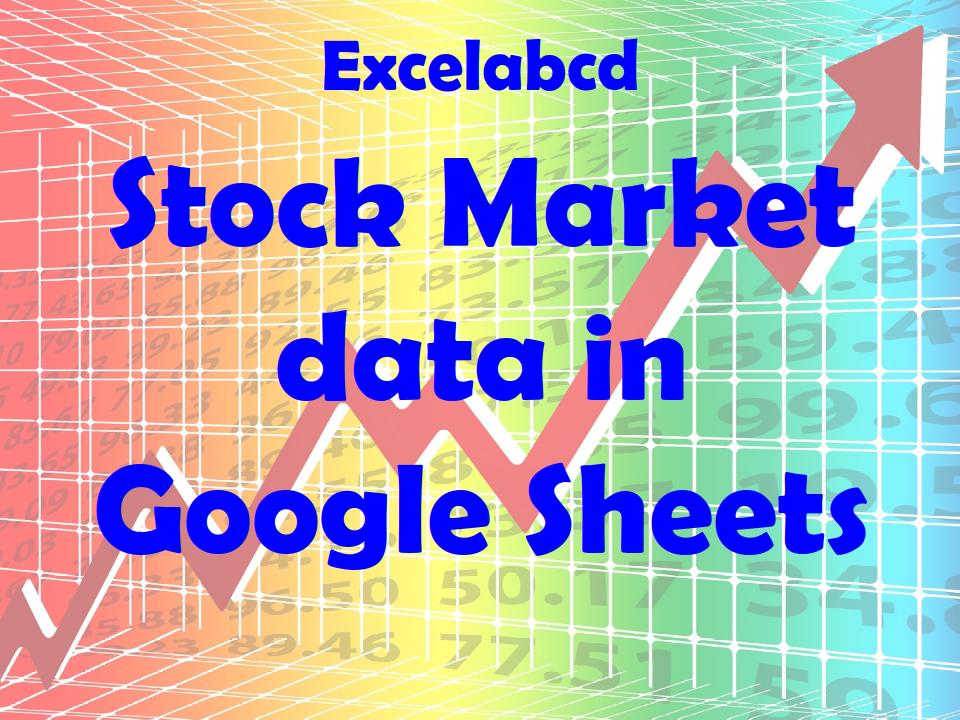
Here are some steps you can follow to analyze stock market data in Google Sheets:
- Set up a sheet: Create a new Google Sheets spreadsheet and give it a descriptive name, such as “Stock Market Analysis”.
- Import data: Use the GOOGLEFINANCE function to import real-time data from Google Finance into your spreadsheet. For example, you can use the following formula to import the current price of a stock: =GOOGLEFINANCE(“TICKER”, “price”)
- Organize data: Use the spreadsheet’s formatting and layout options to organize the data in a way that makes it easy to analyze. You can use formulas, functions, and pivot tables to calculate and summarize the data.
- Visualize data: Use the charting and graphing tools in Google Sheets to create visual representations of the data. This can help you identify trends and patterns that may not be immediately apparent in the raw data.
- Analyze data: Use your analysis of the data to make informed decisions about your investments. You can use the data to identify stocks that are undervalued or overvalued or to track the performance of your portfolio over time.
Note that the specific steps and tools you use to analyze stock market data in Google Sheets will depend on your goals and the type of data you are working with.
What is the function GOOGLEFINANCE ?
The GOOGLEFINANCE function in Google Sheets is used to retrieve real-time financial data from Google Finance. It allows you to import data such as stock prices, exchange rates, and company financials into a Google Sheets spreadsheet.
The syntax for the GOOGLEFINANCE function is as follows:
GOOGLEFINANCE(ticker, [attribute], [start_date], [end_date], [interval])
Where:
- ticker: The ticker symbol of the stock or security you want to retrieve data for.
- [attribute]: Optional. The attribute or data point you want to retrieve. Some common attributes include “price”, “volume”, “marketcap”, and “eps”. If this value is not specified, the function will return the current price of the stock.
- [start_date]: Optional. The start date for the data you want to retrieve. The date should be in the format “YYYY-MM-DD”.
- [end_date]: Optional. The end date for the data you want to retrieve. The date should be in the format “YYYY-MM-DD”.
- [interval]: Optional. The interval at which the data should be returned. The options are “DAILY”, “WEEKLY”, or “MONTHLY”. If this value is not specified, the function will return daily data.
Examples:
To retrieve the current price of a stock with the ticker symbol “GOOG”, you can use the following formula:
=GOOGLEFINANCE(“GOOG”, “price”)
To retrieve the market capitalization of a stock with the ticker symbol “AAPL” for the past year, you can use the following formula:
=GOOGLEFINANCE(“AAPL”, “marketcap”, “1/1/2021”, “12/31/2021”, “MONTHLY”)
Note that the GOOGLEFINANCE function is subject to certain limitations and restrictions, and some data may not be available or may be delayed. It is important to verify the accuracy and reliability of any data retrieved using the GOOGLEFINANCE function before making any investment decisions.
Leave a Reply