Lesson#167:11 tips to work like Pro in Excel

Are you an Excel user? If so, check out these 11 tips to work like a pro in Excel!
Get to know the keyboard shortcuts.
Get to know the keyboard shortcuts. They will help you work faster and more efficiently in Excel. There are a ton of keyboard shortcuts in Excel, and they can really help you work more efficiently. Take some time to learn the most commonly used shortcuts, and you’ll be able to work much faster in Excel. Keyboard shortcuts can save you a lot of time when working in Excel. For example, pressing Ctrl + C will copy data, Ctrl + V will paste data, and Ctrl + S will save your workbook. Here is a full list of Keyboard Shortcuts used in Excel.
Use the built-in features.
Use the built-in features. Excel has a lot of great features that you can take advantage of. Excel has a lot of great built-in functions that can save you a lot of time and effort. If you’re not using them already, take some time to learn about them and start using them in your work.
Organize your data in a Table format
Organize your data. This will make it easier to work with and more understandable. This shall be perfect if you always try to keep your data in a table format.
Use formulas and functions.
Use formulas and functions. They will help you perform calculations quickly and accurately. Formulas and functions are a great way to automate tasks and save time. By using them, you can perform complex calculations with just a few clicks. Here is a full guide to using Excel formulas and functions.
Create charts and graphs.
Create charts and graphs. They can help you visualize your data in a more meaningful way. Charts and graphs are a great way to visualize your data. They can help you see trends, patterns, and relationships that you might not be able to see in raw data. Excel offers a variety of chart types to choose from, so you can find the right one for your data. Here is a guide for using Charts in Excel.
Know how to use conditional formatting.
Use conditional formatting. This will help you highlight important data points or trends. Conditional formatting is a powerful tool that can help you quickly visualize data in Excel. If you’re not using it already, make sure to learn how to use it to take advantage of its power. Conditional formatting allows you to highlight cells that meet specific criteria. For example, you could use conditional formatting to highlight all cells that contain values greater. Here is how to use Conditional Formatting.
Use data validation.
Use data validation. This will help you ensure that the data entered into your spreadsheet is accurate and error-free. Know about Data Validation from here.
Protect your workbook.
This will prevent accidental changes or deletions from being made to your data. Here is how to use Protect workbook feature.
Save your workbook regularly.
Save your workbook regularly. This will help ensure that your work is always up-to-date and backed up in case of a computer failure or other unforeseen event.” When you are working on an important sheet, keep the habit of pressing Ctrl +S frequently.
Use the fill handle.
The fill handle is a small square that appears in the bottom-right corner of a selected cell. You can use it to quickly fill in data in adjacent cells. Just click and drag the fill handle to fill the cells with the appropriate data.
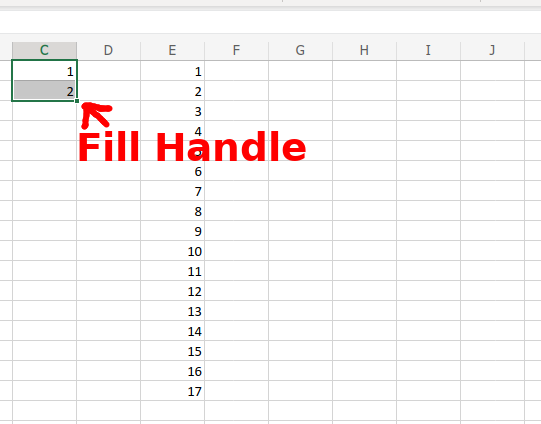
Create named ranges.
Create named ranges. Named ranges make it easy to reference specific cells or ranges of cells in your worksheet. To create a named range, select the cells you want to name, then click Formulas > Name Manager. Enter a name for the range, then click OK.
So these are the 11 tips to work like Pro in Excel. Thanks for reading the blog post and please visit our YouTube channel also. Subscribe and watch our videos.
Leave a Reply