Lesson#203: How to make an SWP calculator in Excel?
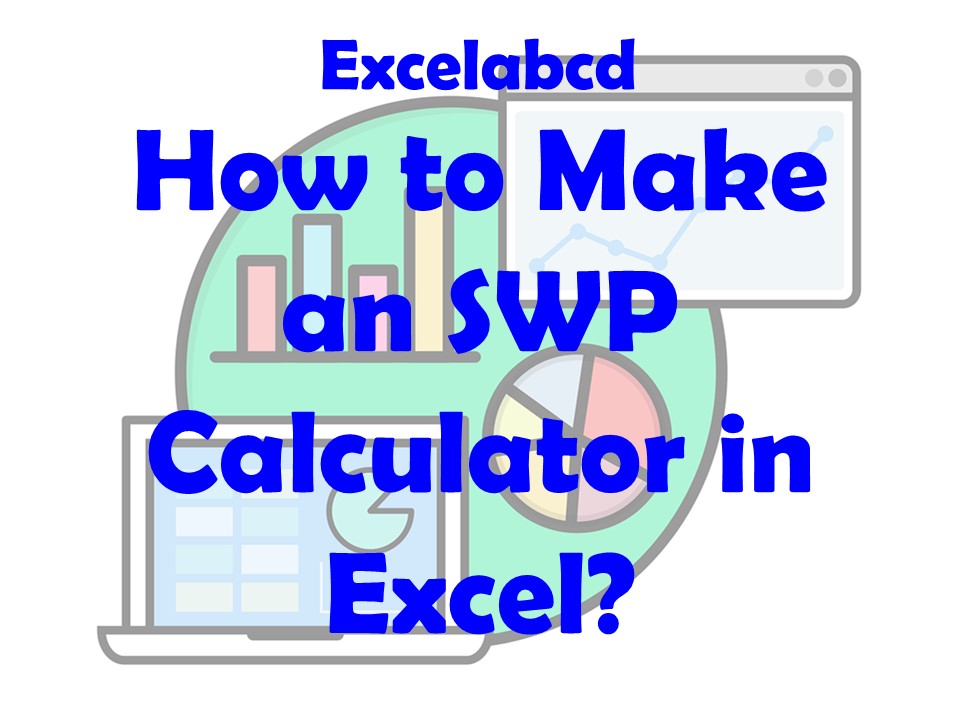
A systematic Withdrawal Plan (SWP) is a popular investment strategy for retirees who want to receive a steady income from their investment portfolio. In this article, we will learn how to make an SWP calculator in Microsoft Excel to help you manage your retirement funds and make the most of your investment.
Step 1: Input Data
Start by creating a new workbook in Excel and write “SWP amount” in the A2 cell. Then write “SWP increase (% per year)” in the A3 cell, then “Initial Investment” in the A4 cell, “Periods (Month)” and “Yearly Interest” in the A5 and A6 cells. Write “Maturity amount” in the A7 cell. We shall take input of “SWP amount”, “SWP increase (% per year)”, “Initial Investment”, “Periods (Month)” and “Yearly Interest” from the user.
Step 2: Calculate Monthly Interest
Next, we need to calculate the monthly interest earned on the investment. To do this, create a new column labeled “Monthly Interest” and enter the formula “=(Amount Invested * (Interest Rate/12))”. Replace “Interest Rate” with the interest rate you expect to earn on your investment.
Step 3: Calculate the New Balance
In the next column, label it “New Balance” and enter the formula “=(Amount Invested + Monthly Interest – Withdrawal Amount)”. This formula calculates the new balance after the withdrawal and interest are taken into account.
Step 4: Copy the Formulas
Once you have entered the formulas in the first row, you can copy the formulas down for each subsequent row. This will automatically calculate the monthly interest and new balance for each month.
Step 5: Format the Worksheet
Finally, format the worksheet to make it easier to read and understand. You can add conditional formatting to highlight the cells where the balance dips below a certain amount, or you can add charts or graphs to visualize the data.
With these five steps, you have created a simple but effective SWP calculator in Excel. This calculator can help you plan for retirement, manage your funds, and make the most of your investment. You can also modify the calculator to fit your specific needs by adjusting the formulas, interest rate, and withdrawal amount as needed.”
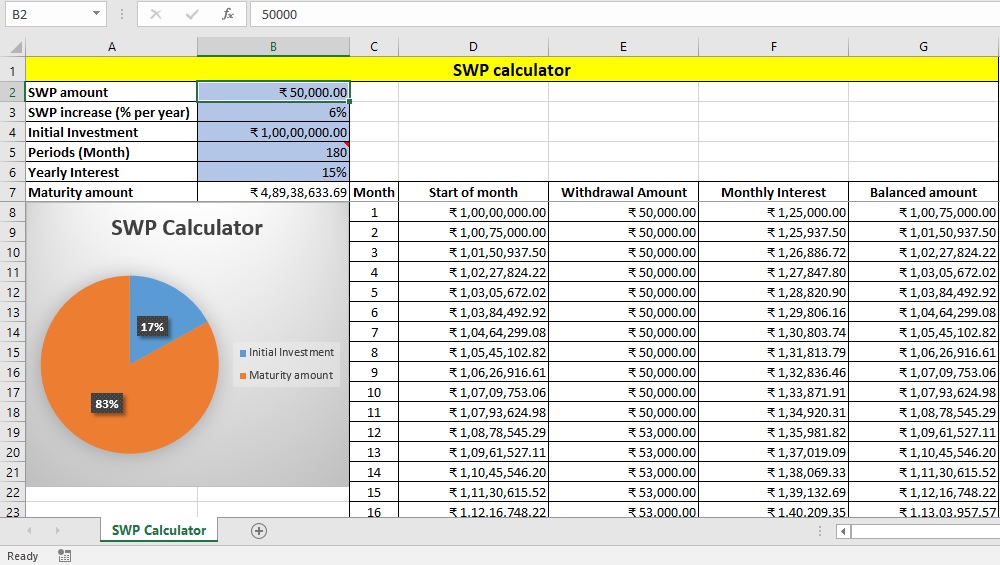
In conclusion, by following these steps, you can create a Systematic Withdrawal Plan calculator in Microsoft Excel and use it to manage your retirement funds effectively. With a little time and effort, you can take control of your retirement finances and make the most of your investment.
Here is an SWP calculator for you. Download it from the below link.
DownloadFollow our Facebook page Excelabcd.
SWP Calc is really helpful as it gave me a good insight of how this will work for me. Many Thanks
You are welcome
if possible, plz add another condition of waiting period (12 months or more) in the calculator