Lesson#65: Inserting Slicer and Timeline in PIvottable
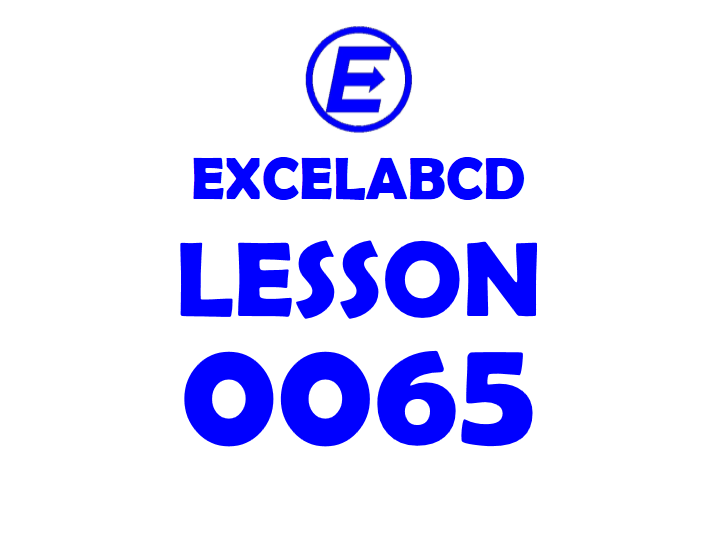
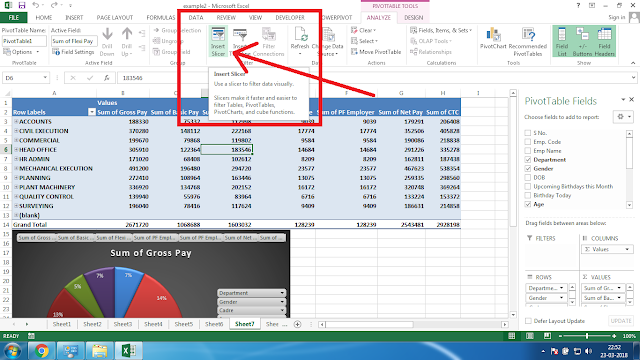
Clicking on PivotTable shows the PivotTable TOOLS tab.
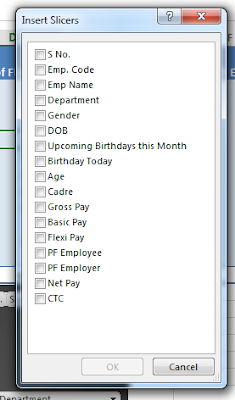
There you have to click on the Insert Slicer. It will show a window as it has shown in the picture on left. You can select single or multiple fields.
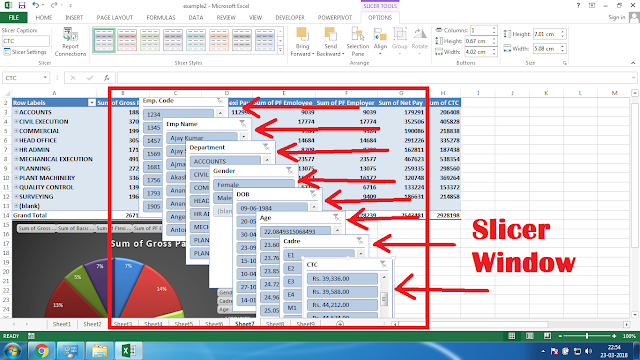
Then the slicer will be added to your PivotTable.
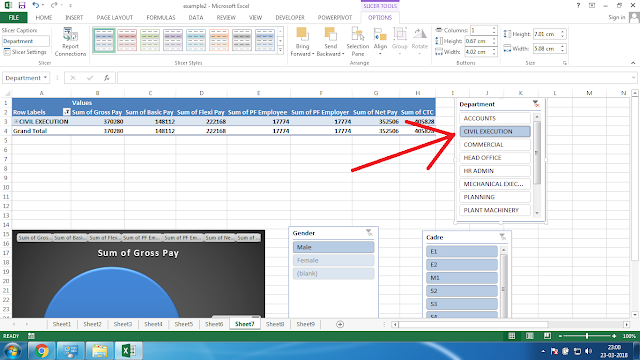
With the help of the slicer, you can very easily filter within the field.
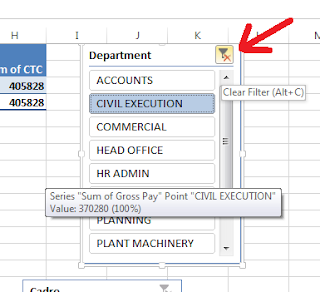
Clear filter by clicking on the Clear Filter button in the upper right corner of the slicer window.
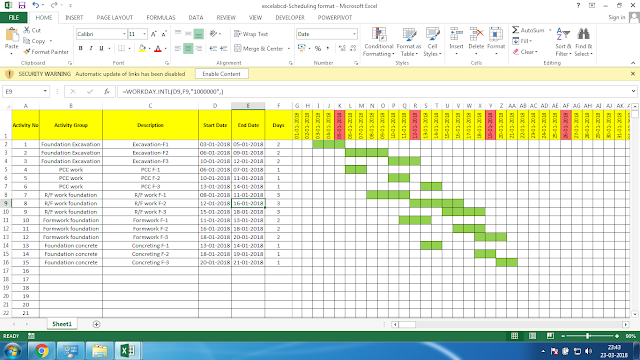
Timeline is another like slicer that filters only date values. You can easily filter dates with it.
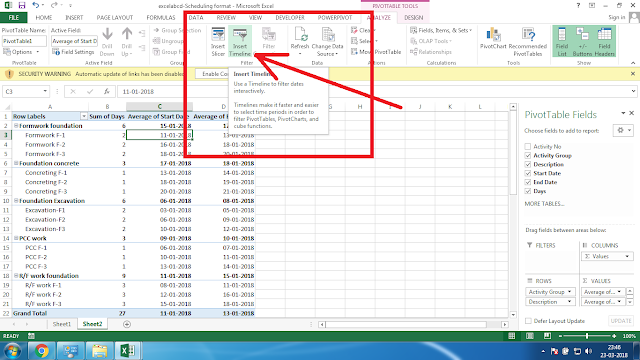
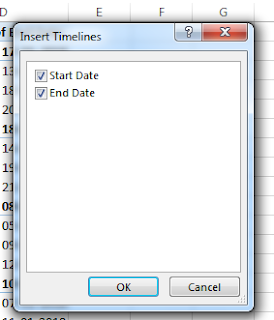
Clicking on the PivotTable click on the Insert Timeline button then it will show the Insert Timeline window as it has shown in the picture left.
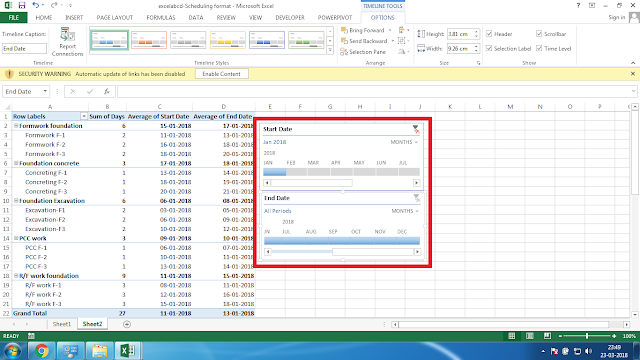
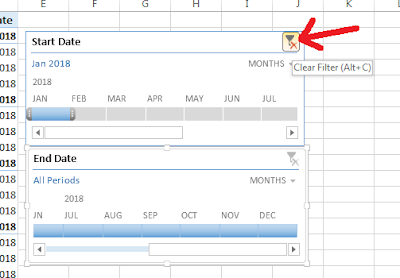
This timeline window makes the date filtering easier and more interactive.
By clicking on the Clear Filter button in the upper right corner. You can clear the filter data.
This is a really good tip particularly to those new to the blogosphere. Short but very accurate info? Many thanks for sharing this one. A must read article!
Thanks for the nice comment. Please keep in touch by subscribing this blog.