Lesson#28: NETWORKDAYS and NETWORKDAYS.INTL is very essential for project scheduling
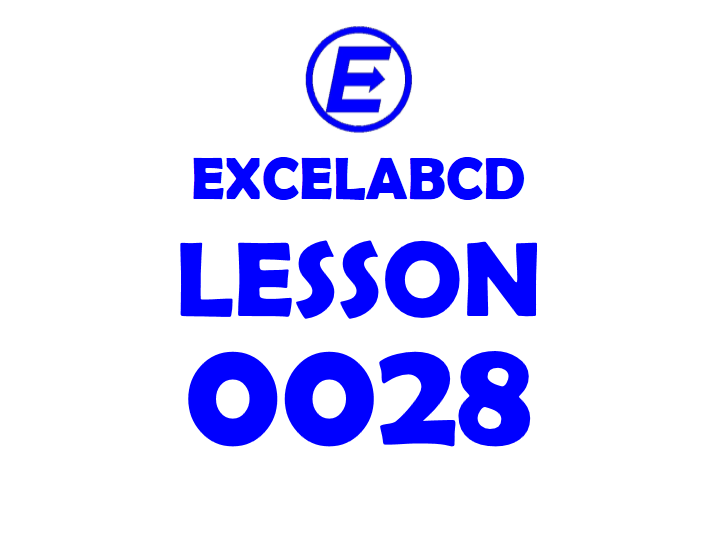
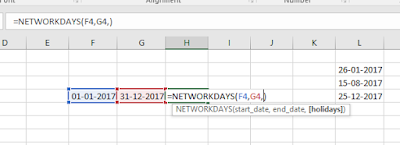
[holidays] is optional, an optional range of one or more dates to exclude from the working calendar, such as national holidays and floating holidays.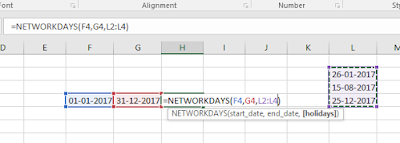
Disadvantage:
This function automatically excludes Saturdays and Sundays.
Now we will discuss a function which is NETWORKDAYS.INTL
This function calculates the networking days between two dates. This function is more useful than NETWORKDAYS. In this function weekend holidays can be modified or omitted.
Syntax of the function is NETWORKDAYS.INTL(start_date, end_date, [weekend], [holidays])
Where,
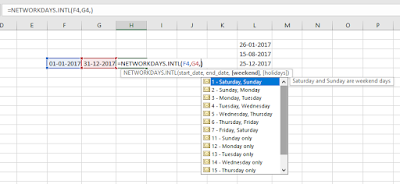
In below chart, I have shown what will be the return value.
|
Weekend number
|
Weekend days
|
|
1 or omitted
|
Saturday, Sunday
|
|
2
|
Sunday, Monday
|
|
3
|
Monday, Tuesday
|
|
4
|
Tuesday, Wednesday
|
|
5
|
Wednesday, Thursday
|
|
6
|
Thursday, Friday
|
|
7
|
Friday, Saturday
|
|
11
|
Sunday only
|
|
12
|
Monday only
|
|
13
|
Tuesday only
|
|
14
|
Wednesday only
|
|
15
|
Thursday only
|
|
16
|
Friday only
|
|
17
|
Saturday only
|
There is another option which can modify weekend holidays.
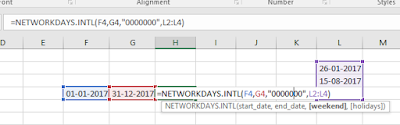
Weekend string values are seven characters long and each character in the string represents a day of the week, starting with Monday. 1 represents a non-workday and 0 represents a workday. Only the characters 1 and 0 are permitted in the string.
In this picture, I have shown an example.
|
=NETWORKDAYS.INTL(F4,G4,”1111111″,)
|
(star_date, end_date, “all seven days are weekend” [holiday
omitted]) |
|
=NETWORKDAYS.INTL(F5,G5,”1101111″,)
|
(star_date, end_date, “only Tuesday is working day”
[holiday omitted]) |
|
=NETWORKDAYS.INTL(F6,G6,”1100001″,)
|
(star_date, end_date, “Tuesday to Friday are working days”
[holiday omitted]) |
|
=NETWORKDAYS.INTL(F7,G7,”0000001″,)
|
(star_date, end_date, “only Saturday is weekday” [holiday
omitted]) |
|
=NETWORKDAYS.INTL(F8,G8,”0000000″,)
|
(star_date, end_date, “no weekend considered” [holiday
omitted]) |
Results are shown in the below picture.
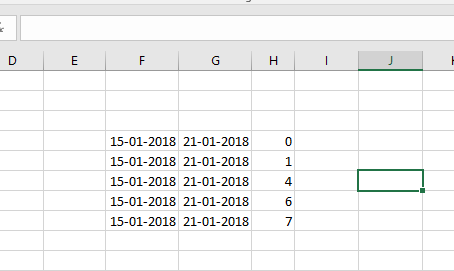
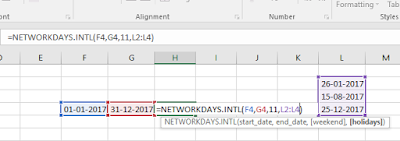
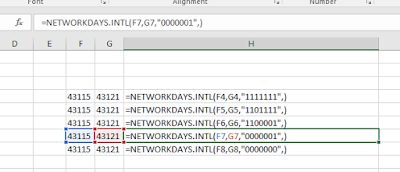
Leave a Reply