Lesson#102: How to avoid name conflict error when copying a sheet in Excel
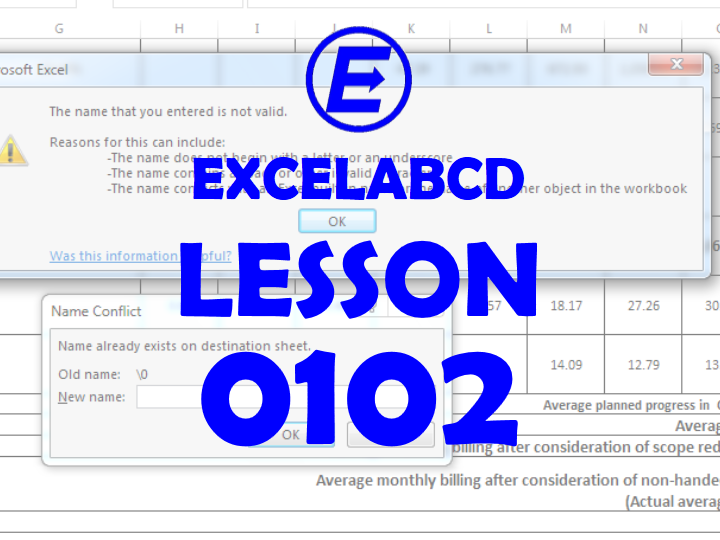
How to avoid name conflict errors when copying a sheet in Excel. In this post, I will discuss a serious problem faced by many Excel users. Whenever we try to copy a sheet Excel sometimes shows an error.
The name already exists…
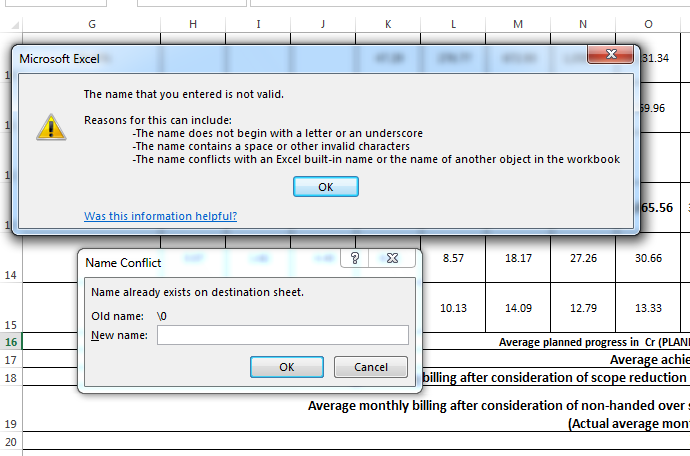
When you press OK to it shows again with another name and you keep pressing Enter for a long time. I try to cancel it shows a Name Conflict dialogue box. This situation somehow irritated you a lot. You may have copied the sheet after a long pressing of the Entering key.
But I can show you how to avoid name conflict errors and save you valuable time.
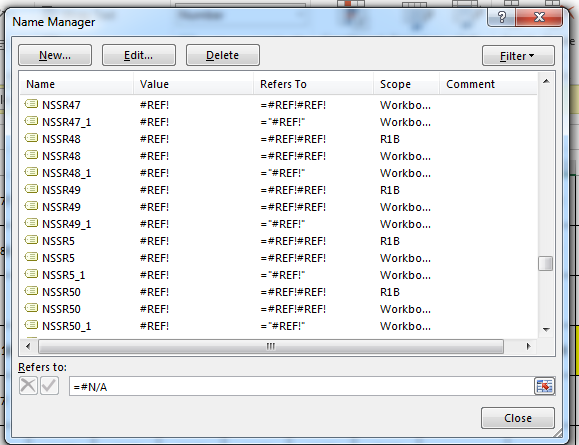
Before copying the sheet you have to press Ctrl F3 together to show the Name Manager. There you will find a huge list of names with broken link references.
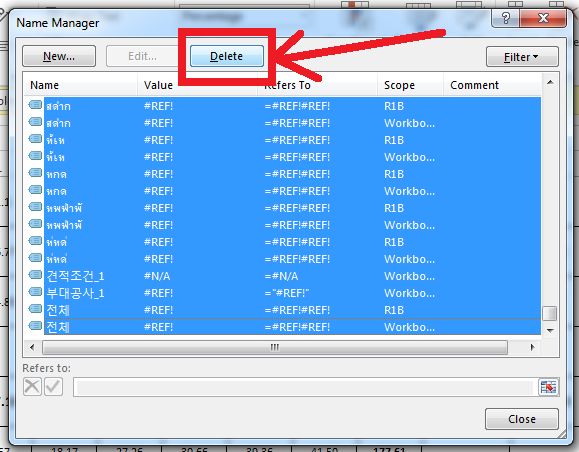
Select all of them by clicking on the first and clicking on the last pressing Shift. Then delete them by clicking on the Delete button. Now you can copy the sheet. It may show again but don’t worry. It will take very much lesser time than earlier, like a few seconds when you press Enter.
0 Comments on “Lesson#102: How to avoid name conflict error when copying a sheet in Excel”