Lesson#94: You can add many chart data in same area
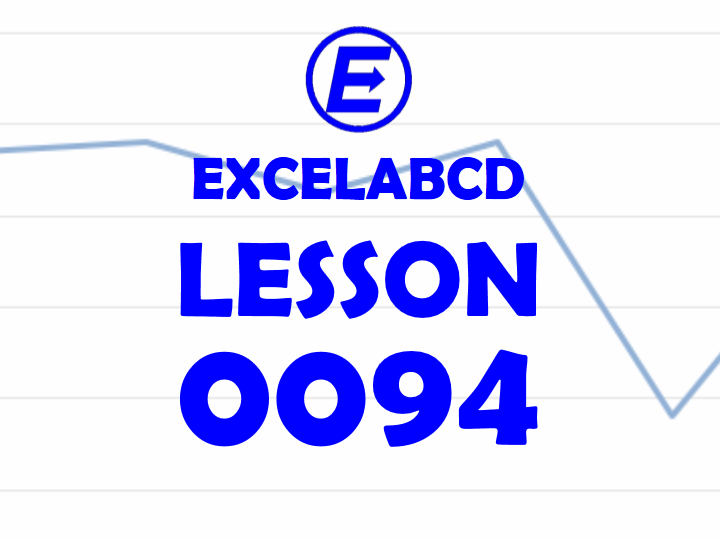
Hi! Continuing with the chart topic. In the previous post I showed you to use a radar chart and what type of data you can apply. Now I will show that you can add many chart data in the same area.
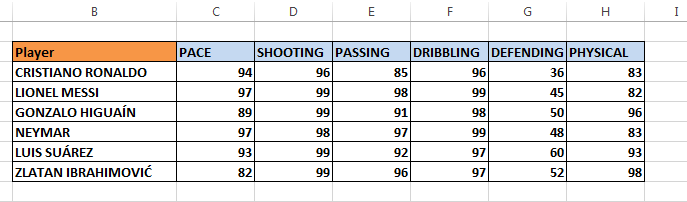
Previously we were having only one player skill set data with me. Now I have made a table with skill set data of six players for you. Here you have to put all player’s skill charts in the same area. It’s very simple.
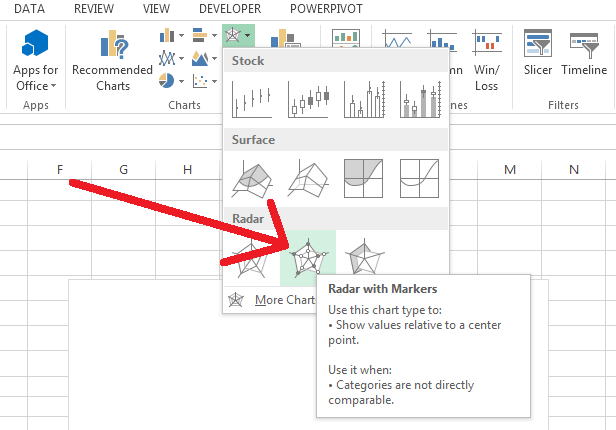
Now you have to go to Insert>Charts>Insert Stock, Surface or Radar Chart and then you insert a Radar Chart
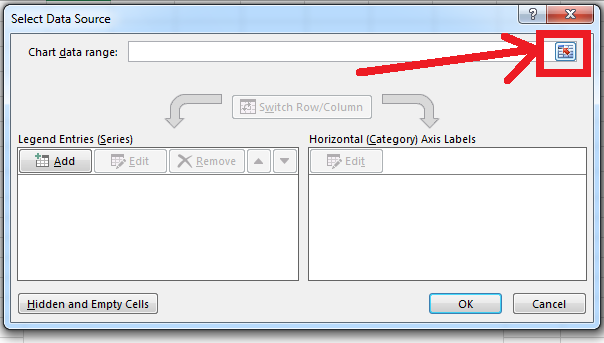
After inserting a blank chart in the worksheet you have to right-click on the chart and click on select data. Click that button beside the Chart data range which is shown in the above picture.
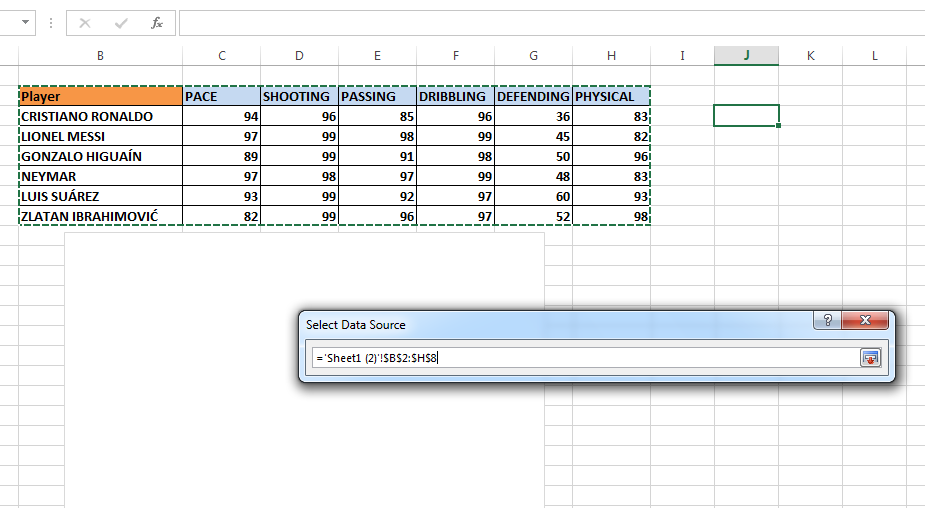
Now select all the tables like I have shown in the above picture. And it’s almost done.
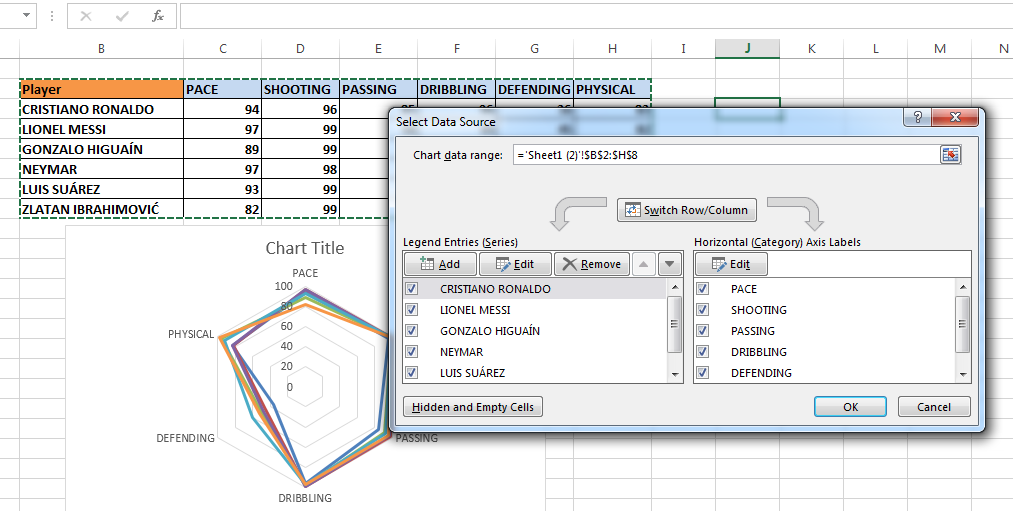
See, the chart has arranged the data in an organized order and all the player skill set data are in the same area. That’s how to add many chart data in the same area.
Ohh! Press the OK button. 😛
Leave a Reply