Lesson#192: Automating Excel Tasks with VBA Macros
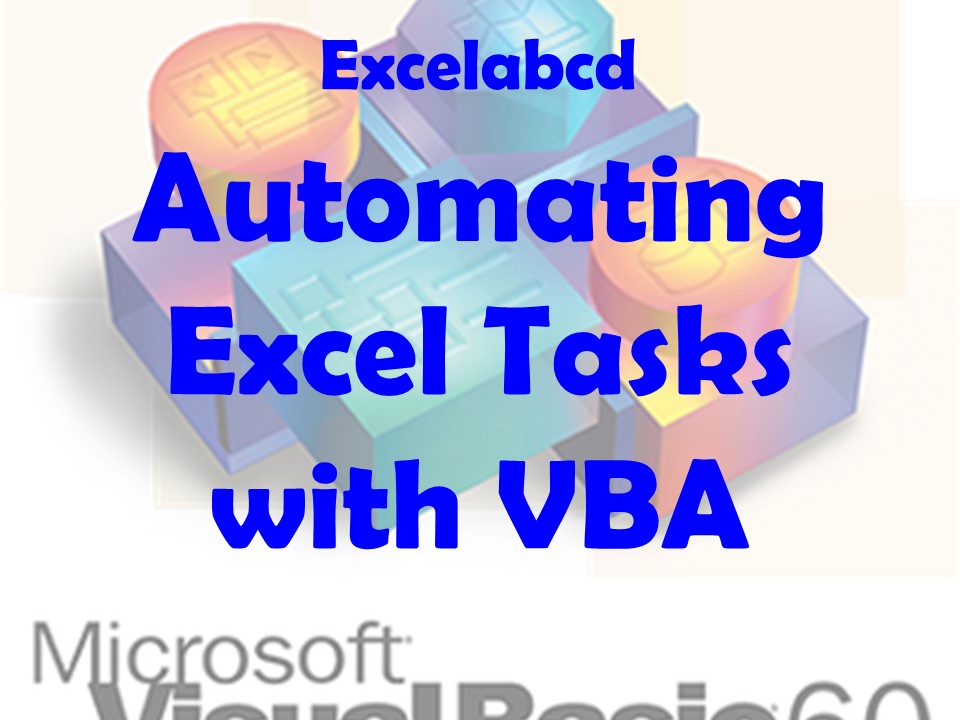
Excel is a powerful tool for data analysis and management, but it can also be time-consuming to perform repetitive tasks. This is where VBA macros come in. VBA (Visual Basic for Applications) is a programming language that allows you to automate tasks in Excel. By using VBA macros, you can save time and improve your productivity.
Creating VBA Macros
Creating a VBA macro is easy. First, open the Excel workbook you want to create the macro in. Next, press the “Alt + F11” keys to open the Visual Basic Editor (VBE). From there, you can create a new module by clicking on “Insert” and then “Module”. Once you have a new module, you can start writing your VBA code.
Recording Macros
If you’re not comfortable writing code, you can also record macros. Excel has a built-in macro recorder that allows you to record your actions in Excel and then save them as a VBA macro. To start recording a macro, click on “Developer” and then “Record Macro”. Once you’ve finished recording your actions, you can stop the macro and save it for later use.
Running VBA Macros
Once you’ve created or recorded your VBA macro, you can run it by clicking on “Developer” and then “Macros”. Select the macro you want to run and click “Run”. You can also assign a button or keyboard shortcut to your macro for easy access.
Example VBA Macros
Here are a few examples of VBA macros that can help automate tasks in Excel:
- Copying and Pasting Data
Sub CopyPaste()
'Copy data from Sheet1
Worksheets("Sheet1").Range("A1:C5").Copy
'Paste data to Sheet2
Worksheets("Sheet2").Range("A1").PasteSpecial
End Sub- Sorting Data
Sub SortData()
'Sort data in Sheet1 by column A
Worksheets("Sheet1").Range("A1:C5").Sort key1:=Range("A1"), _
order1:=xlAscending, Header:=xlYes
End Sub
- Formatting Data
Sub FormatData()
'Format data in Sheet1 as currency
Worksheets("Sheet1").Range("B1:C5").NumberFormat = "$#,##0.00"
End Sub
By using VBA macros, you can automate repetitive tasks in Excel and save time. Whether you’re copying and pasting data, sorting data, or formatting data, VBA macros can help you work more efficiently.
Leave a Reply