Lesson#144: How to find linked values in Excel from other Worksheets
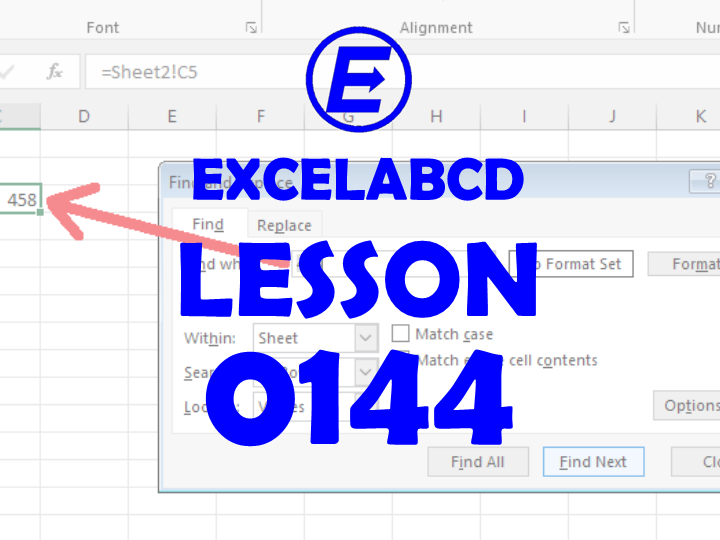
Hello friends, after a long time I am going to make a post for you. Here I am going to discuss the Find and Replace option in Excel. Suppose I have a worksheet filled with data. There may be some data that shows values of linked cells from another sheet. If you find a value that is linked to another sheet it can’t find normally. Here I will show you how to find the value.
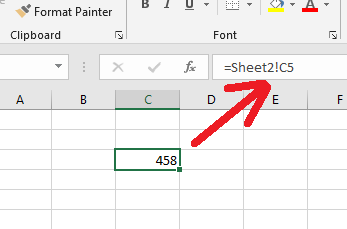
In the above picture, you can see a value that is linked to another worksheet. Now I will press Ctrl+F to find the value in the worksheet.
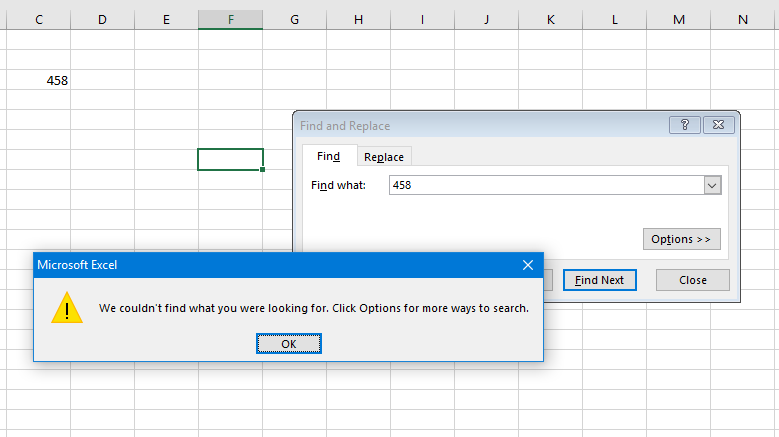
As you can see, it shows an error like the picture above.
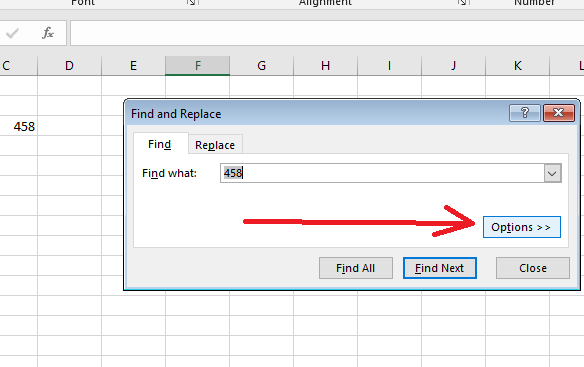
To find the value linked from another sheet you need to click on the Options>> button on Find and Replace window.
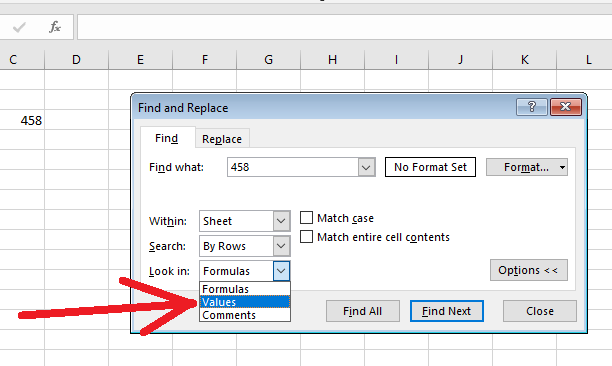
Then select the Values option in Look in: drop down.
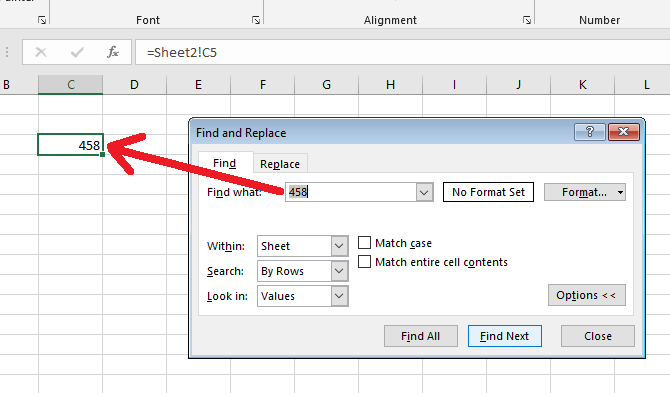
Now you find any values. It will show all values whether it is original from the present sheet or linked from any other sheet.
Click Here for more posts related to Find and Replace.
Now you can find linked values in Excel.
Subscribe to the channel Excelabcd for Excel-related videos.
0 Comments on “Lesson#144: How to find linked values in Excel from other Worksheets”