Lesson#145: How to solve errors in excel when you insert columns or rows
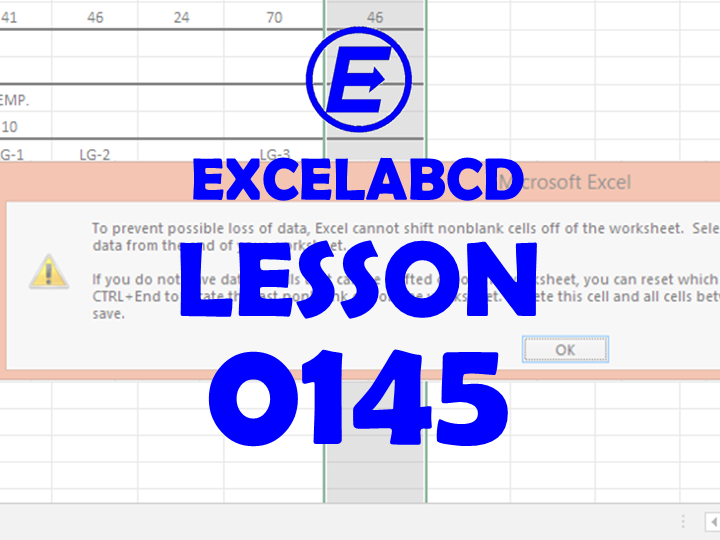
Hello everyone! I hope you are all well and well. Today I will talk about How to solve errors in excel when you insert columns or rows. The error message box is just like this.

To prevent possible loss of data, Excel cannot shift nonblank cells off of the worksheet. Select another location in which to insert new cells or delete data from the end of your Work………..
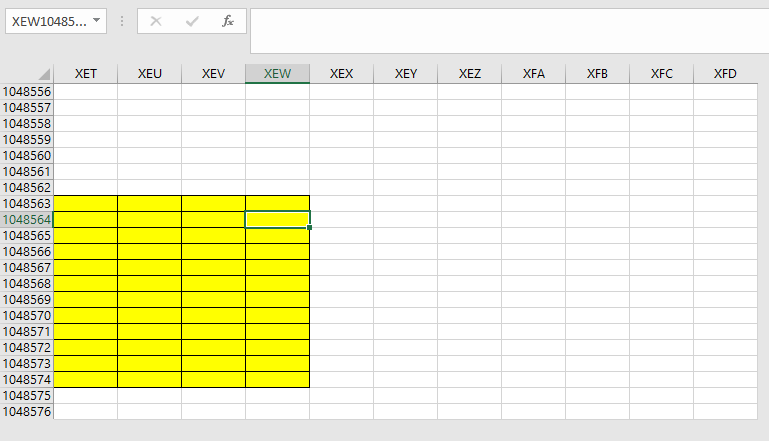
This type of error is shown sometimes when you try to insert columns or rows. It happens because there may be any cell format that has been created in the worksheet which you are unable to find. Just you need to press Ctrl → at the same time. It will take you to the last column of worksheet XFD. Select the last column then come to just the next column of the working area by using the mouse and scrollbar. Select the next column of the working area by pressing Shift.
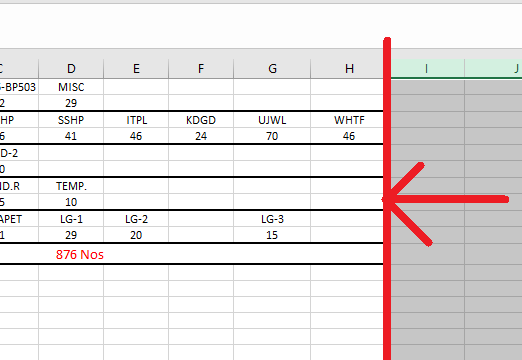
From the next column of the working area to the last column of the worksheet is selected now.
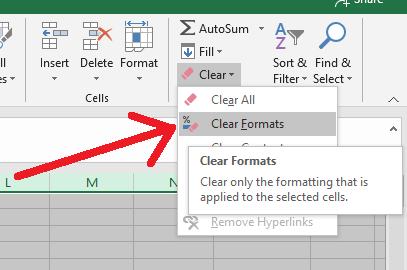
Now go to Home> Clear> Clear Formats and click on it. Now you try to insert columns. The problem will be solved now.
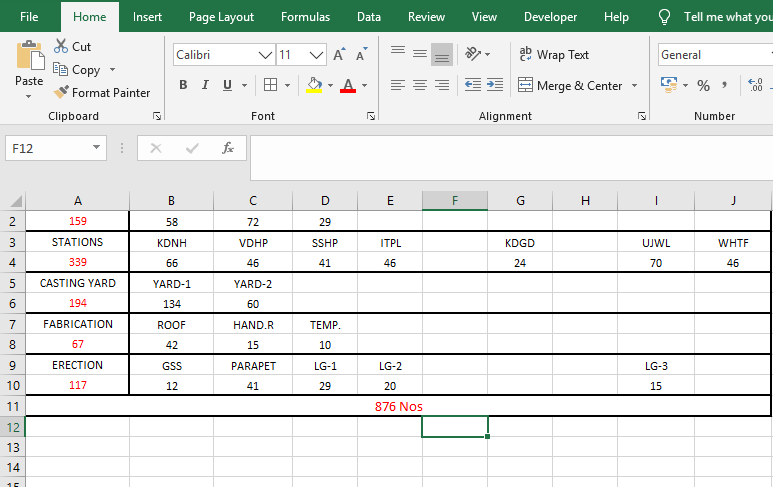
Similarly, when you are facing the same problem inserting rows you will clear the cell formats of all rows other than the working area. Select all rows starting from the next row of the working area to the last row of the worksheet. Then clear formats.
Read more to know what is Format cells.
0 Comments on “Lesson#145: How to solve errors in excel when you insert columns or rows”