Lesson#131: Find out complete blank rows in the Excel datasheet
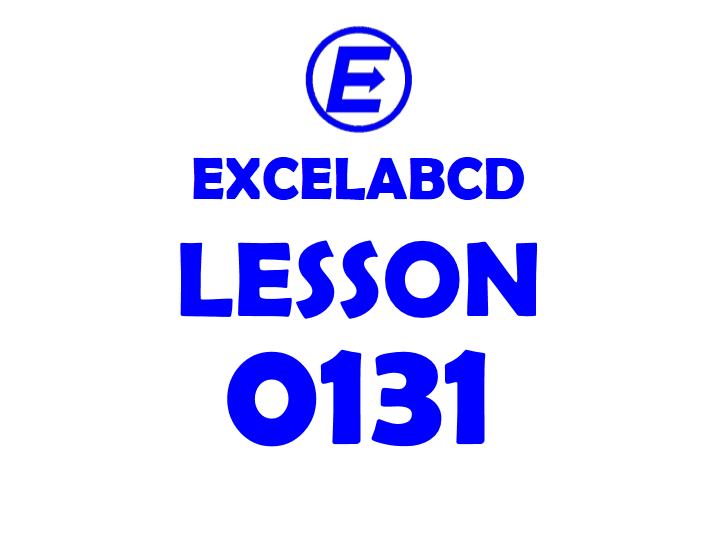
In this post, I will show you a simple trick by which you can find out complete blank rows in the Excel datasheet.
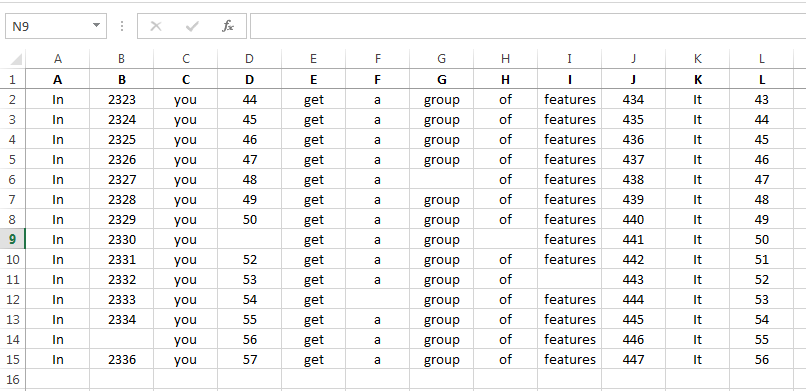
I have made an arbitrary sheet to describe. I have to find out only completely blank rows in this sheet then I need to delete them.
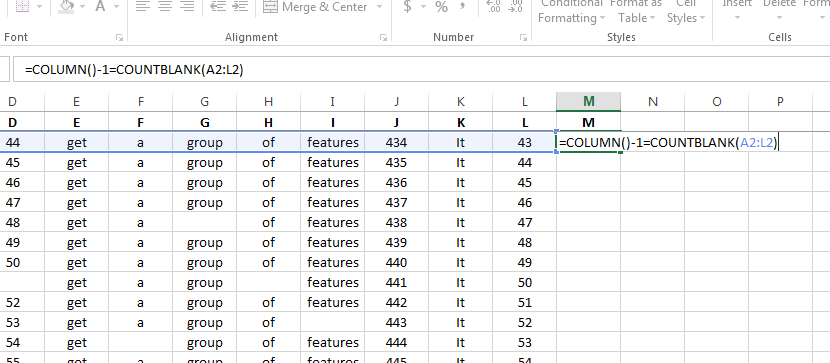
Then I added a simple formula to the very next column of the data table.
=COLUMN()-1=COUNTBLANK(A2:L2)
Now I will drag the formula up to the last row of the data table. This formula will return either TRUE or FALSE.
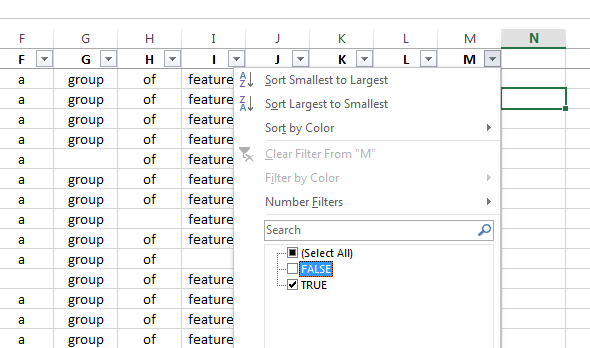
Now I need to add a filter on the header row then I will select TRUE on the column where I have put the formula.
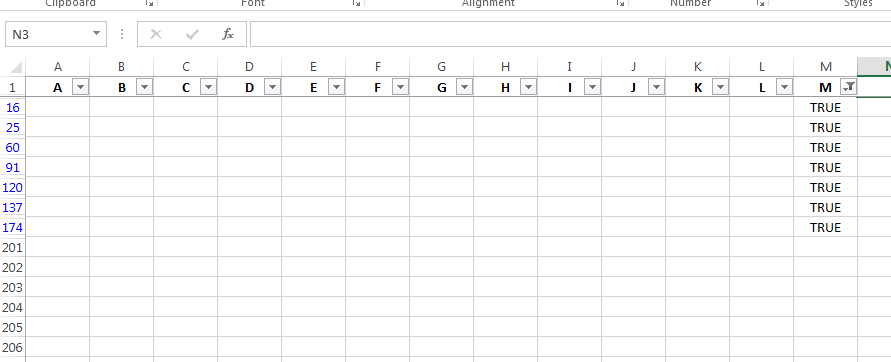
See the result. Now I can select and delete these rows easily. In this way, it is very easy to find out complete blank rows in a data sheet.
Read more.
Lesson#153: How to insert blank rows after every row in the sheet, No Formula method
0 Comments on “Lesson#131: Find out complete blank rows in the Excel datasheet”