Lesson#90: How to highlight a particular number in an array automatically
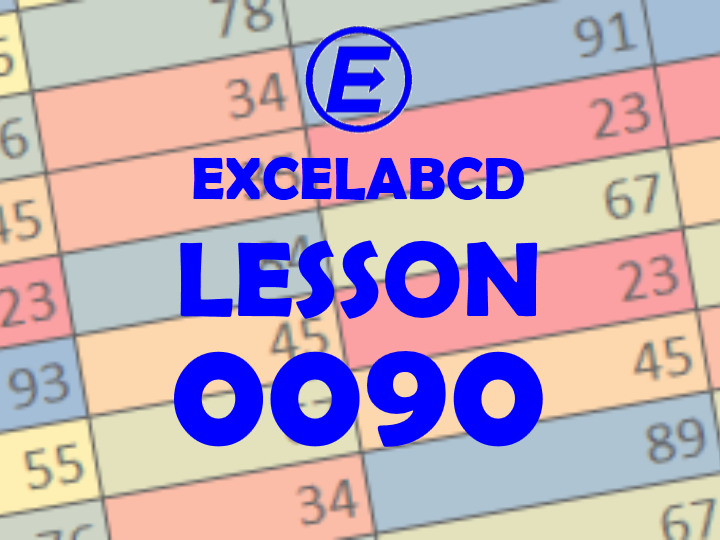
So here I will show you a simple but very useful trick with Conditional Formatting. This is about how to highlight a particular number in an array automatically.
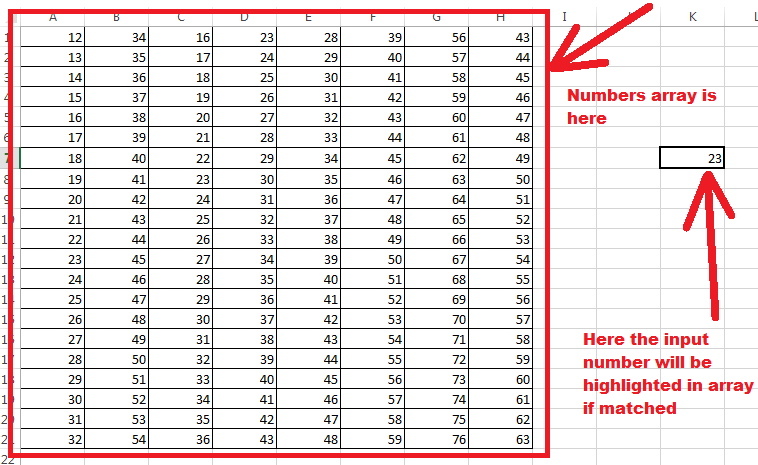
So in the above picture, I have a number array where I will highlight the numbers which will match the number shown in the cell outside of the array. For that, you have to use a simple and very easy method in Conditional Formatting.
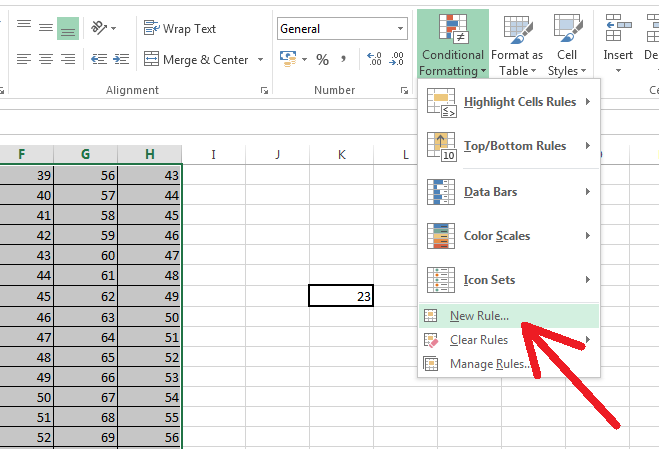
Selecting all the cells in the array you have to go to Conditional Formatting>New Rule as it has shown in the above picture.
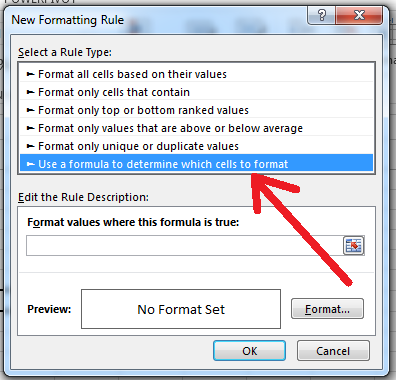
There you have to select the option Use a formula to determine which cells to format.
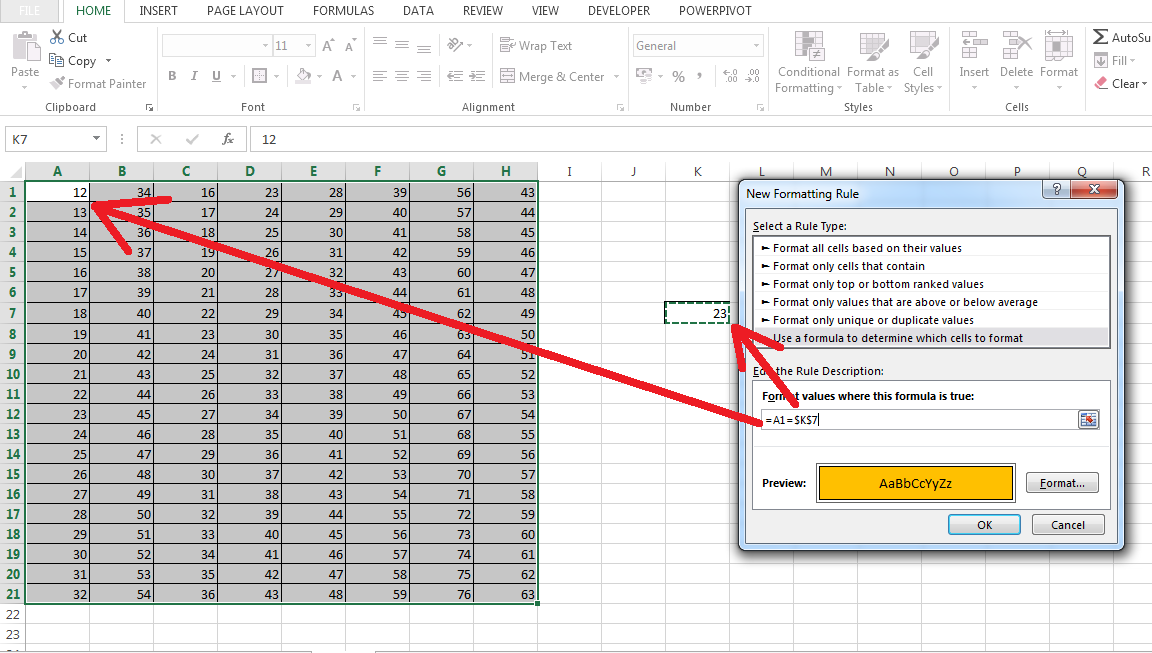
So here the cell where you will input a value to match in the array is K7. Then you have to put this formula in the bar (Format values where this formula is true:) =A1=$K$7
Why A1?
You have to put the starting cell in the formula(Most upper left corner). So remember these points whenever you are using the formula in Conditional Formatting.
- Whenever you are using a formula in Conditional Formatting you have to use the most upper left corner cell reference of the selected array where you apply Conditional Formatting.
- You never use $ in that cell reference formula.
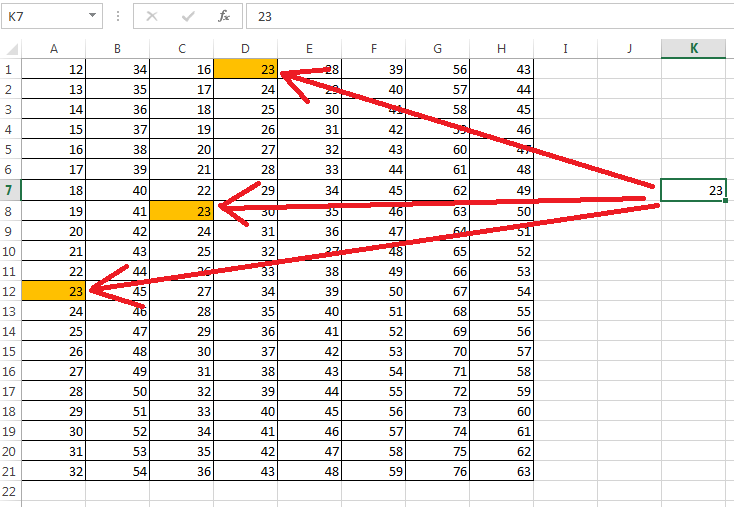
So friend next time I will be back with more interesting lessons in Excel. Don’t forget to subscribe to my blog and leave a comment if you like my post.
Related Video Tutorials:
Leave a Reply