Lesson#84: Separate text in different columns easily
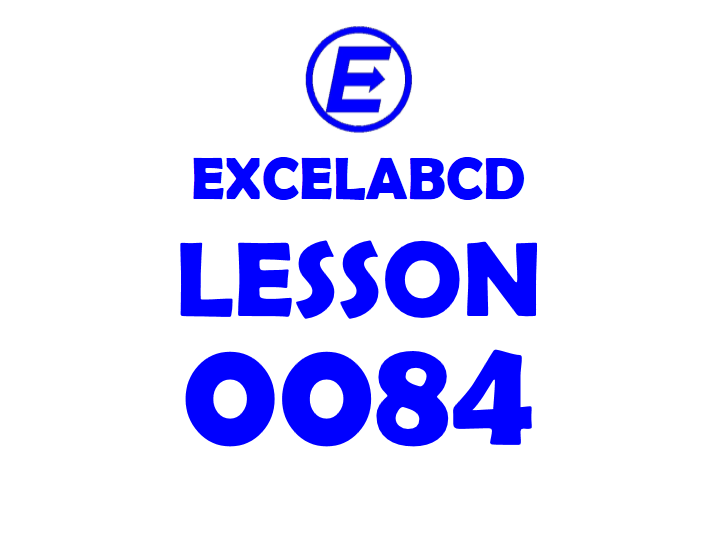
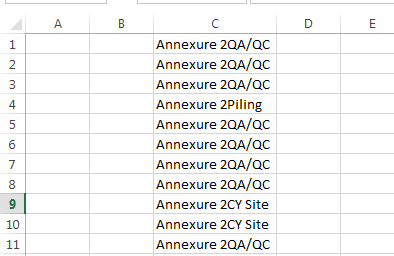
Here I will discuss a very useful feature Text to Columns. We can use this feature to split the data into cells throughout the column and split it into many columns very easily. In the above picture, we can see I have some similar types of texts in cells throughout the columns.
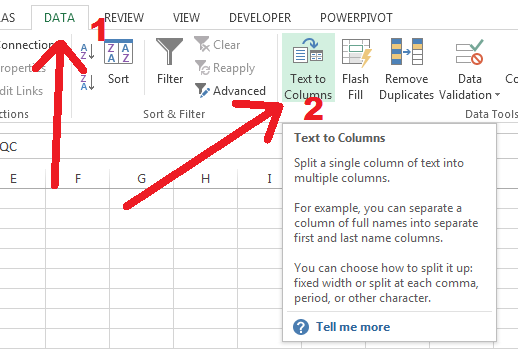
Select the column and go to DATA> Text to Columns
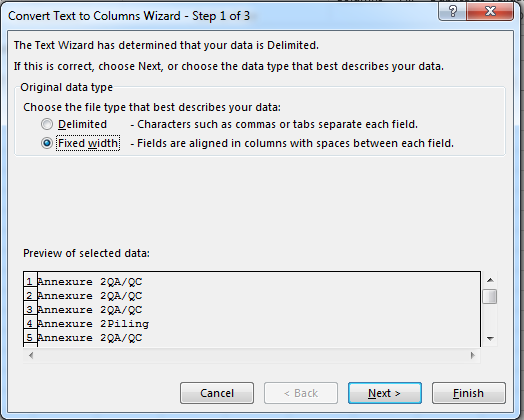
There you will get a window like the above picture. Select Fixed Width and click on Next.
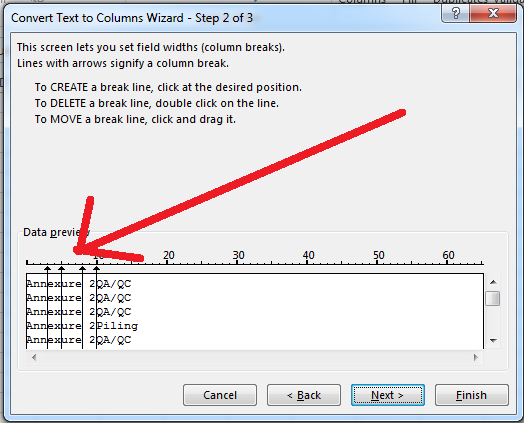
Then click on the area where the arrow has been shown in the above picture to create a break line. Click Next.
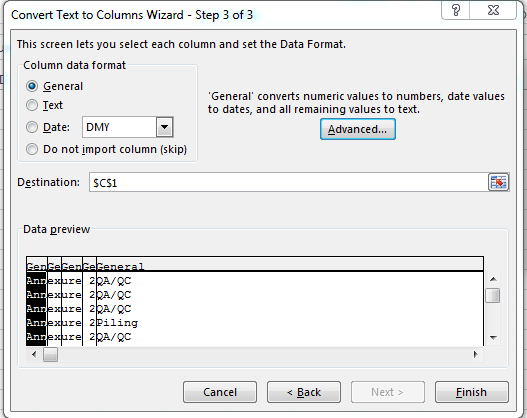
Now click Finish.
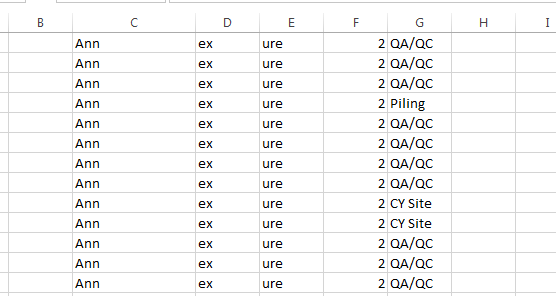
See you are all set and a single column has been divided into many columns. I will discuss more on this feature in my upcoming posts.
Leave a Reply