Lesson#50: 4 most useful way to use Find and Replace

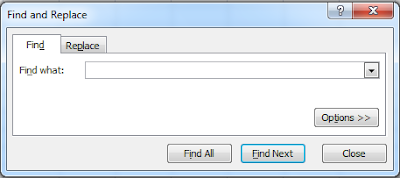
Press Ctrl+F to toggle the Find and Replace window>Replace Tab or go to Home Ribbon> Find & Select> Replace
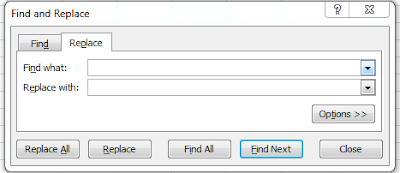
Here you will get the replacement feature of excel. In this post, I will discuss the 4 most useful ways of using Replace.
- Use it to replace any particular text or digit or part of text or cell values from the entire sheet at once.
- Replace any text or value with blank it will delete that text or value from the entire sheet at once.
- Use it to change cell references in the formula at once. (Example: $B$8 replaced with $H$58 at all formulas where $B$8 has been included)
- Use it to change formulas at once. (Example: SUM replaced with PRODUCT)
Leave a Reply