Lesson#37: WORKDAY, WORKDAY.INTL is very essential for project scheduling
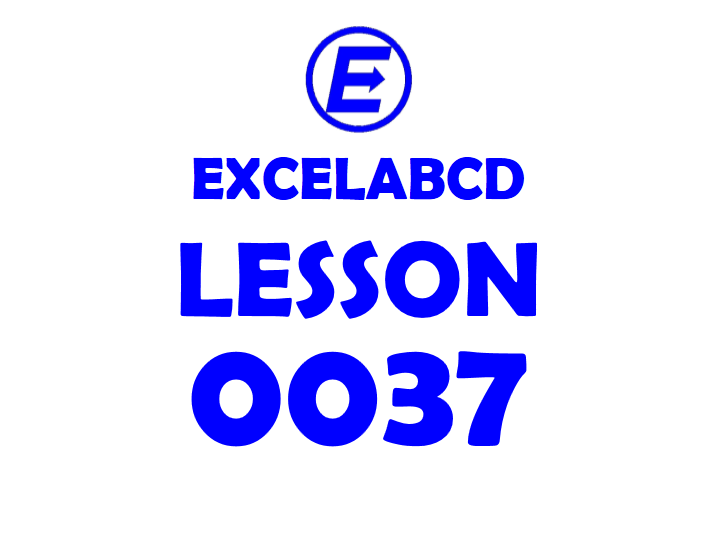
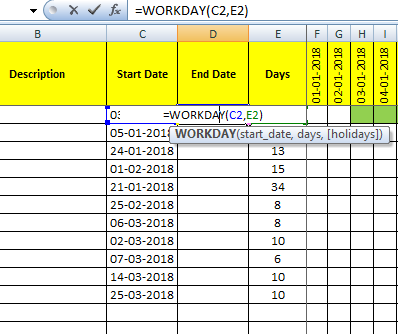
What is WORKDAY?
This function returns the serial number of the date before or after a specified number of workdays.
Syntax of the function is =WORKDAY (start_date, days, [holidays])
start_date is the date from which to start. days is the working days before or after start_date.
holidays is optional, and a list of dates that should be considered non-work days.
By default, WORKDAY will exclude weekends (Saturday and Sunday)
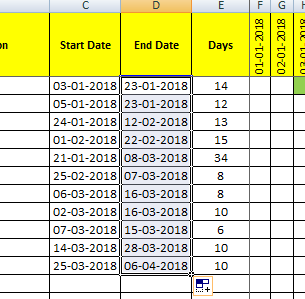
Returns the serial number of the date before or after a specified number of workdays with custom weekend parameters.
days is the number of workdays before or after the start_date. A positive value yields a future date; a negative value yields a past date.
the weekend is optional. The setting for which days of the week should be considered weekends.
holidays is optional. A list of one or more dates that should be considered non-work days.
In the [weekend] you can get a scroll menu like shown in the picture below.
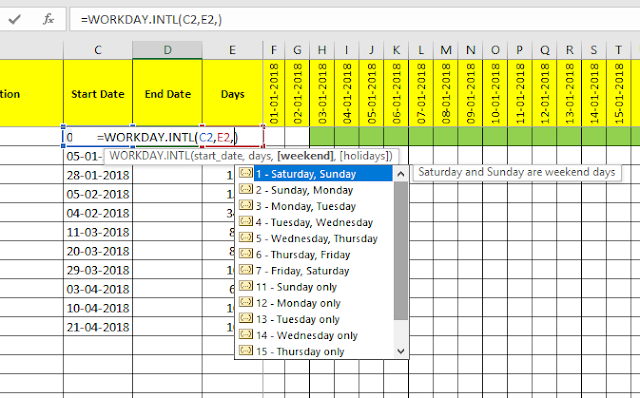
In the below chart, I have shown what will be the return value.
|
Weekend number
|
Weekend days
|
|
1 or omitted
|
Saturday, Sunday
|
|
2
|
Sunday, Monday
|
|
3
|
Monday, Tuesday
|
|
4
|
Tuesday, Wednesday
|
|
5
|
Wednesday, Thursday
|
|
6
|
Thursday, Friday
|
|
7
|
Friday, Saturday
|
|
11
|
Sunday only
|
|
12
|
Monday only
|
|
13
|
Tuesday only
|
|
14
|
Wednesday only
|
|
15
|
Thursday only
|
|
16
|
Friday only
|
|
17
|
Saturday only
|
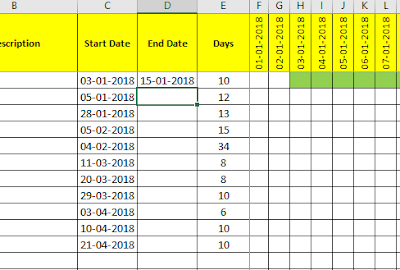
There is another option which can modify weekend holidays.
Weekend string values are seven characters long and each character in the string represents a day of the week, starting with Monday. 1 represents a non-workday and 0 represents a workday. Only the characters 1 and 0 are permitted in the string.
Example:
|
=WORKDAYS.INTL(C2,D2,”1111111″,)
|
(star_date, end_date, “all seven days are weekend” [holiday omitted])
|
|
=WORKDAYS.INTL(C2,D2,”1101111″,)
|
(star_date, end_date, “only tuesday is working day” [holiday omitted])
|
|
=WORKDAYS.INTL(C2,D2,”1100001″,)
|
(star_date, end_date, “tuesday to friday are working day” [holiday omitted])
|
|
=WORKDAYS.INTL(C2,D2,”0000001″,)
|
(star_date, end_date, “only saturday is weekday” [holiday omitted])
|
|
=WORKDAYS.INTL(C2,D2,”0000000″,)
|
(star_date, end_date, “no weekend considered” [holiday omitted])
|
Thanks for your comment. Keep following blog