Lesson#40: OR function in Excel

OR function checks whether any of the arguments are TRUE then it returns TRUE or it will return FALSE.
Syntax of that function is OR(logical1, logical2, ….)
Example:
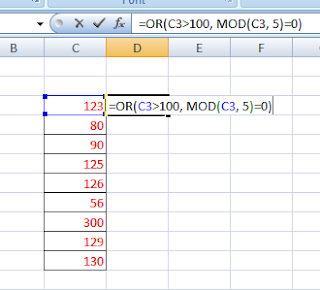
Here I have shown an example where the values of the C column are going to be checked with the OR function.
I have put this formula
=OR(C3>100, MOD(C3,5)=0).
This will check whether the values in the C column are greater than 100 or return a remainder of 0 when divided by 5.
If the value meets any of these criteria then it will return TRUE or it returns FALSE.
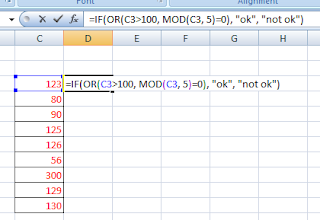
Another example of including OR function within the IF function.
I have changed the formula with =IF(OR(C3>100, MOD(C3, 5)=0), “ok”, “not ok”)
where it will check whether the values in the C column are greater than 100 or returns remainder 0 when divided with 5 then it will write “ok” or it will write “not ok”.
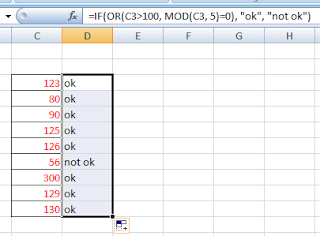
Related video tutorials:
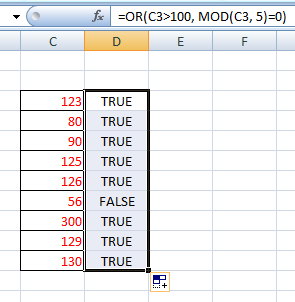
Leave a Reply