Lesson#150: how to write all numbers in a minimum of four digits?
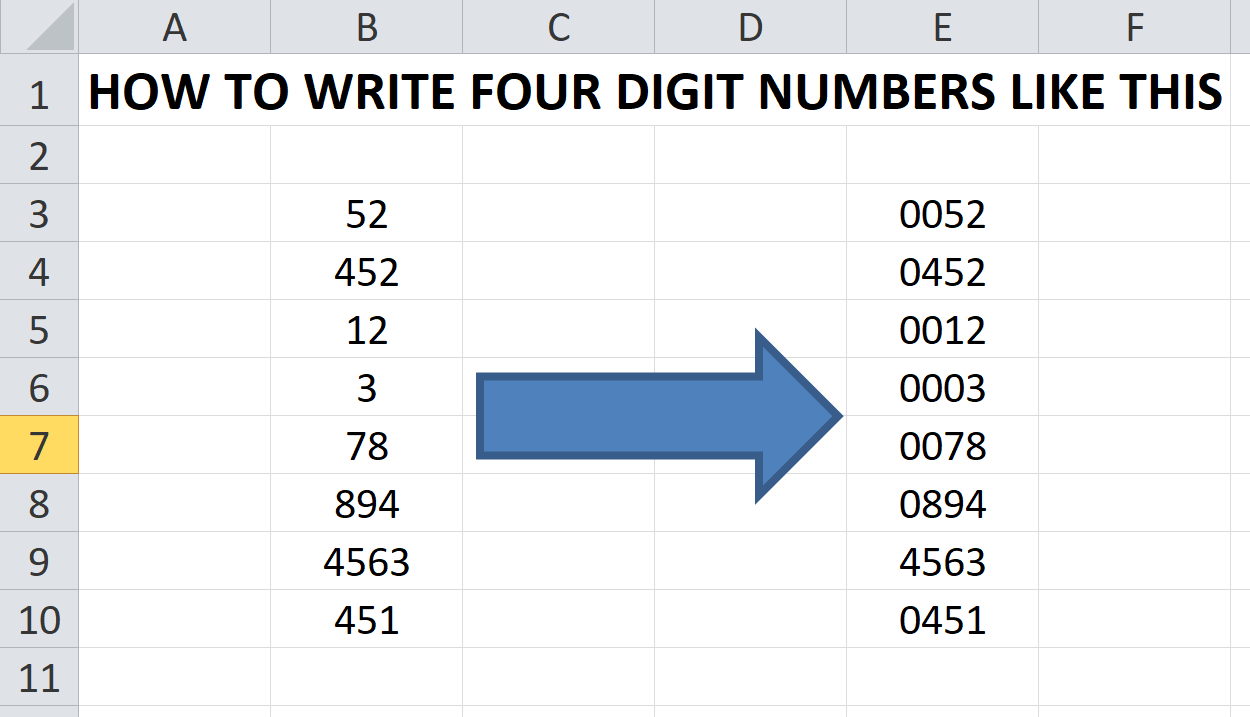
Today I am going to discuss how to write all numbers in a minimum of four digits or three or five. It’s a very common question that people often ask on Excel forums. I shall share two easy methods to make numbers in this type of format.
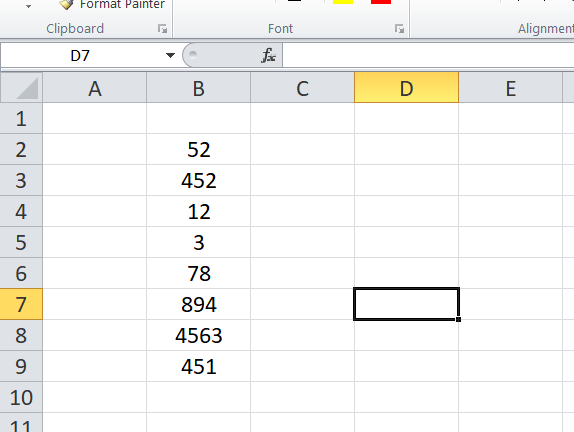
When you are having a column of numbers like the above pictures apply these methods.
1st method
Select all the cells and right-click then click on Format Cells > Customs. There you put manually 0000 formats to make a default four-digit format. I have shown it in the picture below.
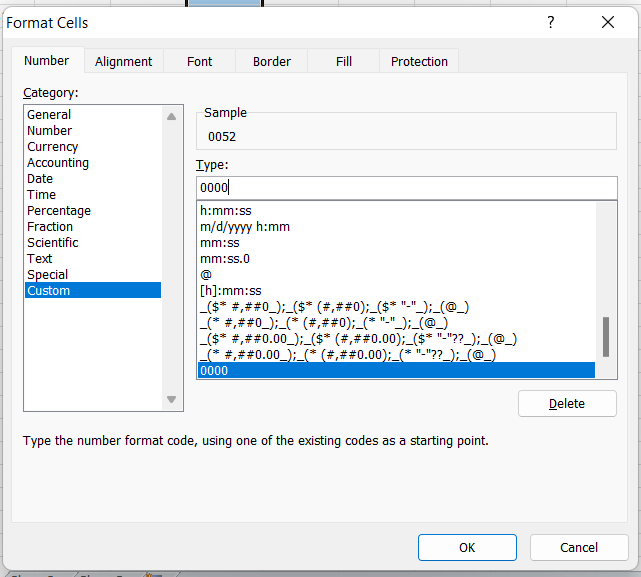
Then click on OK.
2nd Method
Beside another column put a formula like this I have shown below.
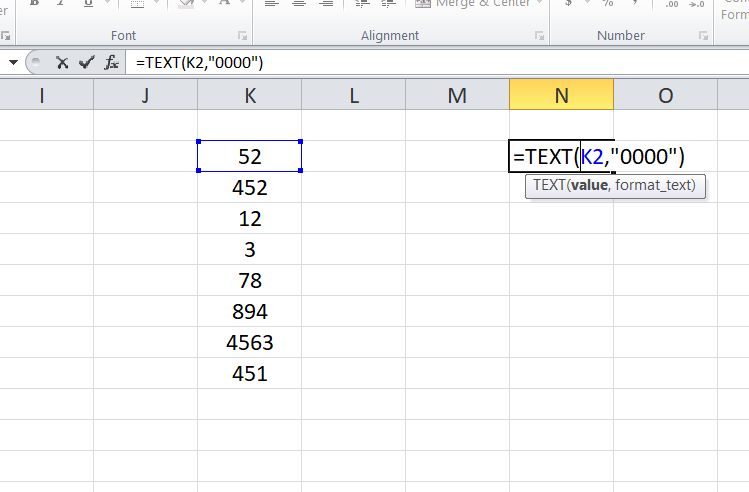
If your value is on the A1 cell then the formula will be like =TEXT(A1, “0000”)
Then drag the formula and see the result.
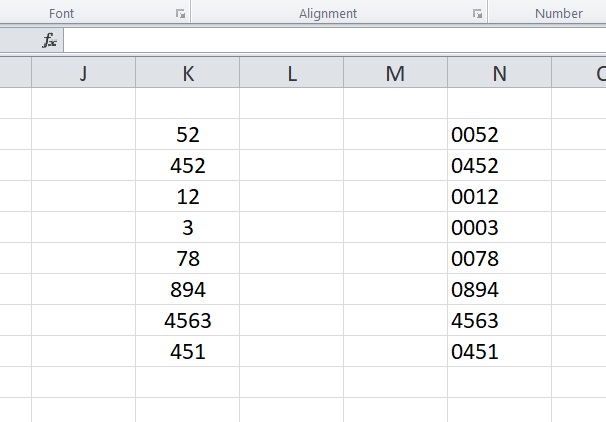
What happens if we put more than a four-digit number? It doesn’t matter but the number will be shown as at least four-digit.
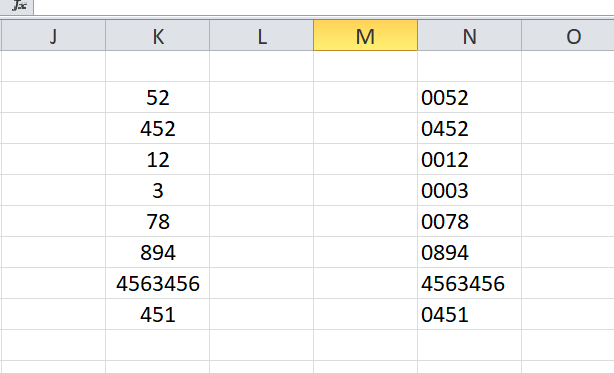
Hope you liked my tips. Subscribe to the channel Excelabcd.
Leave a Reply