Lesson#117: How to split up characters of text in excel
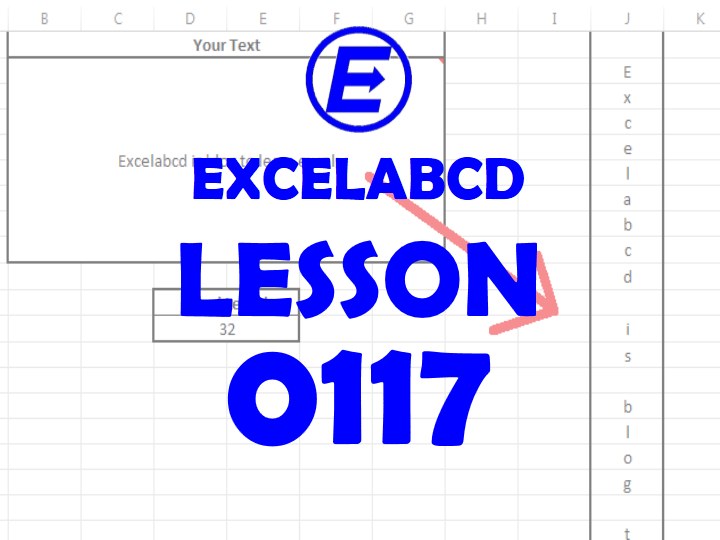
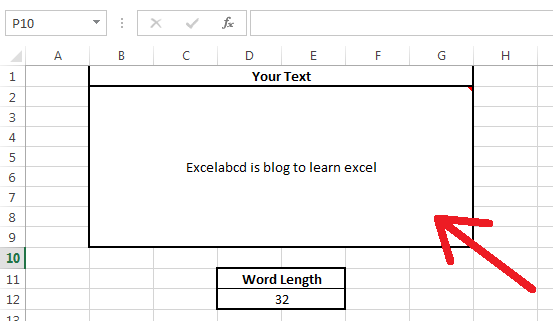
Here I will show you a nice trick to split up characters of text in excel. You can see in the above picture I am having a merged cell to put a text in it. I will develop a formula that will split up all characters of the text vertically in a column.
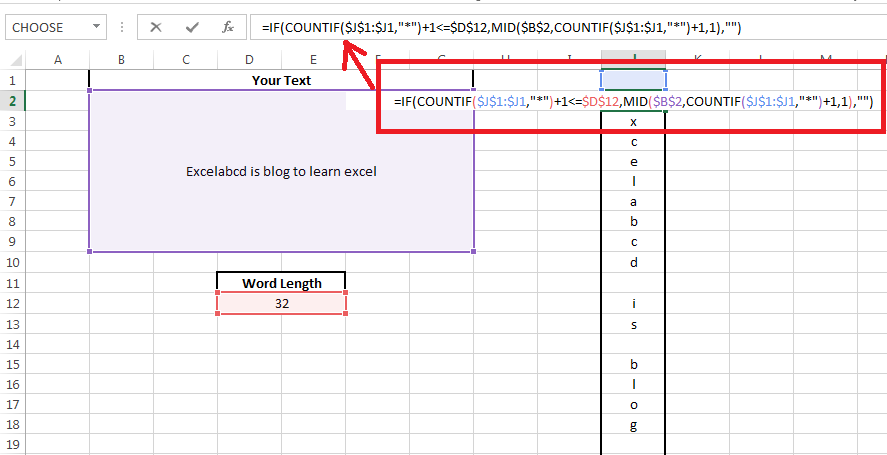
Now I have put the formula
=IF(COUNTIF($J$1:$J1,”*”)+1<=$D$12,MID($B$2,COUNTIF($J$1:$J1,”*”)+1,1),””)
and I will drag it to the bottom.
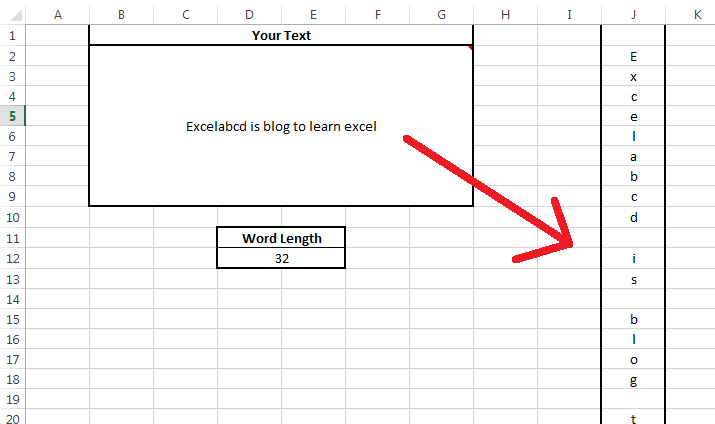
See the result shown in the above picture of how the formula works.
I have given some related posts which would help you to understand the formula.
Lesson#46: Count cells that contain any text or part of that text
Lesson#5: Function VLOOKUP and dollar sign
Download the sheet from here. Click Here.
Thanks for your blog, nice to read. Do not stop.