Lesson#205: How to extract all sheet names from an Excel file
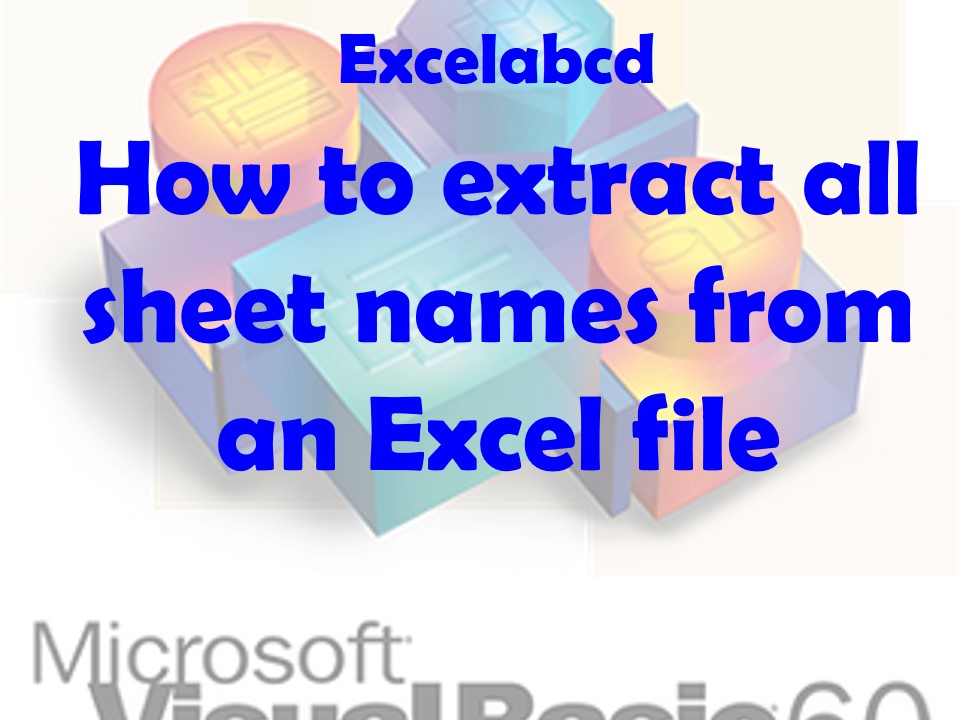
Step 1: Open the Excel file and access the VBA editor Open the Excel file that you want to extract the sheet names from. Press “Alt + F11” to open the VBA editor.
Step 2: Insert a new module In the VBA editor, click on “Insert” in the menu bar and select “Module.” This will insert a new module into your project.
Step 3: Write the VBA code In the module window, write the following VBA code:
Sub ExtractSheetNames()
Dim wb As Workbook
Dim ws As Worksheet
Dim sheetNames() As String
Dim targetCell As Range
Dim i As Integer
Set wb = ThisWorkbook
Set targetCell = Selection
ReDim sheetNames(1 To wb.Sheets.Count)
For Each ws In wb.Sheets
i = i + 1
sheetNames(i) = ws.Name
Next ws
targetCell.Resize(wb.Sheets.Count, 1).Value = Application.WorksheetFunction.Transpose(sheetNames)
End Sub
Now run this code and get all sheet names extracted in one place.
Leave a Reply