Lesson#196: Create an Event calendar with VBA
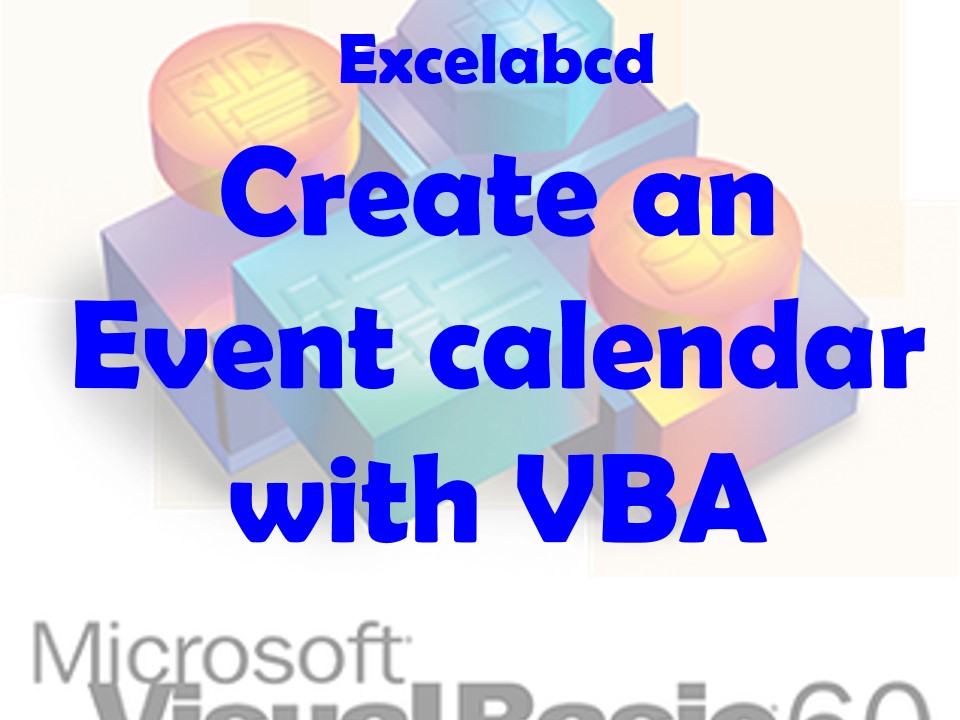
Creating an event calendar with VBA (Visual Basic for Applications) can be a useful tool for organizing and scheduling tasks and events. In this article, we will walk you through the process of creating a simple event calendar using VBA in Microsoft Excel.
- Open a new Excel workbook and press the “Alt + F11” keys to open the Visual Basic Editor (VBE).
- In the VBE, go to the “Insert” menu and select “Module.” This will create a new module in which we can write our VBA code.
- In the module, type the following code:
Sub CreateCalendar()
Dim startDate As Date
Dim endDate As Date
startDate = InputBox("Enter the start date for the calendar:")
endDate = InputBox("Enter the end date for the calendar:")
Range("A1").Value = "Date"
Range("B1").Value = "Event"
Dim currentDate As Date
currentDate = startDate
Dim i As Integer
i = 2
Do While currentDate <= endDate
Range("A" & i).Value = currentDate
i = i + 1
currentDate = DateAdd("d", 1, currentDate)
Loop
End Sub
- Save the workbook and go back to the Excel worksheet.
- Run the macro by clicking on the “Developer” tab in the ribbon and then selecting “Macros” and selecting the “CreateCalendar” macro.
- Follow the prompts to enter the start and end date for the calendar.
- The calendar will be created in columns A and B, with the dates in column A and the events in column B.
This is a basic example of how to create a calendar with VBA in Excel. You can customize the code to fit your specific needs and add more features, such as the ability to add events or appointments to the calendar.
In conclusion, VBA is a powerful tool that can be used to automate and streamline tasks in Excel. By following these simple steps, you can create your own calendar in Excel using VBA.
0 Comments on “Lesson#196: Create an Event calendar with VBA”