Lesson#180: How do you copy a color from one cell to another?
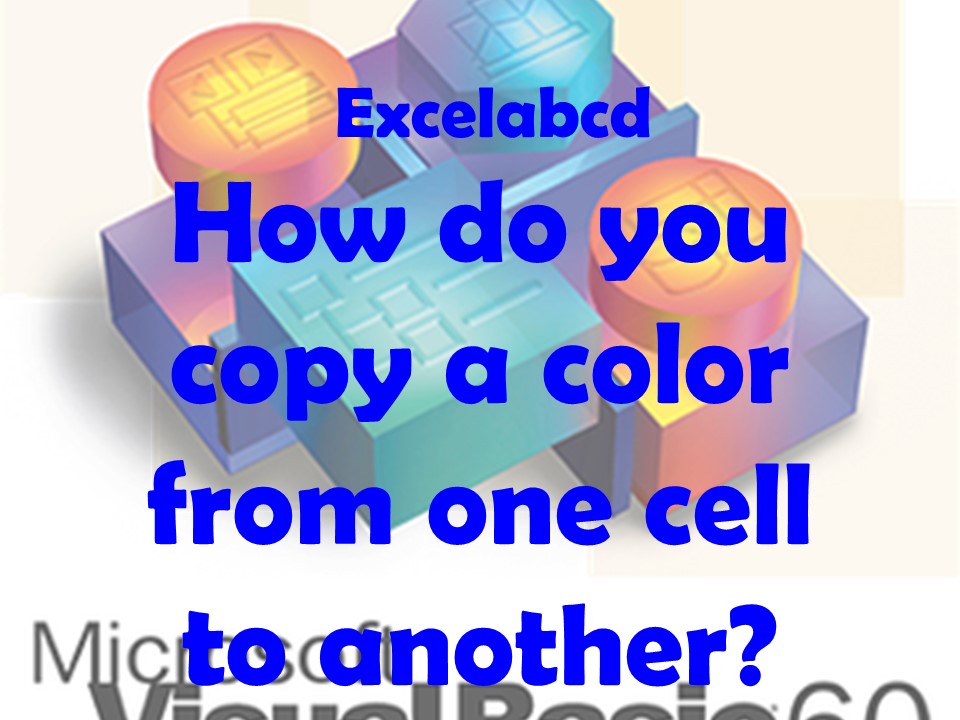
Here we shall learn a code that will copy a color from one cell to another using VBA.
- Open the VBA editor: In Excel, press Alt + F11 to open the VBA editor.
- Create a new module: In the VBA editor, go to the Insert menu and select Module. This will create a new module where you can write your VBA code.
Here is a function in VBA that you can use to copy the interior color of a target cell to the active cell:
Sub CopyInteriorColor(targetCell As Range)
' Get the interior color of the target cell
Dim targetColor As Long
targetColor = targetCell.Interior.Color
' Set the active cell's interior color to the target color
ActiveCell.Interior.Color = targetColor
End Sub
To use this function, you can call it from your VBA code and pass it to a target cell as an argument. For example:
Sub TestCopyInteriorColor()
' Set the target cell
Dim targetCell As Range
Set targetCell = Range("A1")
' Copy the interior color from the target cell to the active cell
CopyInteriorColor targetCell
End Sub
Visit this blog for more Visual Basic Application (VBA) tricks and tips. Click here on the link.
Leave a Reply