Lesson#108: How to divert the user to another cell in workbook when clicked
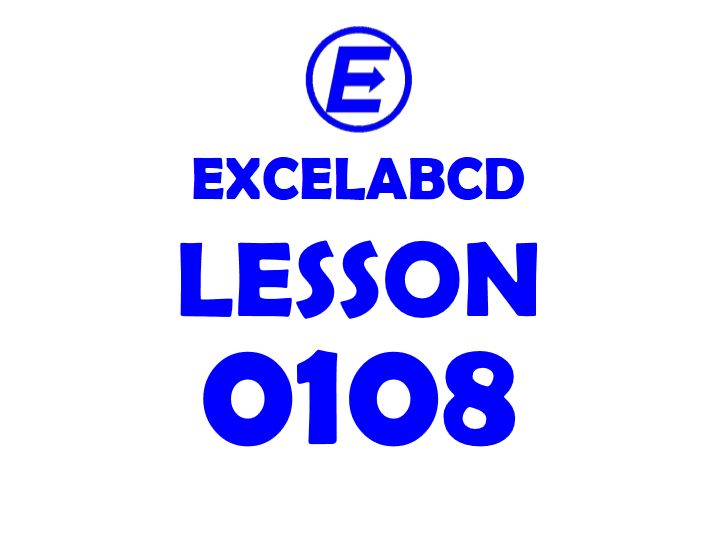
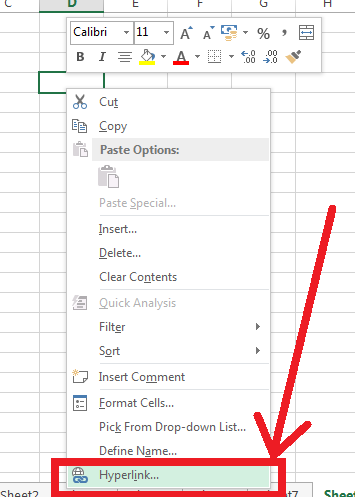 Hi friend. Here I will show a method to divert a user to anywhere in the workbook when a link is clicked. For this, some steps are required.
Hi friend. Here I will show a method to divert a user to anywhere in the workbook when a link is clicked. For this, some steps are required.
Right-click on the cell where the link has to be created. Then click on Hyperlink as it has shown in the picture.
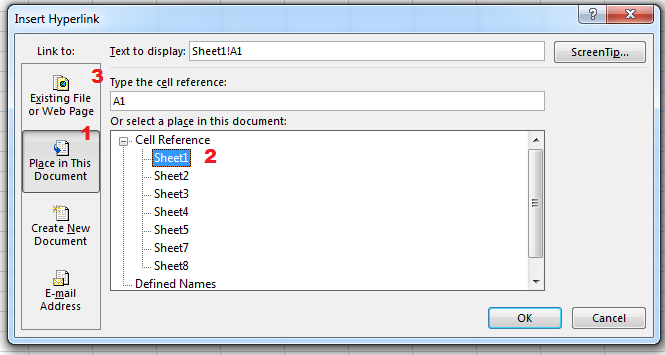
- Click on Place in This Document.
- Then click on the desired sheet number.
- Put the desired cell reference (Example: A1) below Type the cell reference.
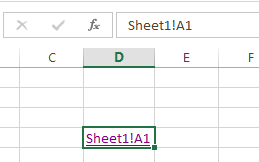 Your diverting link is prepared.
Your diverting link is prepared.
You may go through these posts also.
I appreciate you sharing this blog article. Much obliged.
Thank you for your blog article.Really looking forward to read more. Will read on…