Lesson#23: Work fast in Excel using keyboard shortcuts
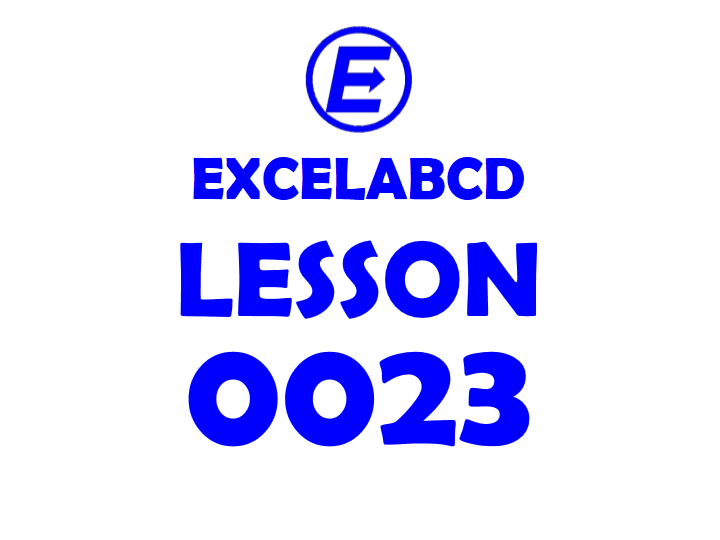
This post has tips for those who need to work in excel regularly in office work, study, and other areas. We should keep in mind that working by not using a mouse, just using a keyboard increase our working speed. We should keep those keyboard shortcuts in mind which are always used for us. Some most useful shortcuts are.
1. Ctrl+R: Copies the closest left cell or cell formula
2. Ctrl+D: Copies the closest above cell or cell formula
3. F2: Edit the cell
4. F4: Repeats the last used activity
5. Use arrow buttons to move from cell to cell
6. Shift+arrow key: Select more than one number of cell
7. Press the Alt key to see all shortcuts of the functions in the menubar

2. Ctrl+D: Copies the closest above cell or cell formula
3. F2: Edit the cell
4. F4: Repeats the last used activity
5. Use arrow buttons to move from cell to cell
6. Shift+arrow key: Select more than one number of cell
7. Press the Alt key to see all shortcuts of the functions in the menubar

Example: For merge and center cells Alt+H+M+C

Leave a Reply