Lesson#17: How to use function IFERROR
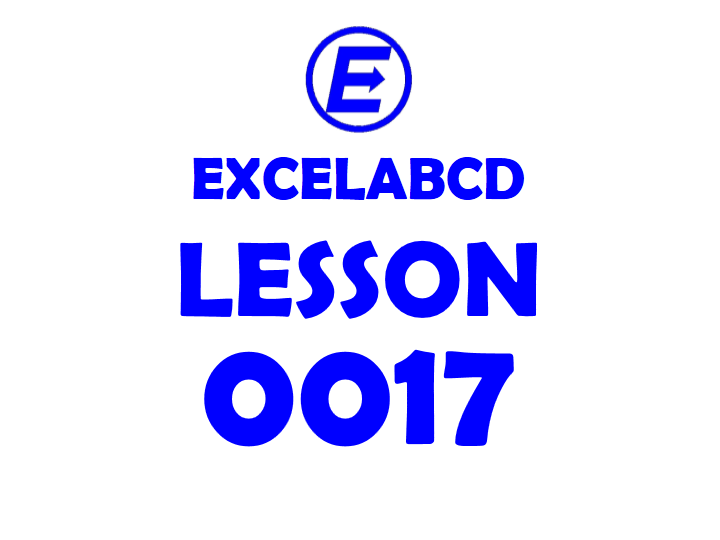
Function IFERROR returns the value_if_error if the expression is an error and the value of the expression or reference. Syntax of the function =IFERROR(value, value_if_error).
Here I will give you a small example.
Here I will give you a small example.
Here in the picture, you can see that I made a chart that contains the serial number, name of the thing, group, unit, and price. Below I will enter the serial number and it will look up the name by using VLOOKUP.
If my input does not belong to the list or you can say is an error then I may use the function to show the error input. I have used the formula =IFERROR(VLOOKUP(B20,B3:F16, 2,FALSE), “Invalid No”). If the input is not from the list of serial numbers (1-14) then It will show the text “Invalid No”.
Related video tutorials:
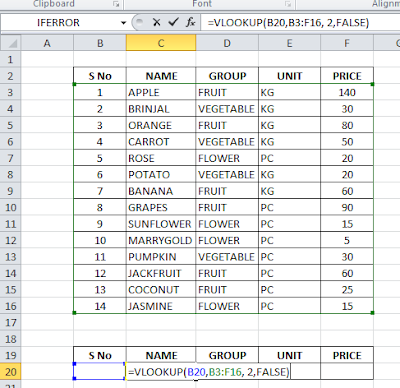
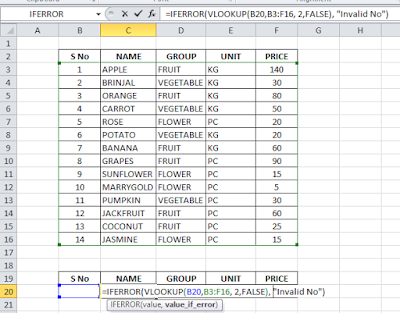
0 Comments on “Lesson#17: How to use function IFERROR”