Lesson#12: How to use function SUMIF
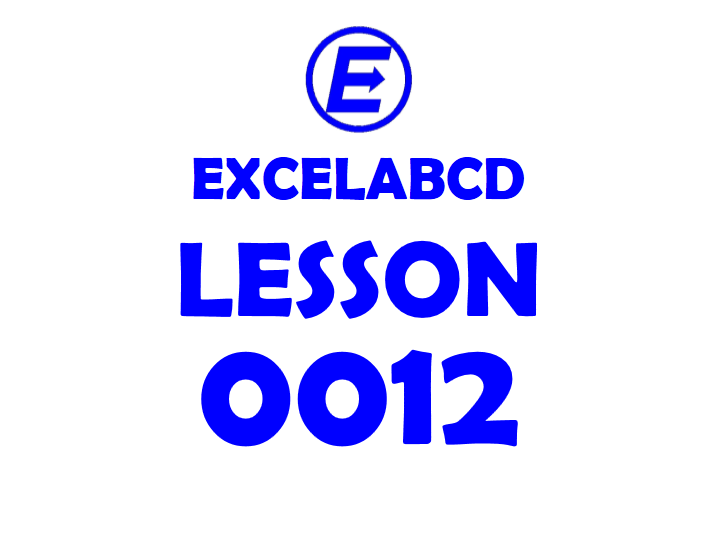
Function SUMIF adds cells specified by a given condition or criteria. Syntax of function SUMIF is =SUMIF (range, criteria, [sum_range]) Where range is the range of the array from where the criteria will be matched. [sum_range] is the range from where the numbers will be added which meets the criteria.
For example, I have created a simple table.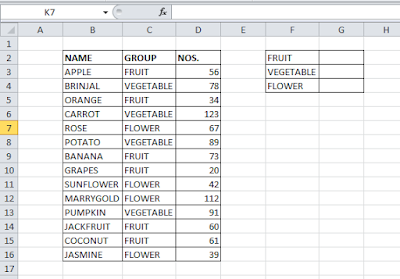
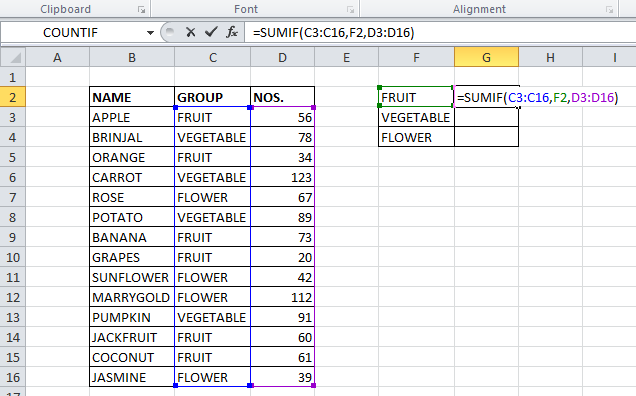
For example, I have created a simple table.
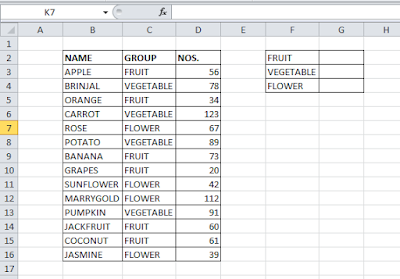
This table has names of the things in one column, next column the group of that name whether it is fruit, vegetable, or flower, and in the next column, it shows the numbers. In the small table F2:G4, I will add the numbers from that specified group.
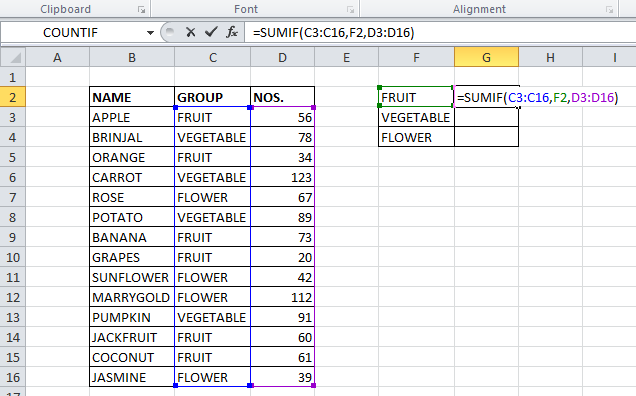
For that in the G2 cell, I have put this formula =SUMIF(C3:C16, F2, D3:D16) where C3:C16 is the range, F2 is the criteria or condition where it will only add the cells from group FRUIT. D3:D16 is the [sum_range].
Likewise, I have added all the VEGETABLES by using the =SUMIF(C$3:C$16, F3, D$3:D$16) formula.
And added numbers of FLOWERS with the formula =SUMIF(C$3:C$16, F4, D$3:D$16).
I hope you liked my post. We will discuss more functions of SUMIF in the future.
Related video tutorials:
0 Comments on “Lesson#12: How to use function SUMIF”