Lesson#188: Overview about Dashboard in Excel and its necessity
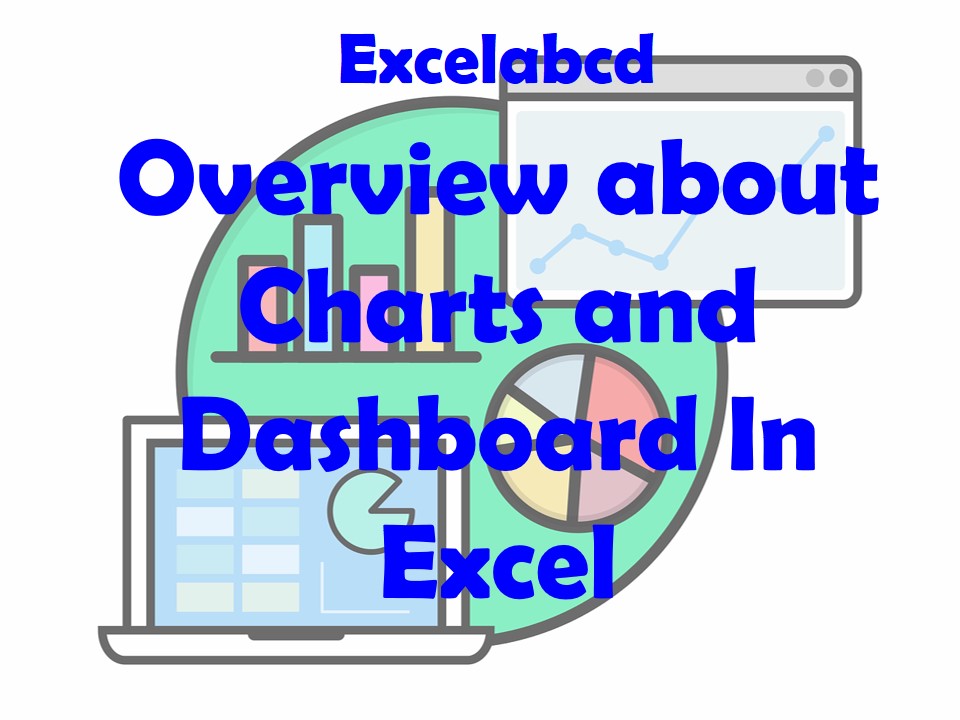
In this article we are going to discuss about Charting and Dashboard in Excel. Why this is necessary and what are the types of data that can be represented in Dashboard style.
What is a Dashboard in Excel?
A chart dashboard in Excel collects charts and other elements to visualize and analyze data. The purpose of a chart dashboard is to provide a clear and concise overview of the data, highlighting key trends and patterns and making it easy to understand and interpret.
Why Dashboard is necessary?
Data representation helps make the data more meaningful and easier to understand. Visualizing the data in a chart or graph allows us to identify patterns and trends that may not be immediately apparent from looking at the raw data, especially when working with large or complex datasets.
We can use many different types of charts and graphs in a chart dashboard in Excel, such as line charts, bar charts, pie charts, scatter plots, and more. The choice of chart type depends on the type of data being represented and the specific insights we want to convey.
What are the types data can be represented as Dashboard in Excel
There are many types of data that can be represented with a dashboard in Excel. Some examples include:
- Financial data: Dashboards can be used to track financial metrics such as revenue, expenses, profits, and losses.
- Sales data: Dashboards can be used to monitor sales performance, including metrics such as revenue, units sold, and conversion rates.
- Marketing data: Dashboards can be used to track marketing metrics such as website traffic, leads generated, and conversion rates.
- Human resources data: Dashboards can be used to track HR metrics such as employee retention, turnover, and productivity.
- Customer data: Dashboards can be used to track customer metrics such as satisfaction, loyalty, and retention.
- Project management data: Dashboards can be used to track project progress, including metrics such as budget, timeline, and deliverables.
- Inventory data: Dashboards can be used to track inventory levels, including metrics such as stock levels, lead times, and demand.
- Manufacturing data: Dashboards can be used to track manufacturing metrics such as production rates, quality control, and efficiency.
- Supply chain data: Dashboards can be used to track supply chain metrics such as on-time delivery, lead times, and cost.
- IT data: Dashboards can be used to track IT metrics such as system uptime, performance, and security.
These are just a few examples of the types of data that can be represented with a dashboard in Excel. The specific metrics and data that you include in your dashboard will depend on your business needs and goals.
How to create Charts and Dashboard in Excel?
To create these charts in Excel, you will need to select the appropriate data and then choose the chart type from the Insert tab on the ribbon. You can then customize the appearance and formatting of the chart to suit your needs.
To create a dashboard, you can use a worksheet or a separate workbook as the dashboard. You can then arrange the charts and other elements on the dashboard to provide a clear and concise overview of the data.
To make the dashboard interactive, you can use formulas, functions, and pivot tables to show different views of the data based on user input. You can also use slicers and filters to allow the user to select specific data to display.
To make the dashboard more visually appealing, you can use formatting and design options, such as colors, fonts, and themes, to create a cohesive look. You can also use shapes, text boxes, and other elements to add labels and annotations to the dashboard.
In next articles, I shall show you some interactive Charts and Dashboard in Excel.
Leave a Reply