Lesson#136: Learn how to Remove Duplicates works
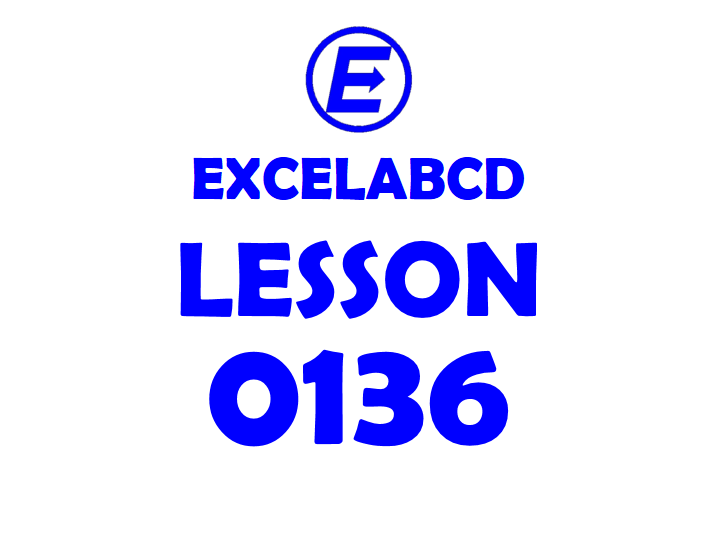
Here I will make you learn another good and easy feature of Excel, Remove Duplicates. In this post, you will learn how to Remove Duplicates in Excel works and when and why to use them.
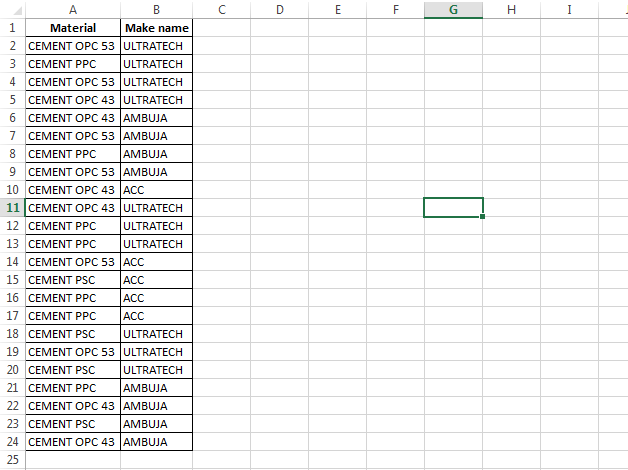
See the above picture I made a list of names of cement and making companies for example. These names are used repeatedly in these two columns. Suppose we need to remove all the duplicate values from one column then we can select the column and just click on Data>Remove Duplicates
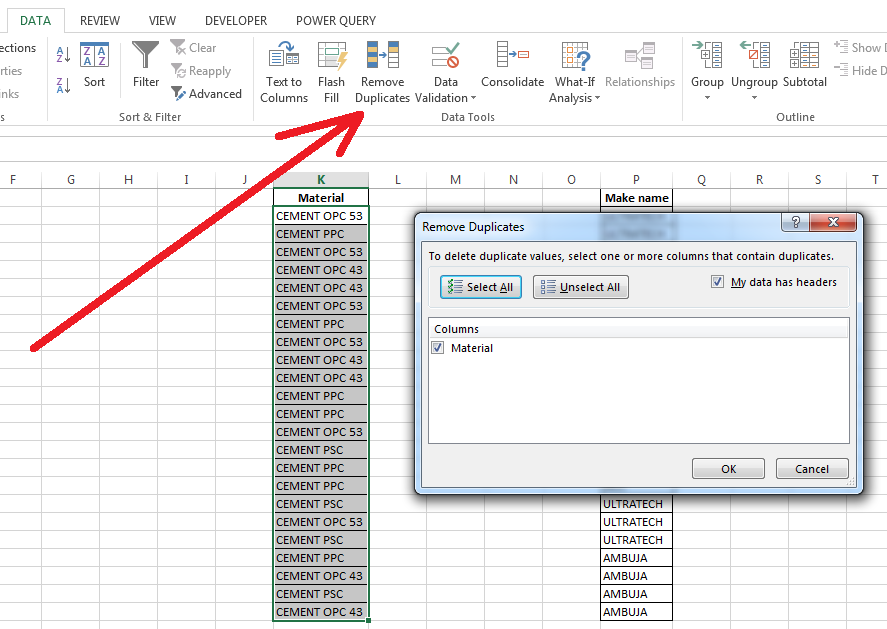
See in the above picture I have selected the option My data has headers so the column is named Material. Now just click on the OK button.
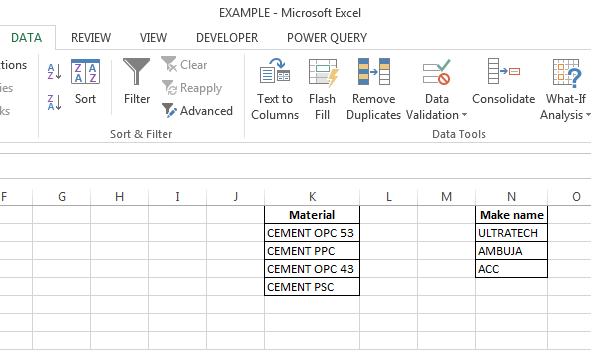
Now if we need to remove the duplicate values by keeping the data combination of multiple columns (For Example CEMENT OPC 53 in column A and ULTRATECH in column B together is a unique value). Then select both columns and then go to Data> Remove Duplicates.
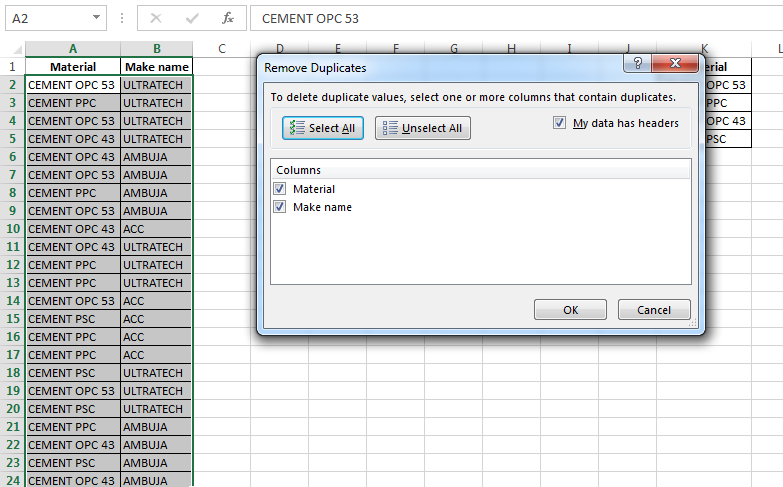
Now just click the OK button.

When to use the Remove Duplicates?
This feature is useful in many cases as per your requirement. Some useful tips I will share. Whenever you need to make a summary from the data table with SUMIF, COUNTIF, SUMIFS, and COUNTIFS functions then you can copy the table data to other sheets or another area of the worksheet and then apply this feature.
I will suggest PivotTable if your data table is too big.
Leave a Reply