Lesson#75: Get a new fresh formatted sheet every time when you click the button
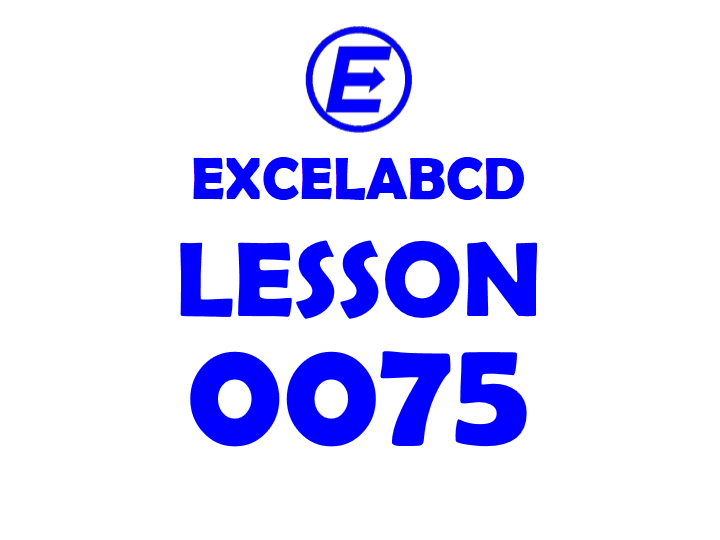
Hello friend. In this post, I will show how to get a new fresh formatted sheet every time when you click the button in the excel sheet. That thing is exactly needed for making invoices in a store, shop, or office.
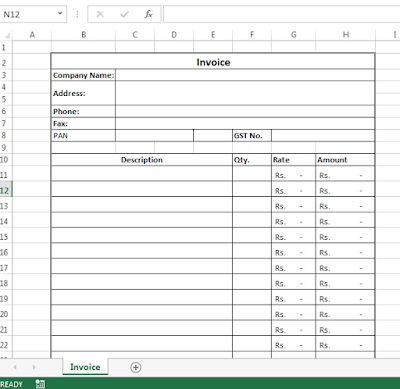
Here I am having an Invoice copy. I need to get a new fresh copy after completing a new bill. Does this mean every time I have to copy and paste the old bill and delete old data in a new sheet?
No. Not at all.
Here I will use simple VBA tricks.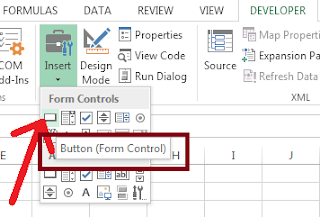
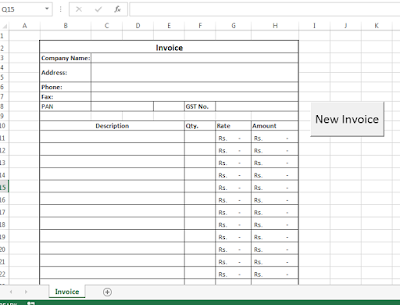
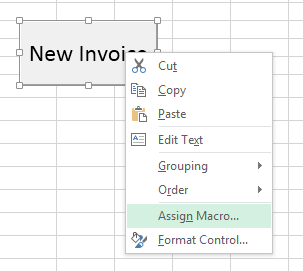
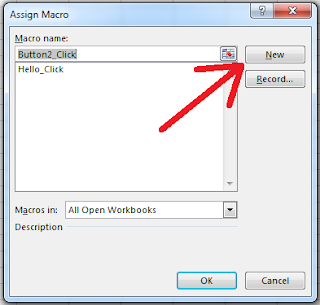
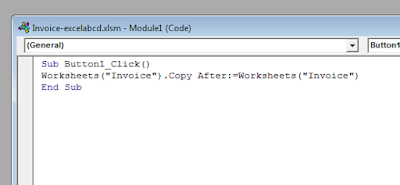
No. Not at all.
Here I will use simple VBA tricks.
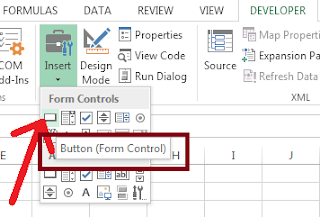
1. Go to Developer Tab.
2. Click on Insert.
3. Select Button (Form Control).
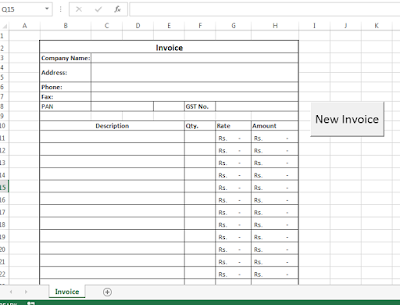
4. I have changed the Button text first to ‘New Invoice’.
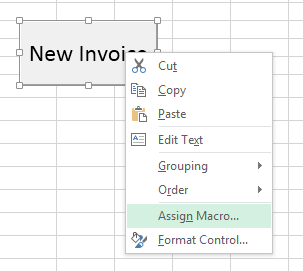
5. Now I right-clicked on the button and clicked on the Assign Macro.
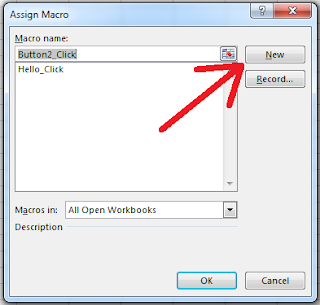
6. Now click on the New button in the Assign Macro window
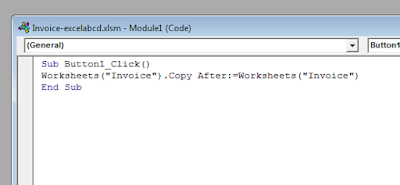
7. Paste this code
Sub Button1_Click()
Worksheets(“Invoice”).Copy After:=Worksheets(“Invoice”)
End Sub
Worksheets(“Invoice”).Copy After:=Worksheets(“Invoice”)
End Sub
8. Compile and Run and don’t forget to save it as a Macro enable book.
Now keep this Invoice sheet as the Master Sheet and every time you want a fresh copy you have to just click the New Invoice button.
Here I give you a file to download. Click Here.
Leave a Reply