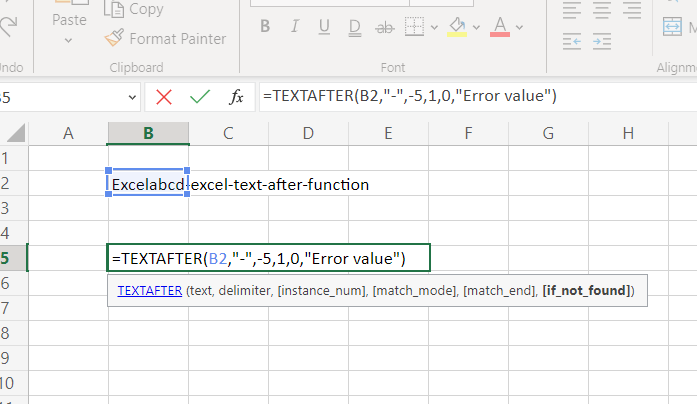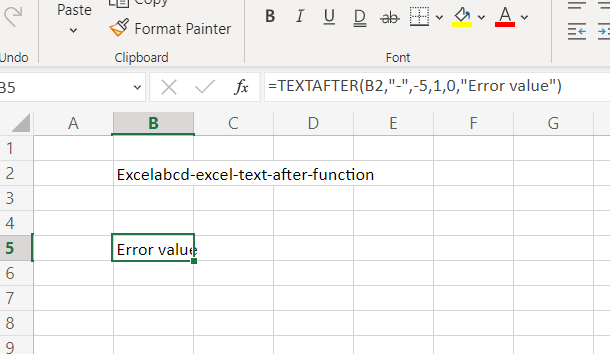Excel TEXTAFTER function
Function TEXTAFTER
Description Excel TEXTAFTER function Returns text that occurs before a given character or string.
Syntax TEXTAFTER(text,delimiter,[instance_num], [match_mode], [match_end], [if_not_found])
text The text you are searching within. Wildcard characters are not allowed. Required.
delimiter The text that marks the point after which you want to extract. Required.
instance_num The instance of the delimiter after which you want to extract the text. By default, instance_num = 1. A negative number starts searching text from the end. Optional.
match_mode Determines whether the text search is case-sensitive. The default is case-sensitive. Optional. Enter one of the following:
0 Case sensitive.
1 Case insensitive.
match_end Treats the end of the text as a delimiter. By default, the text is an exact match. Optional. Enter one of the following:
0 Don’t match the delimiter against the end of the text.
1 Match the delimiter against the end of the text.
if_not_found Value returned if no match is found. By default, #N/A is returned. Optional.
Example 1:

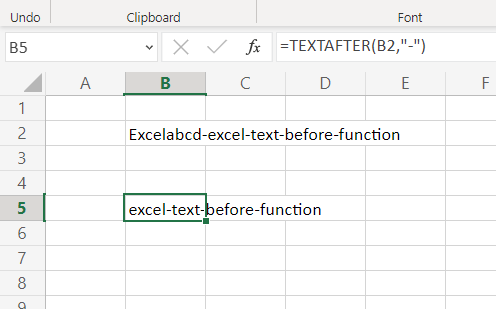
Example 2:
In this example, I have changed the instance_num to 3.
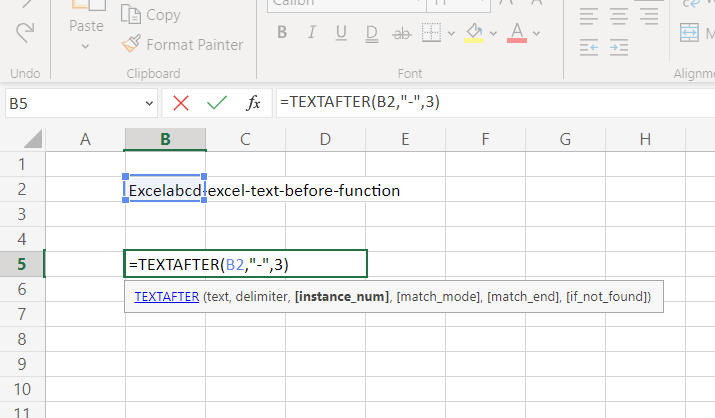
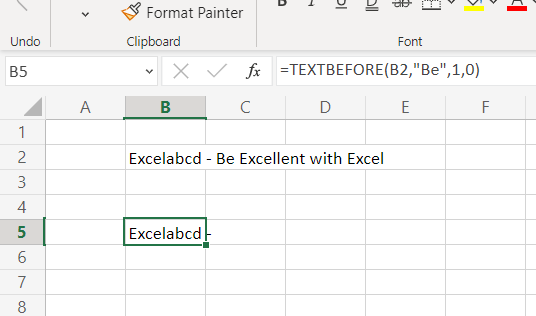
Example 3:
If I change the match_mode to 1 which is case insensitive then shows me this result.
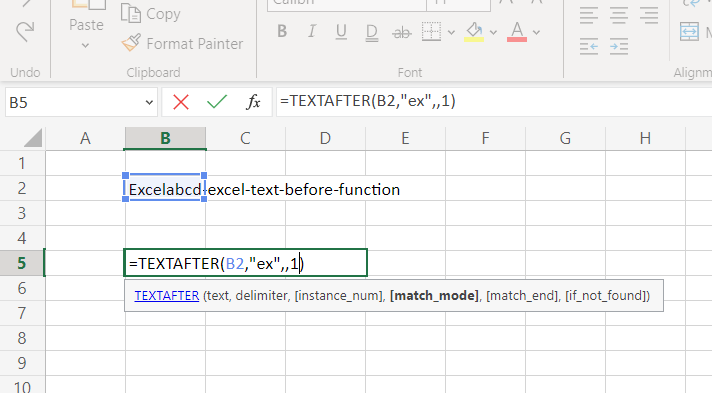
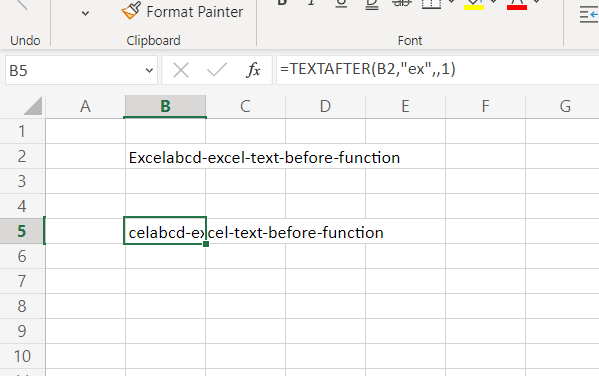
If we change the match_mode to 0 which is case sensitive then it shows a different result.
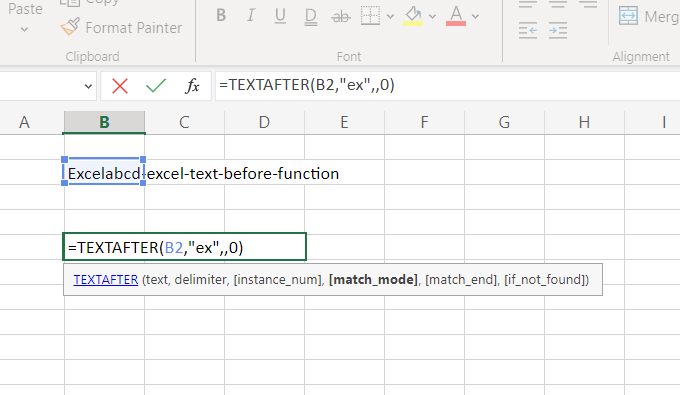
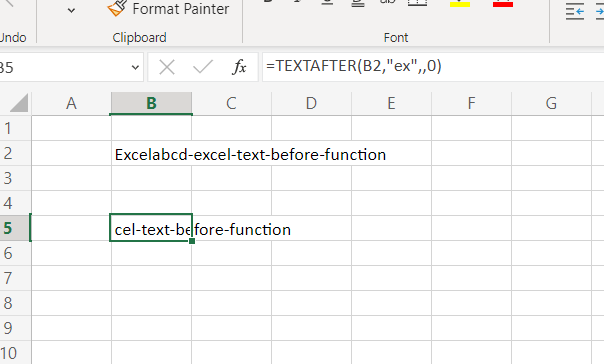
Example 4:
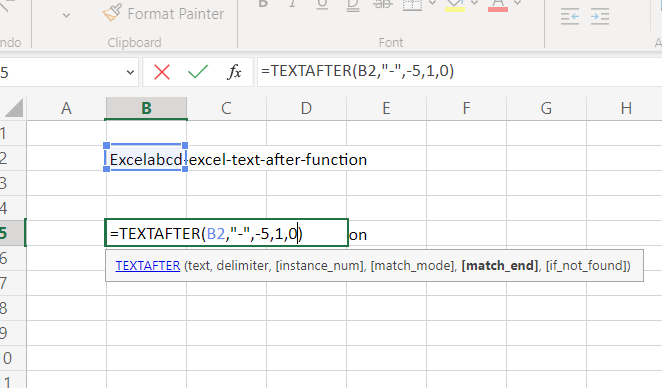
Here I have put the instance_num in negative which means counting from backward. match_end is here 0.
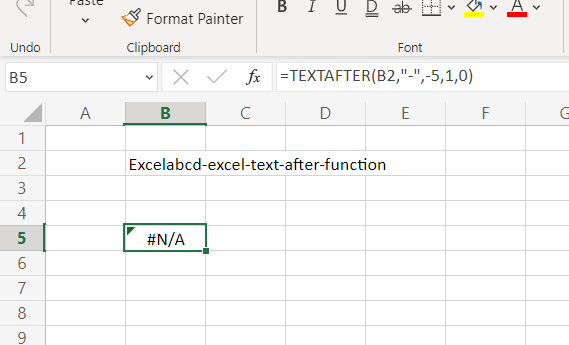
Then I changed the match_end to 1.
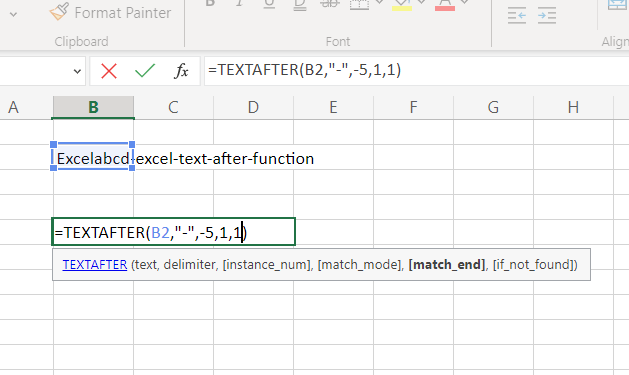
Now it assumes a delimiter before the text so it returns 1.
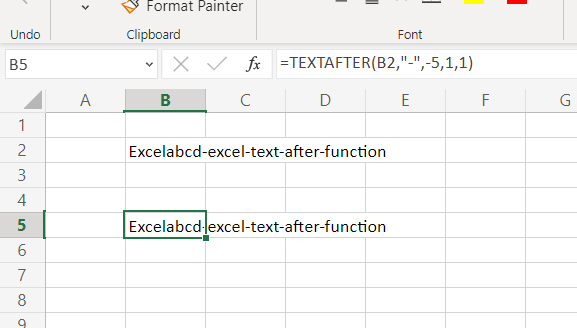
Example 5:
if_not_found is only needed to customize the error value.