Lesson#78: Change the color of the whole sheet every minute in Excel

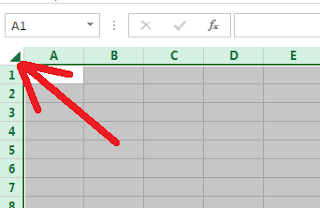
Now I will show how to make a spreadsheet that changes its color every minute automatically. to make this you have to follow some steps.
1. Click the upper left corner of the sheet to select all of the spreadsheets.
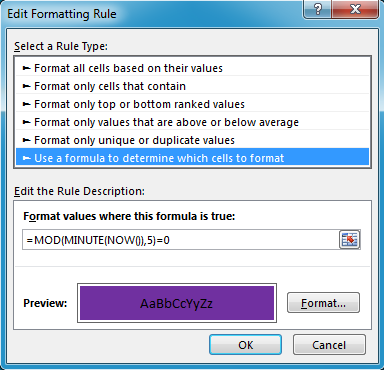
2. Go to Conditional Formatting>New Rule>Use a formula to determine which cells to format
3. Put the formula =MOD(MINUTE(NOW()),5)=0 and select a format color
Like that, I have added different rules with four different formulas
=MOD(MINUTE(NOW()),5)=1
=MOD(MINUTE(NOW()),5)=2
=MOD(MINUTE(NOW()),5)=3
=MOD(MINUTE(NOW()),5)=4
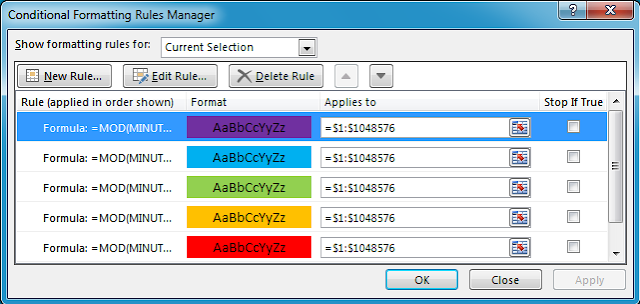
Click OK when you are done with Conditional Formatting. See your sheet changing color in every minute.
Sharing the excel file below. Thanks for reading this post.
Leave a Reply